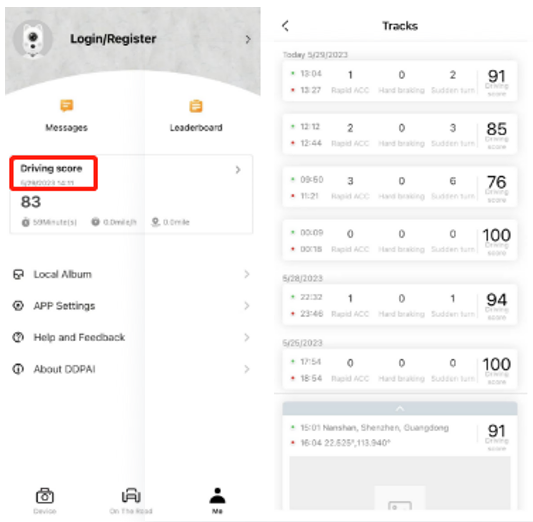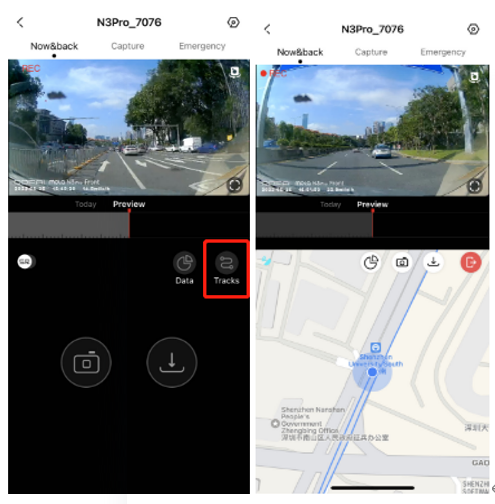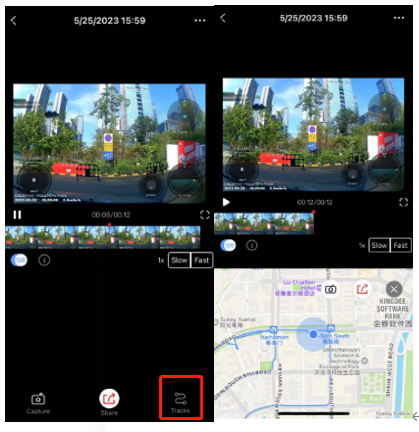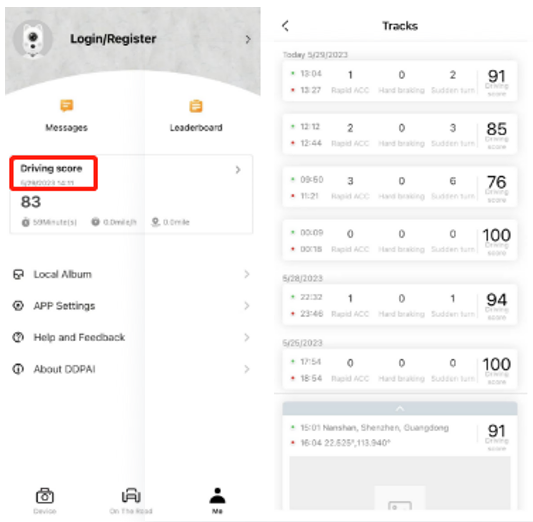The dashcam supports the synchronization of driving tracks on DDpai App, recording the vehicle driving status.
Viewing Real Time Driving Tracks and Current Location
1.See Connecting N3 Pro to the App to connect the DDpai App and the dashcam.
2.After connecting the DDpai App to the dashcam, open the App, tap Device > Enter the device, enter the Now & Back screen;
3.Tap Tracks at the bottom of the Now & Back screen, then you can check the real time driving tracks and current location.
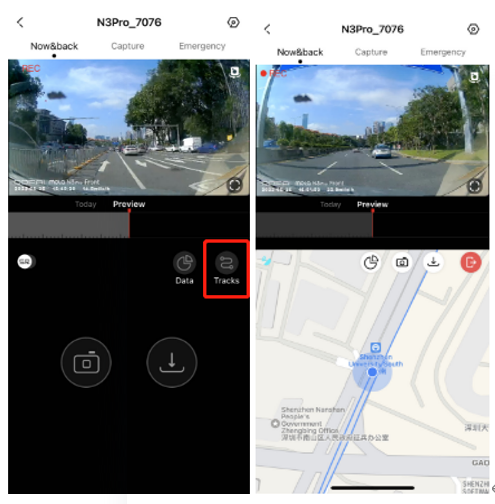
4.If you have captured part of a video and downloaded it, the video should be displayed with driving tracks. To view the tracks, open the App and select Me > Local Album. Then choose the video, tap Tracks at the bottom of the screen, and driving tracks will be displayed below.
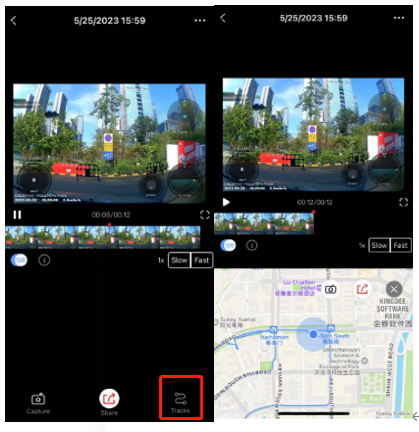
Viewing Driving Tracks
Find the DDpai App home screen and select Me > Driving scores to view all driving track records.
Note: It is recommend that you enter the DDpai App home screen and select Me > App Settings > Advanced Settings to turn on Allow Saving Driving Data. After turning it on, driving data will be stored in the cloud, and driving data can also be synchronized after changing smartphones or reinstalling the App.