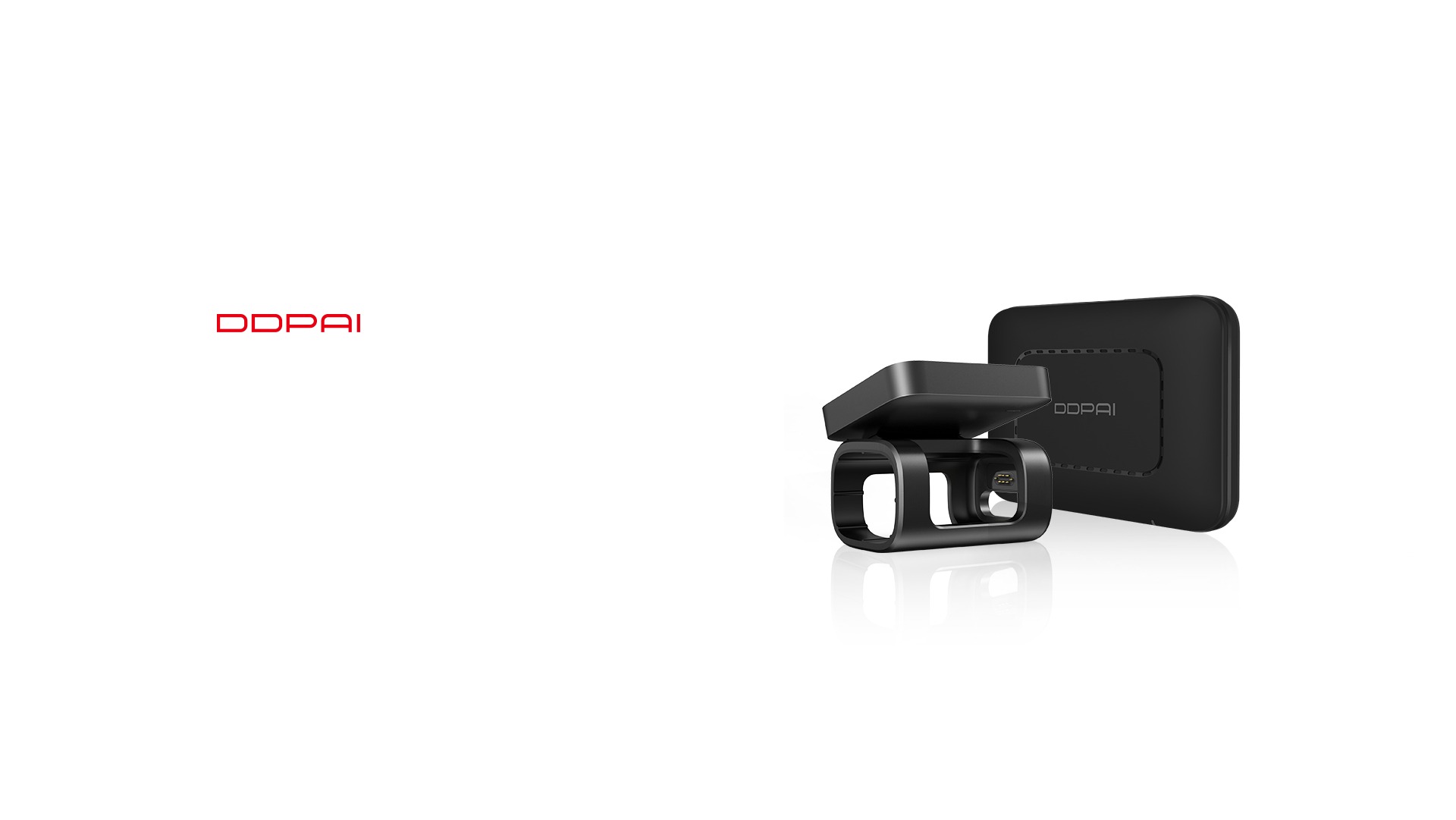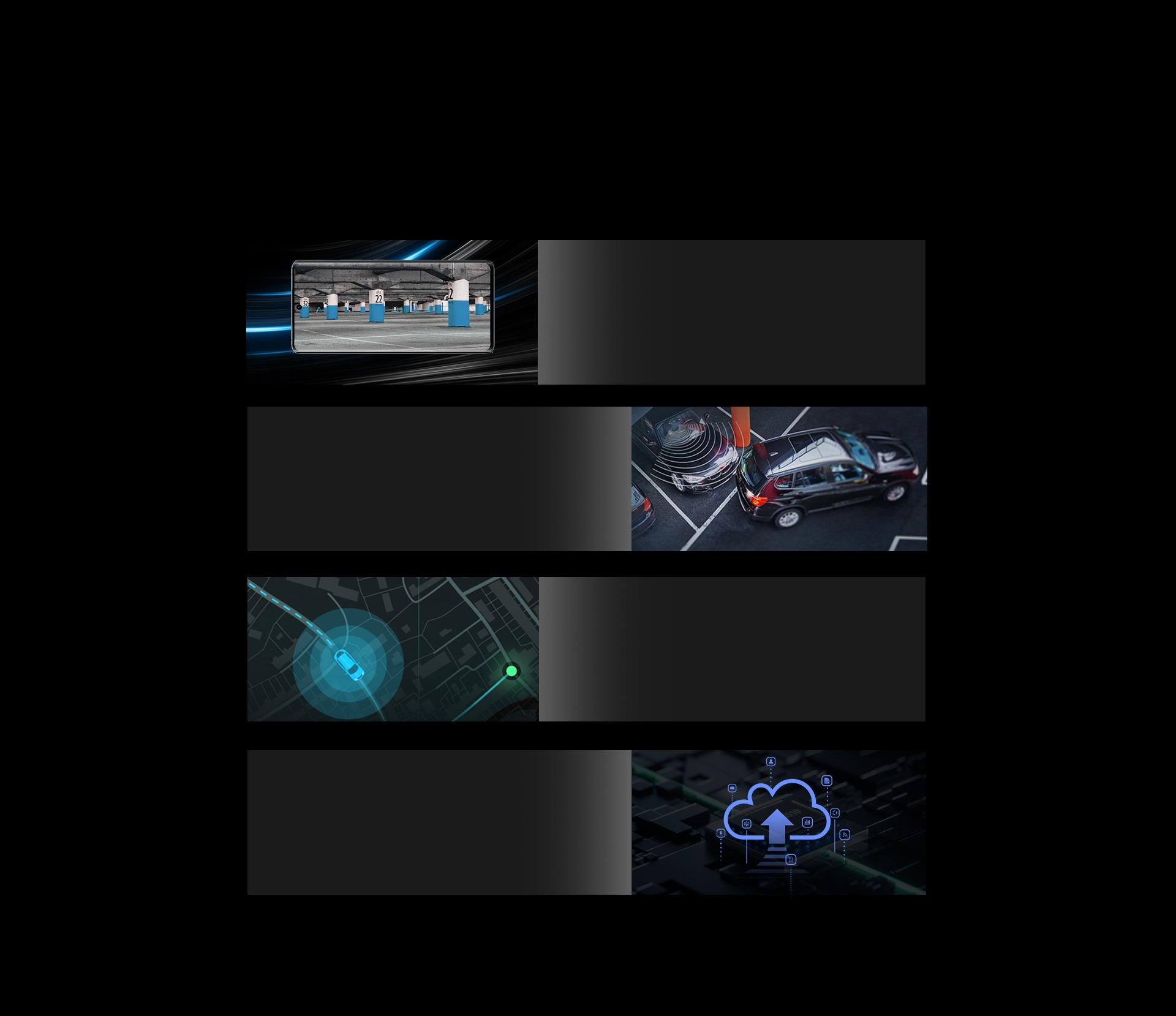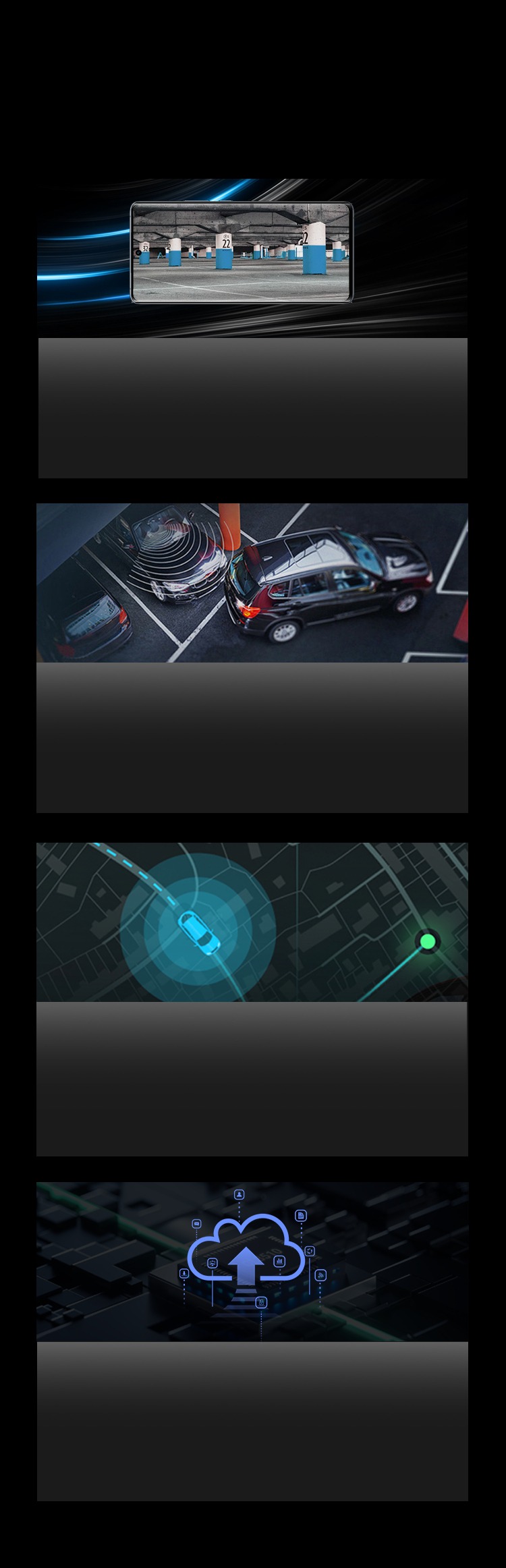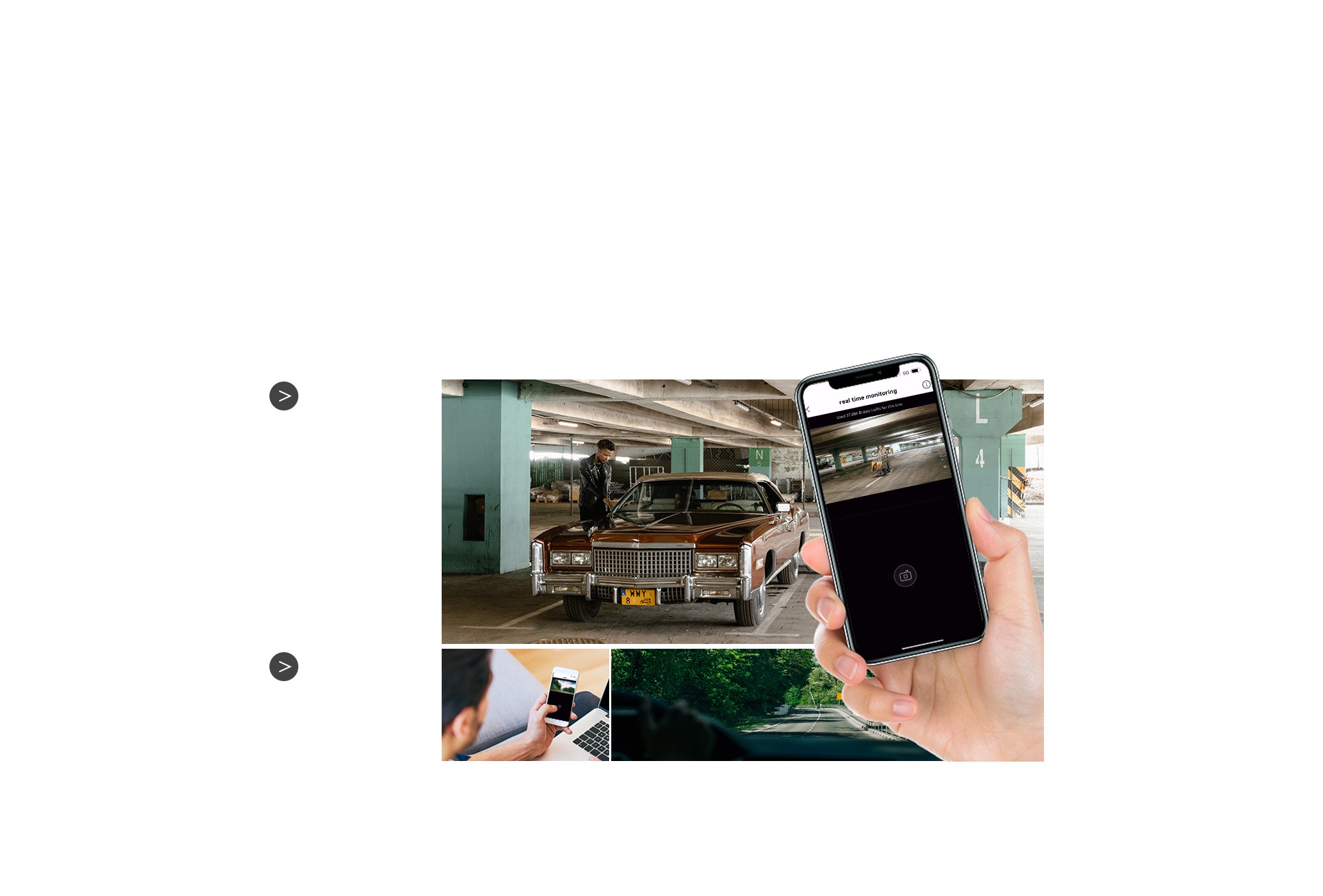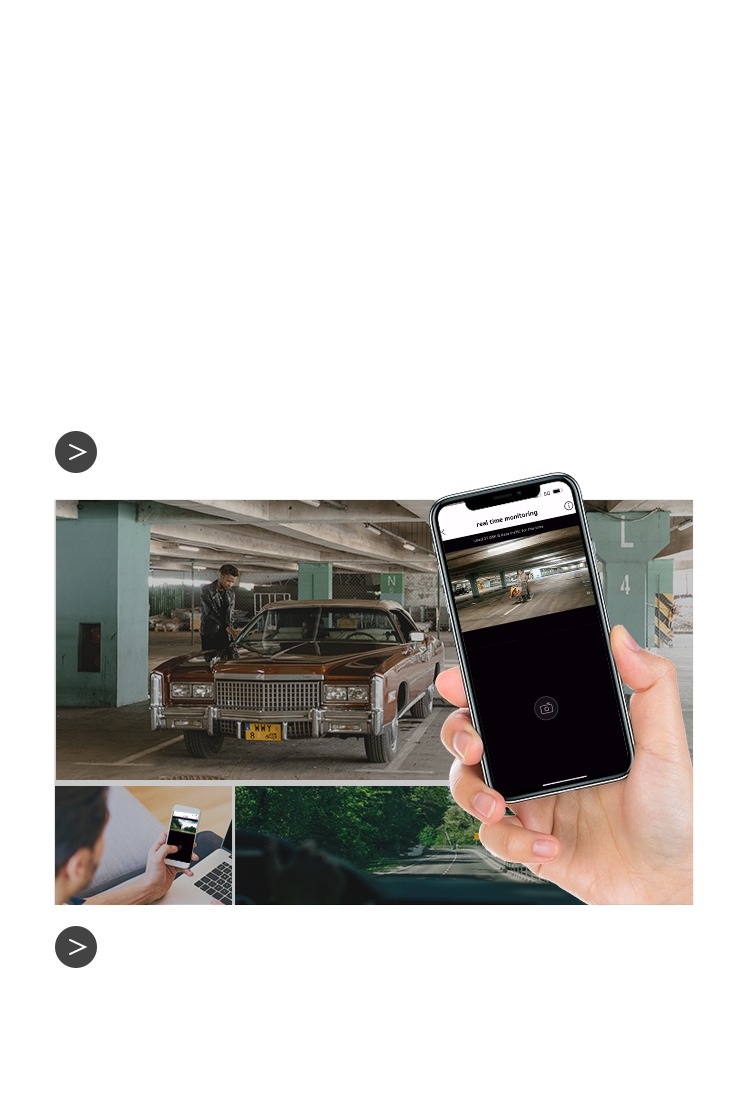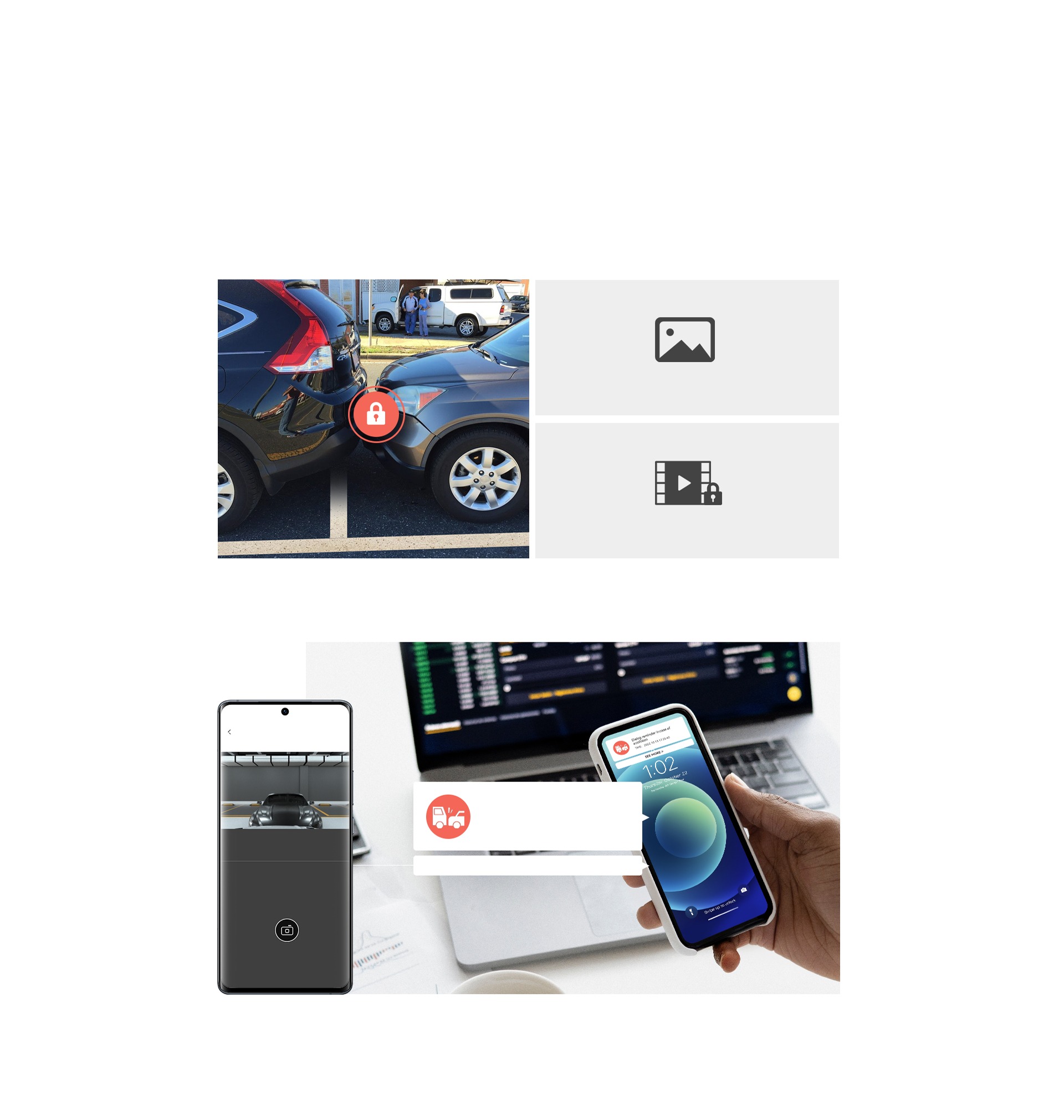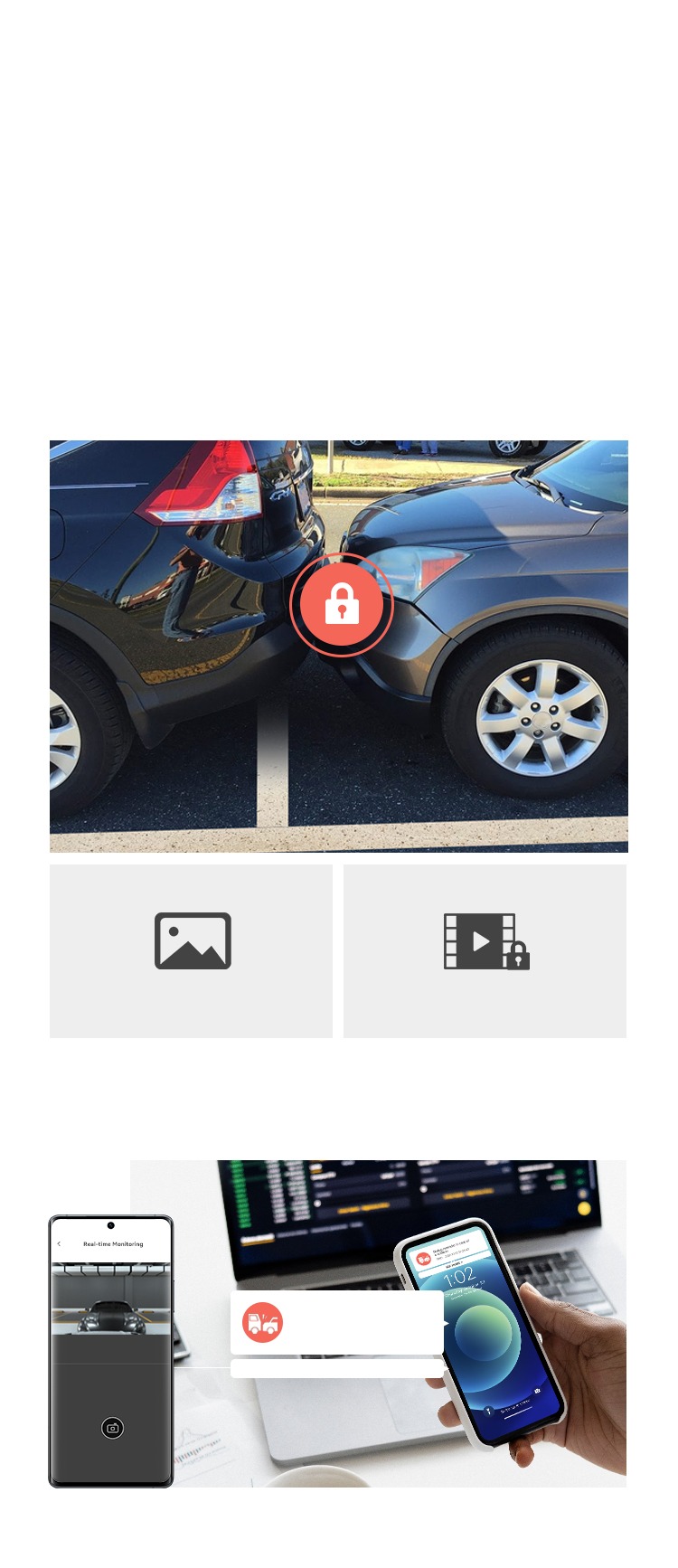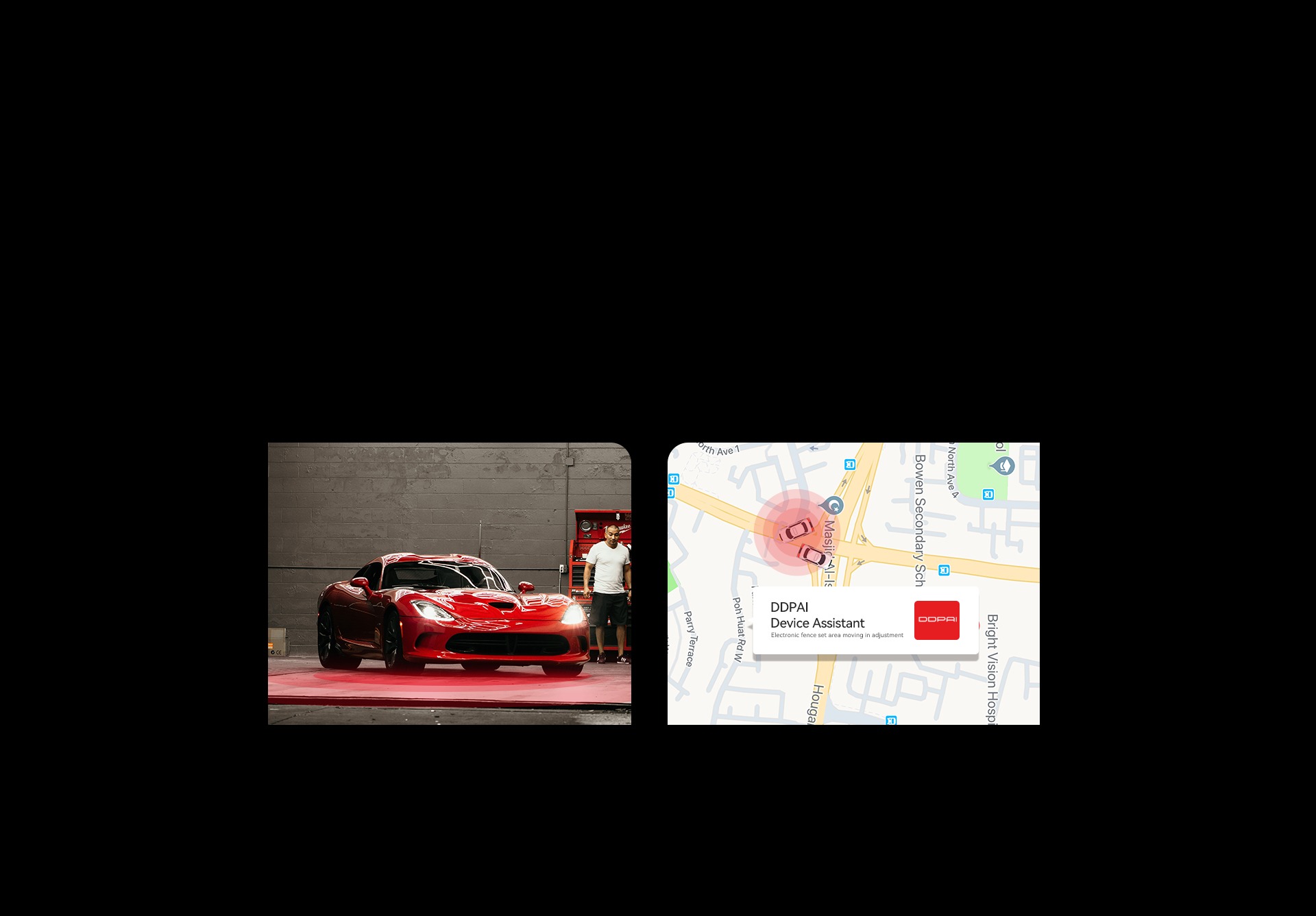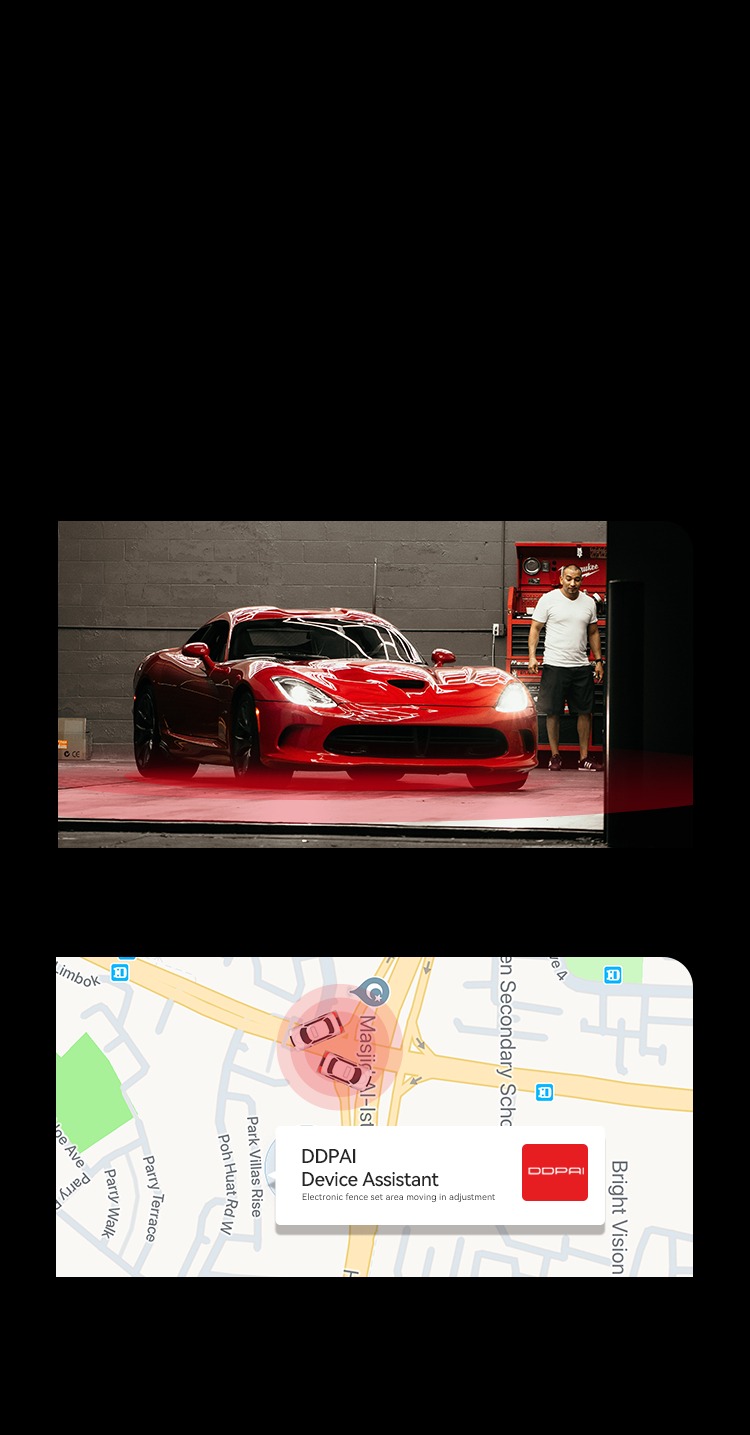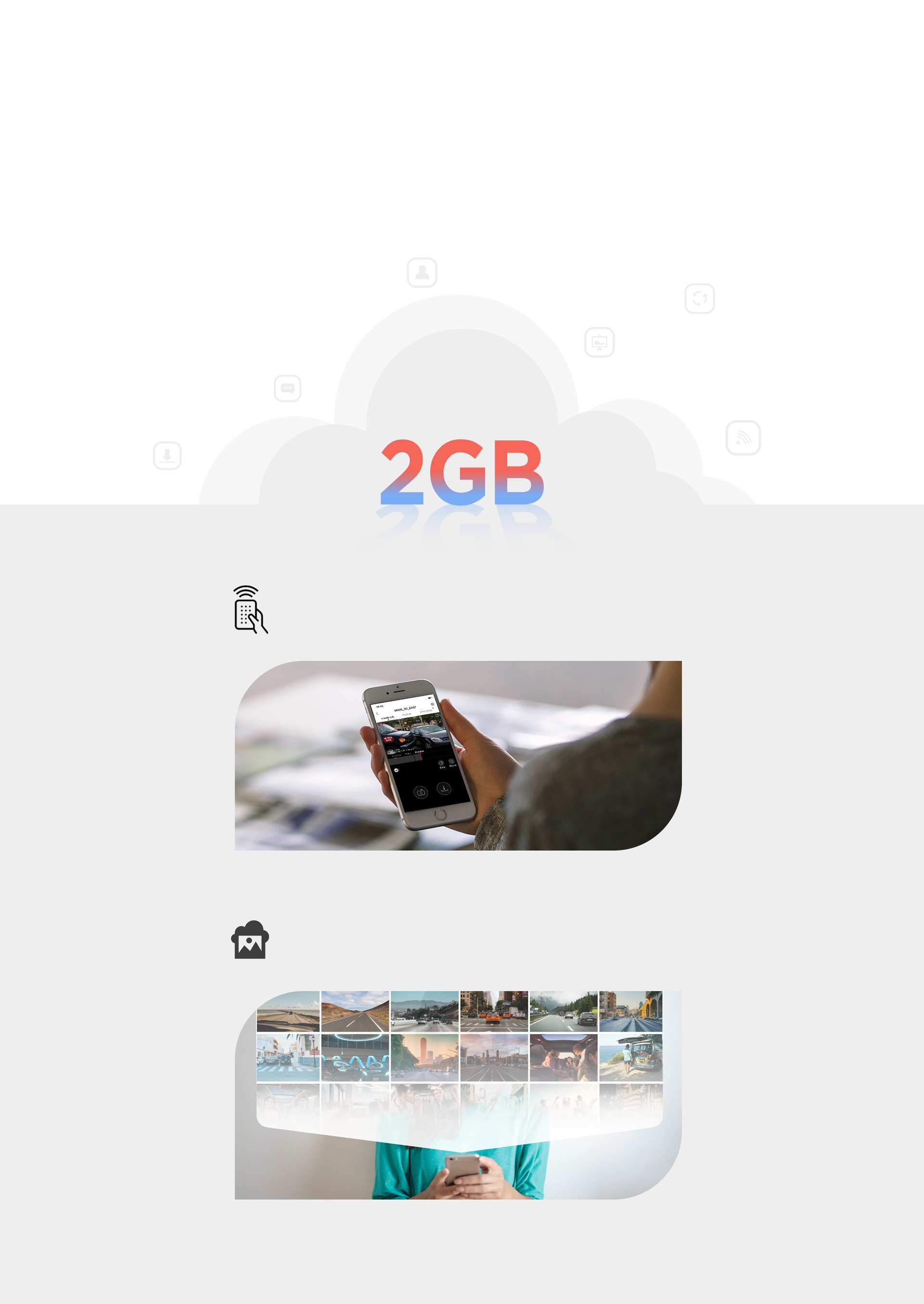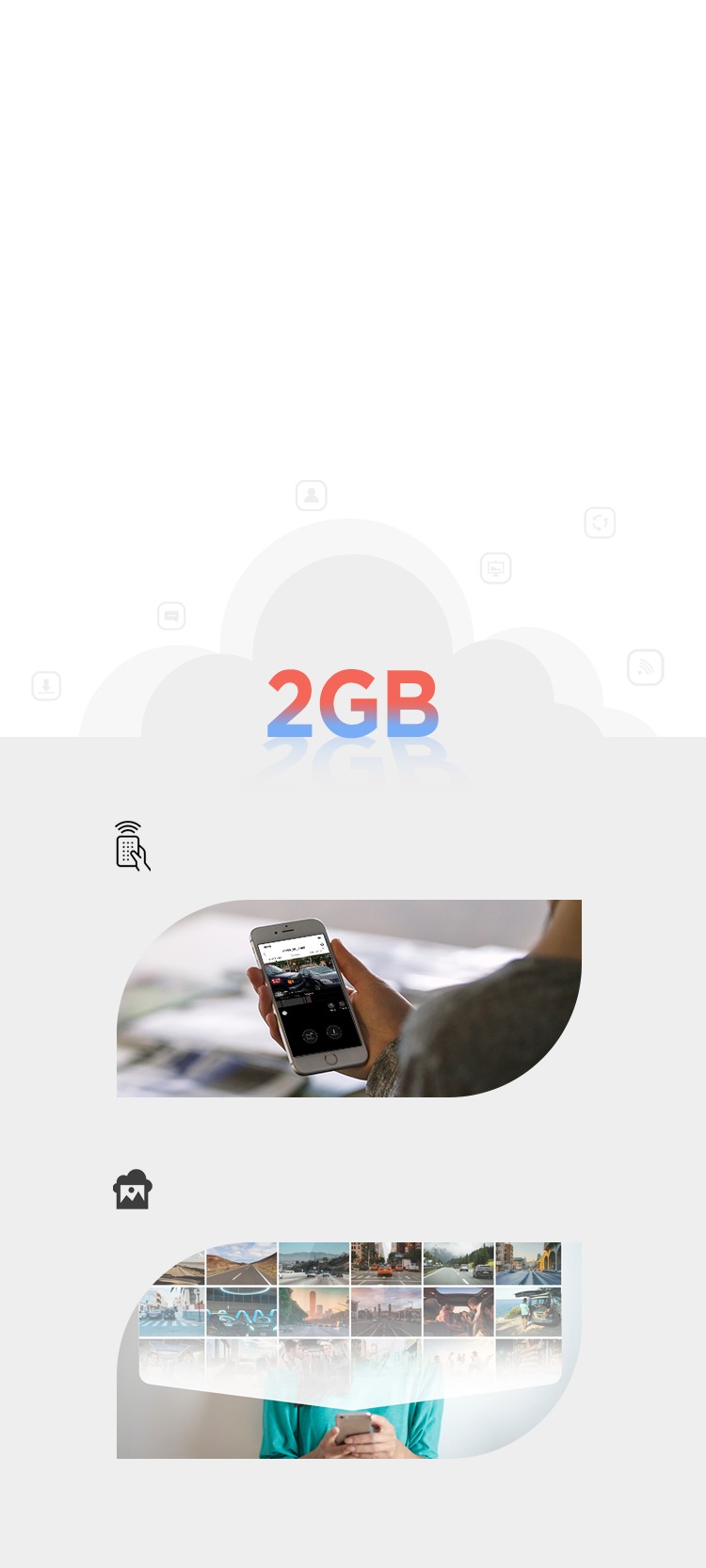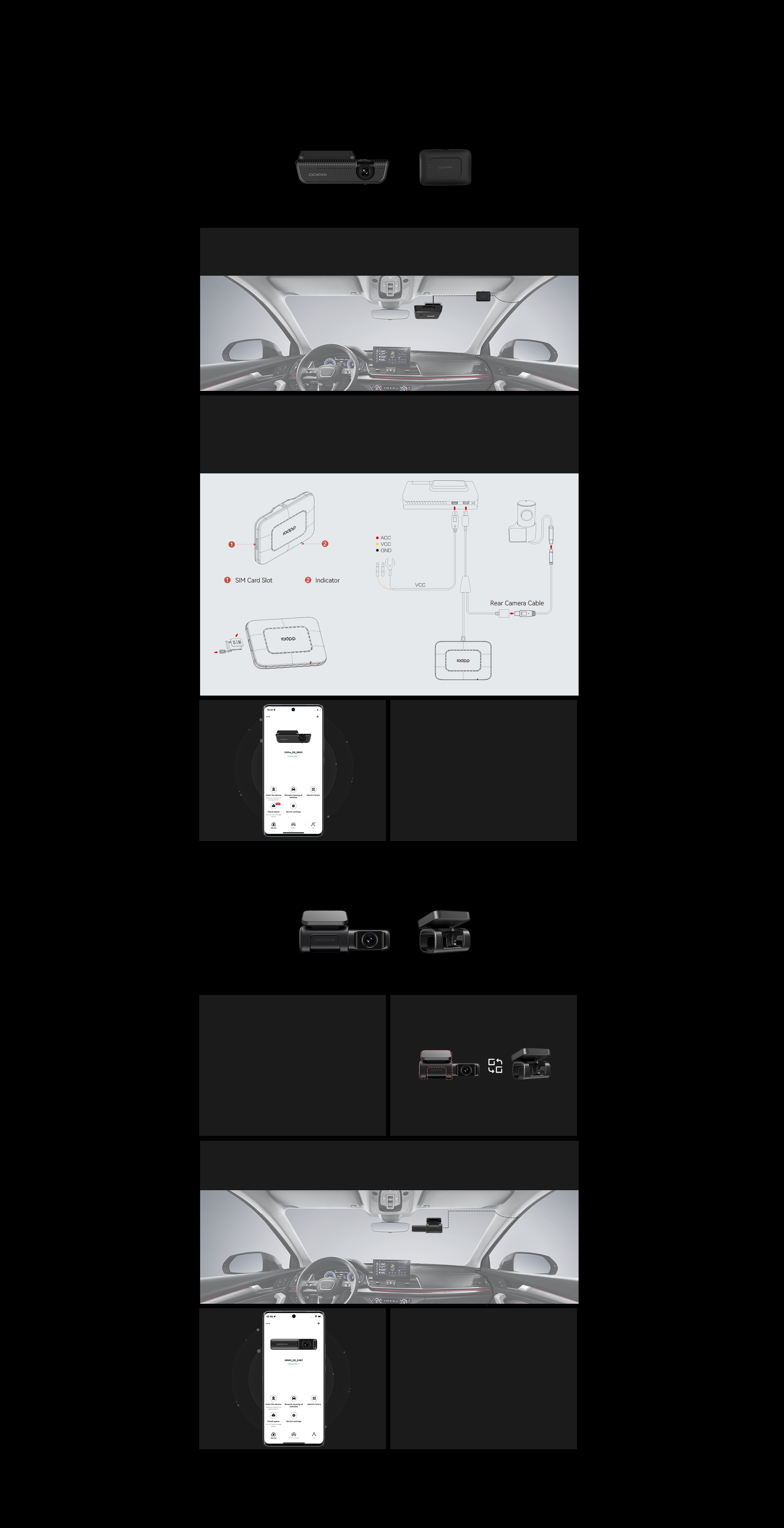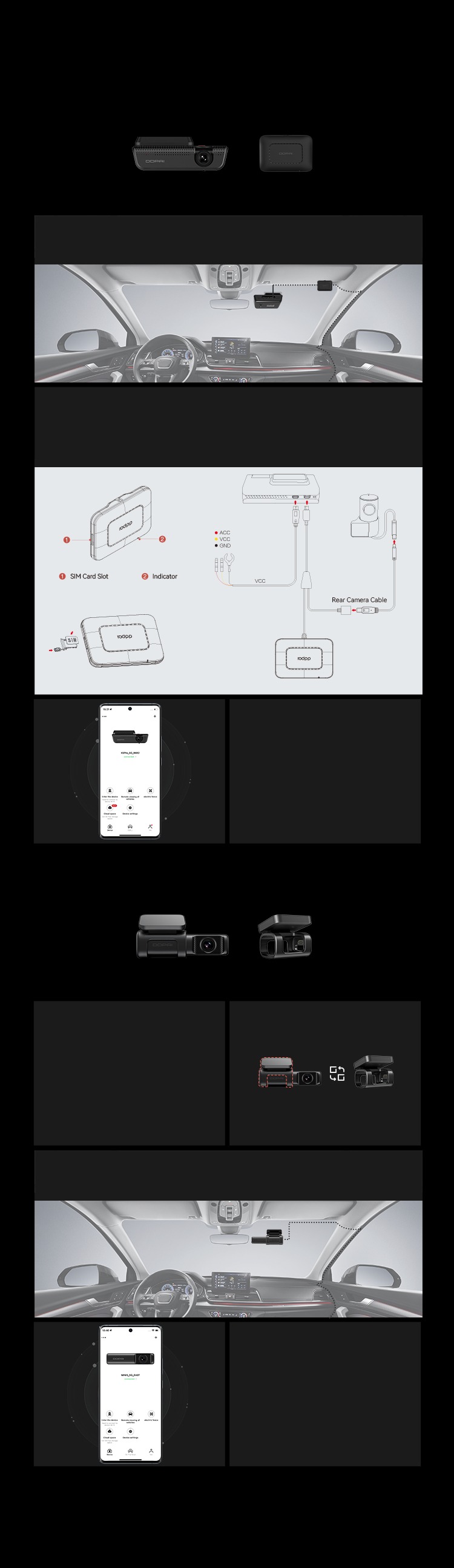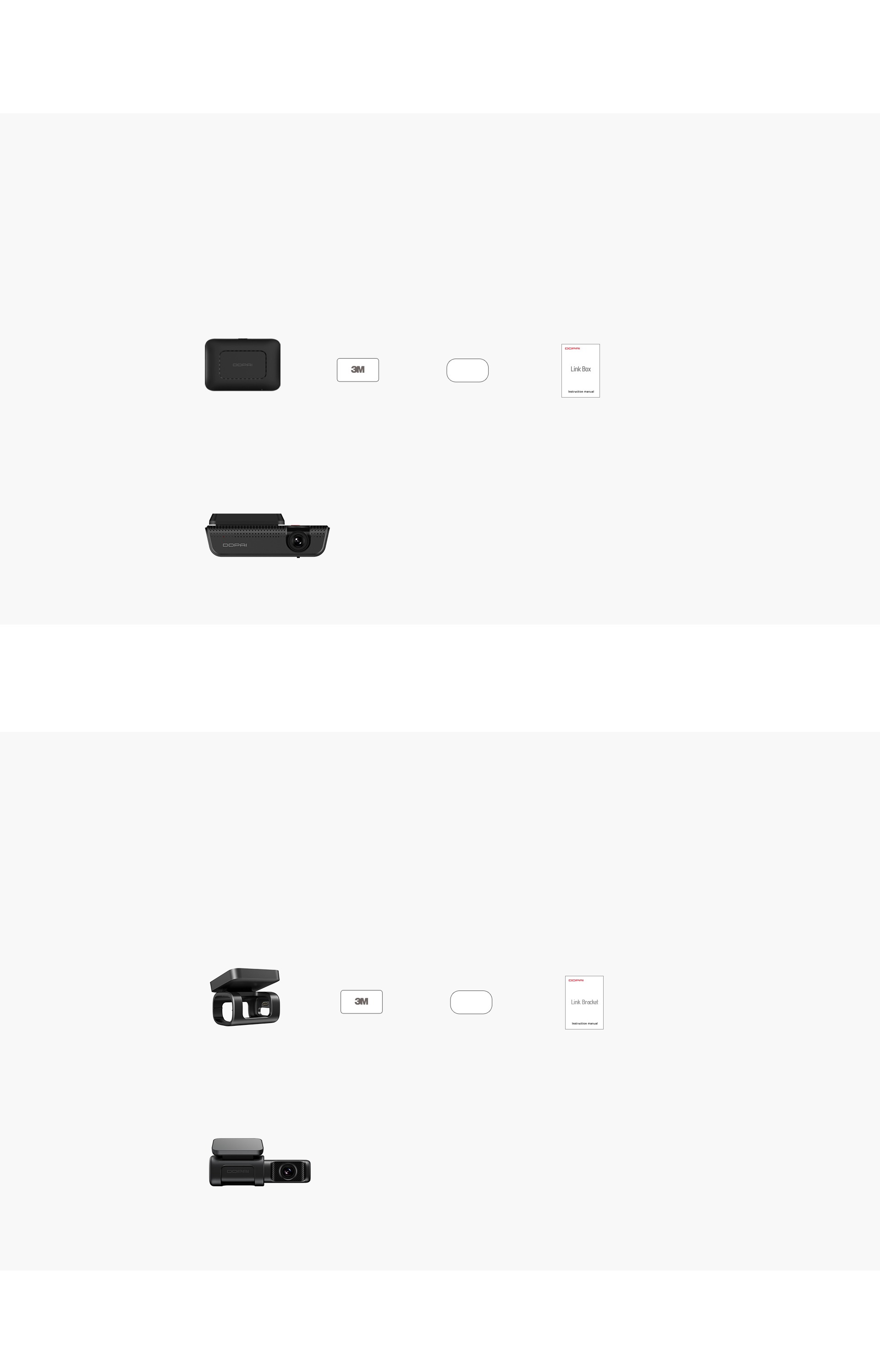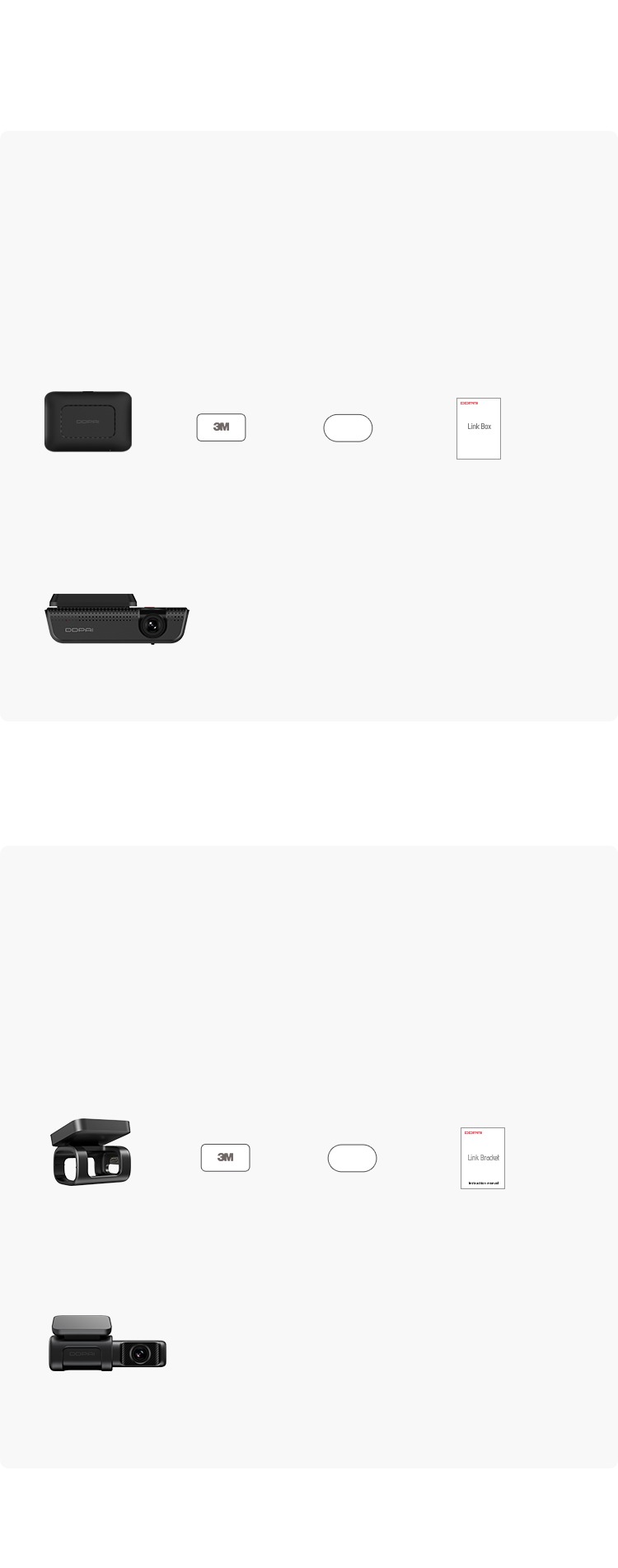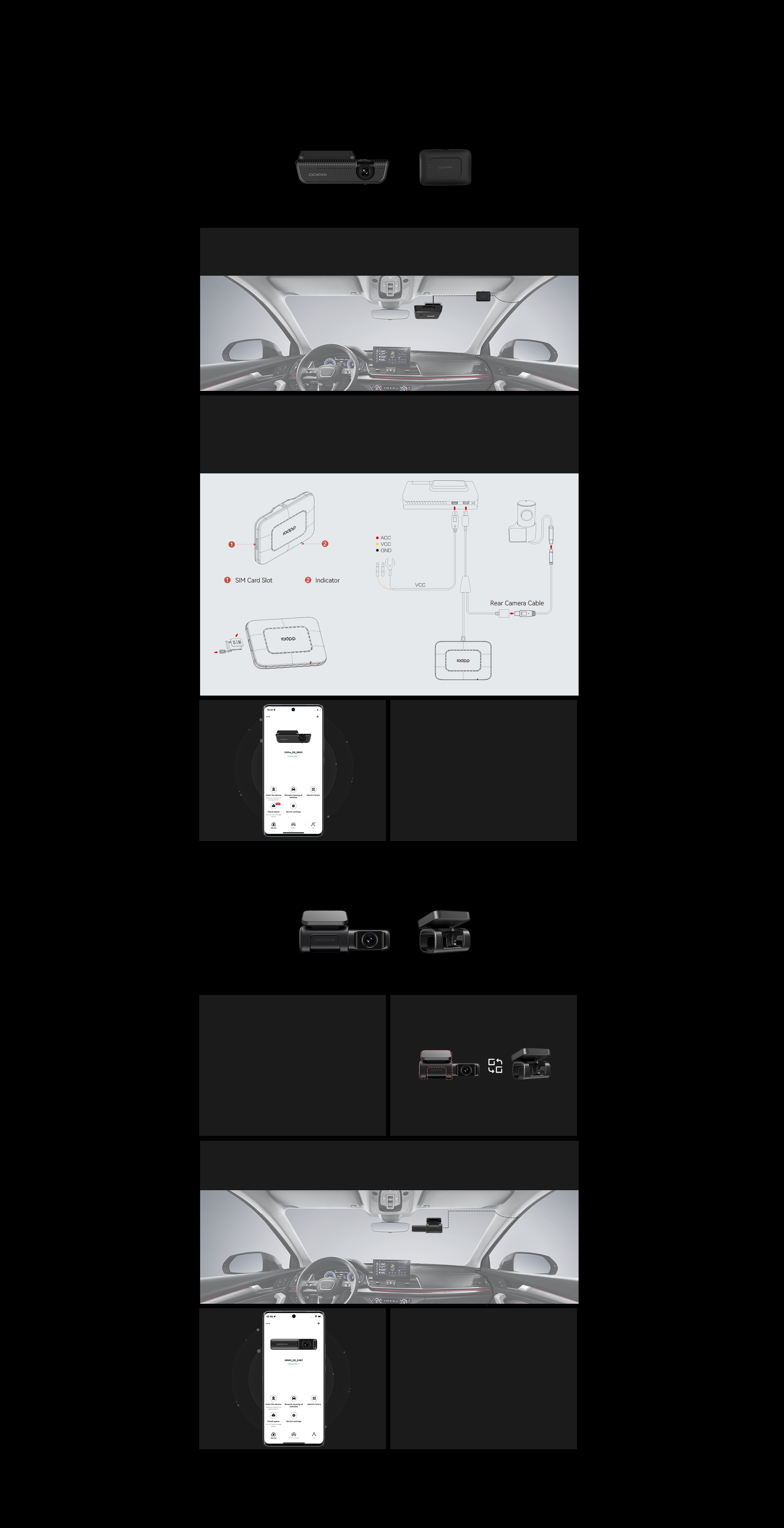
How to Pair & Install
X5 Pro
4G Link Box
MINI5
4G Link Bracket
Step 1
Step 2
Step 3
Step 1
Step 2
Step 3
Take out DDPAI 4G Link Box and install it to the area above the front windshield;
Plug one end of the Type-C data cable that connects the dash cam into the dash cam
power port, and plug the other end into the onboard charger port. Then connect it to the
fuse box if DDPAI voltage reduction cable is used;
Power on DDPAI 4G Link Box. Open the
DDPAI app to connect the dash
cam and view the remote interface.
Take out DDPAI 4G Link Bracket
and replace the original bracket of MINI5
with DDPAI Link Bracket;
Re-install the dash cam to an appropriate position on the front windshield;
Power on DDPAI 4G Link Bracket.
Open the DDPAI app to link your
account and make related settings,
so as to experience 4G remote features.
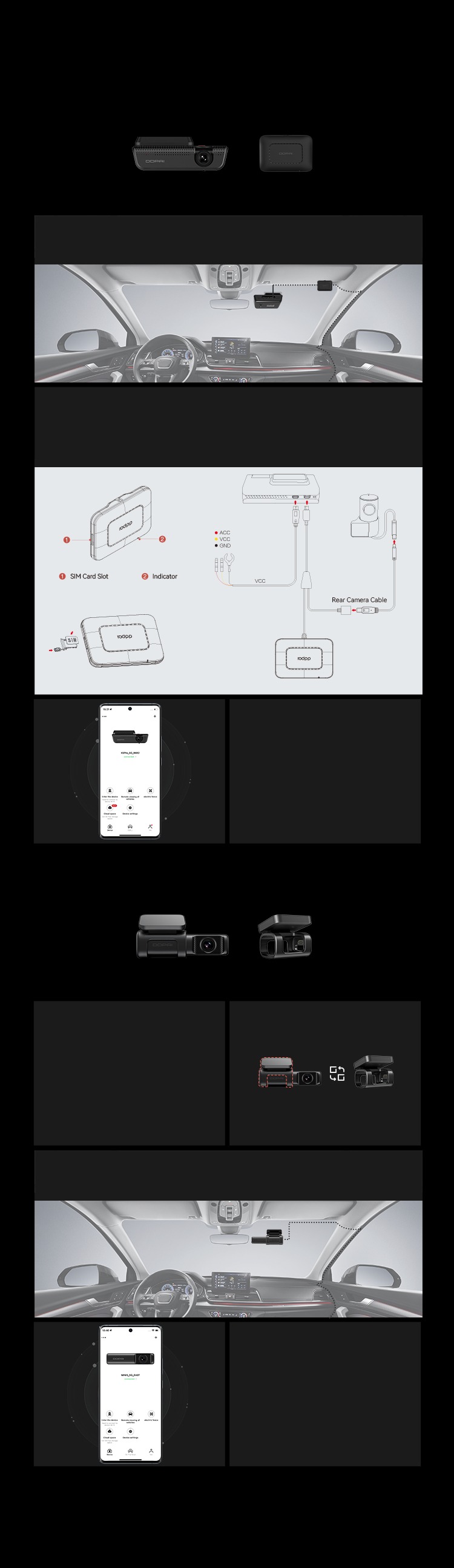
How to Pair & Install
X5 Pro
4G Link Box
MINI5
4G Link Bracket
Step 1
Step 2
Step 3
Step 1
Step 2
Step 3
Take out DDPAI 4G Link Box and install it to the area above the front windshield;
Plug one end of the Type-C data cable that connects the dash cam into the dash cam
power port, and plug the other end into the onboard charger port. Then connect it to the
fuse box if DDPAI voltage reduction cable is used;
Power on DDPAI 4G Link Box. Open the
DDPAI app to connect the dash
cam and view the remote interface.
Take out DDPAI 4G Link Bracket
and replace the original bracket of MINI5
with DDPAI Link Bracket;
Re-install the dash cam to an appropriate position on the front windshield;
Power on DDPAI 4G Link Bracket.
Open the DDPAI app to link your
account and make related settings,
so as to experience 4G remote features.