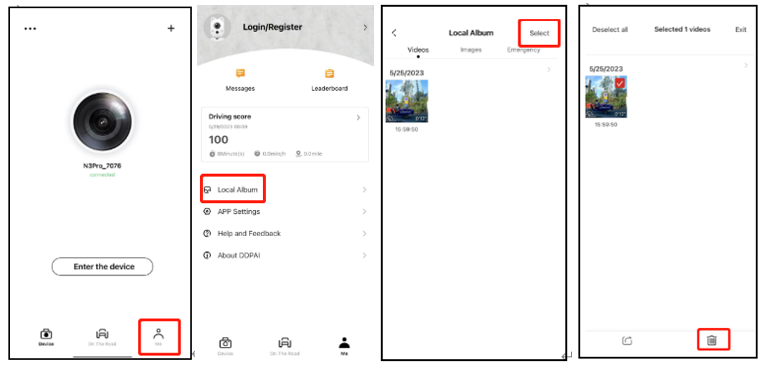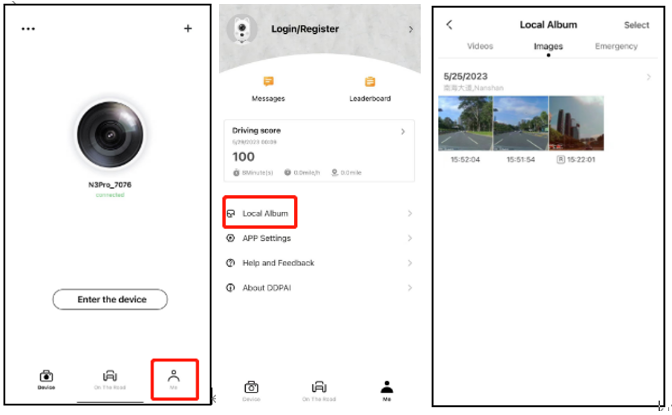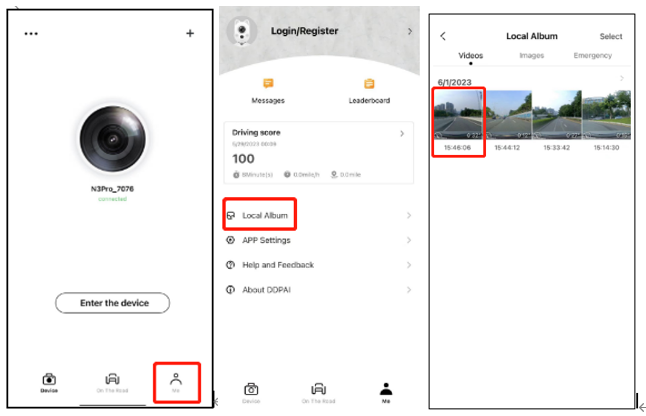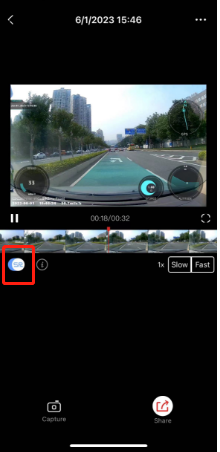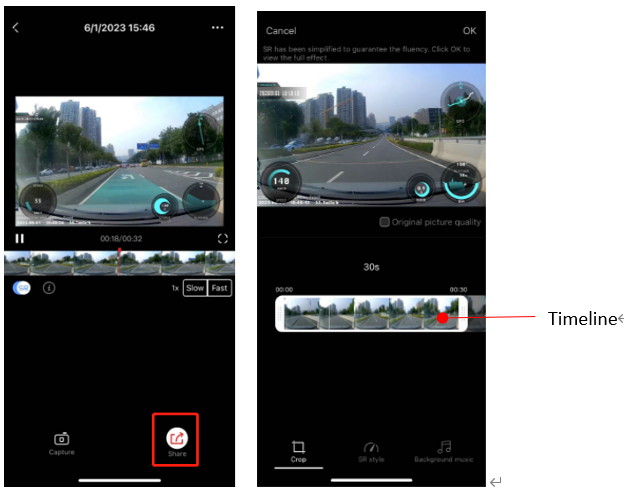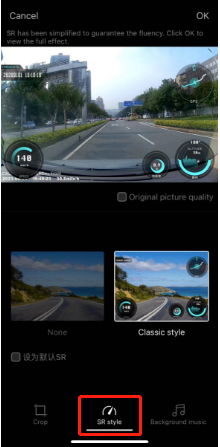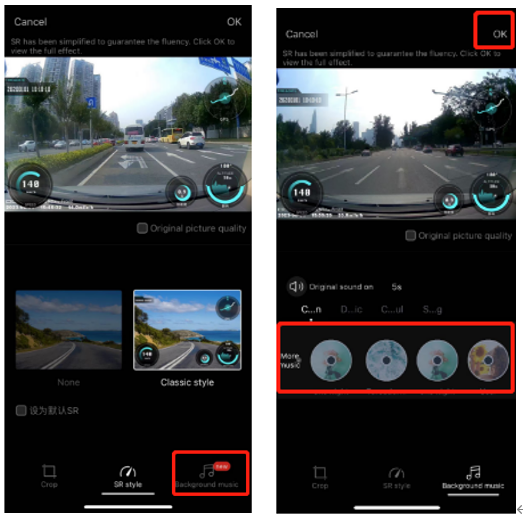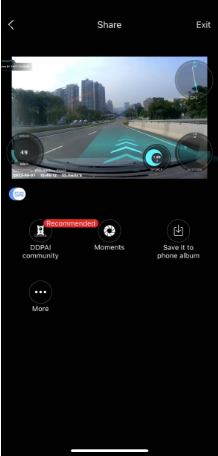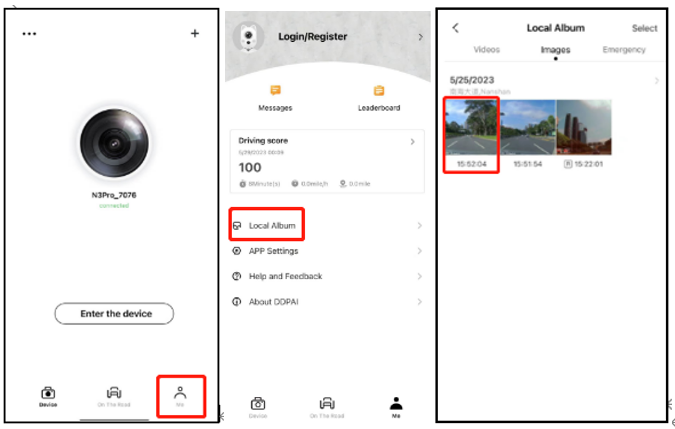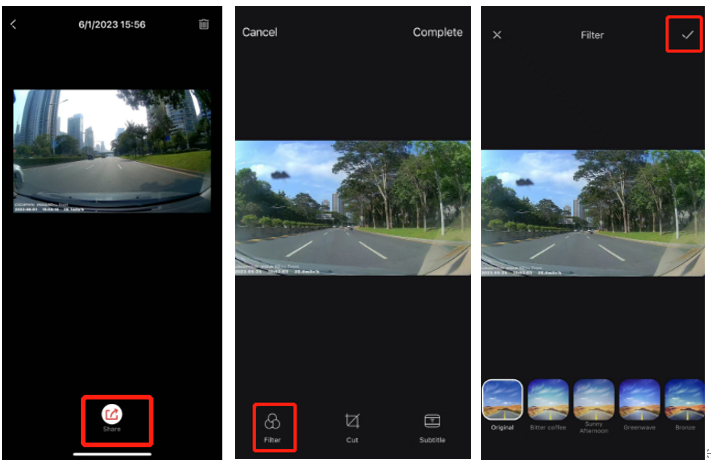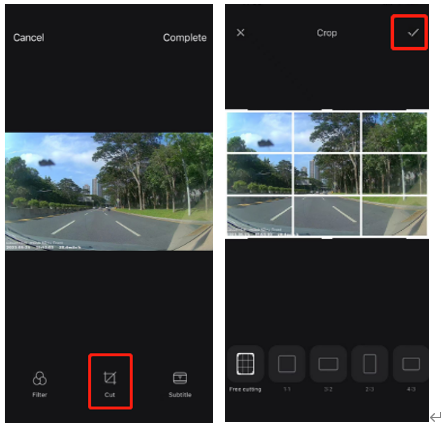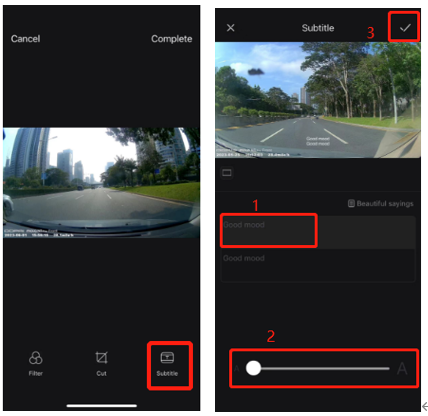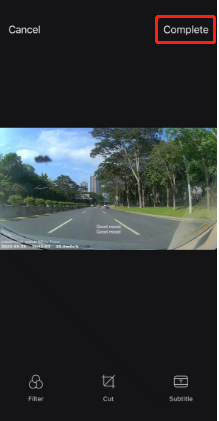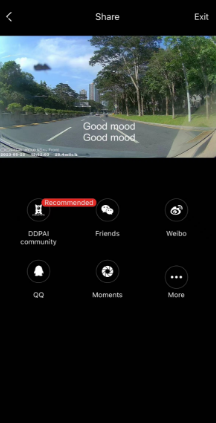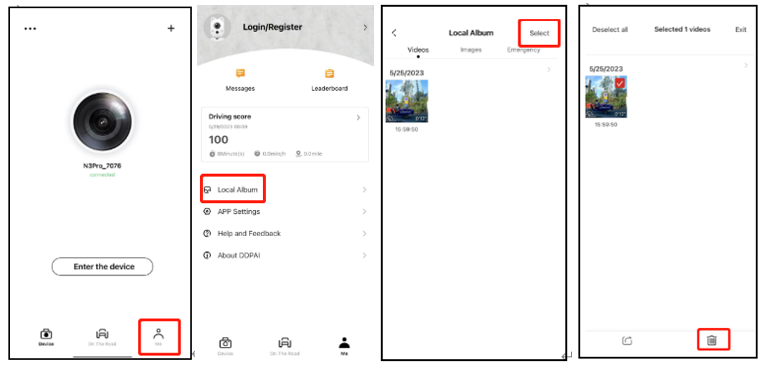The local album is the storage of DDpai App in your phone, where you can save videos, snapshots, and emergency downloaded from DDpai App.
Tap Me > Local Albums, then enter the local album as shown in the pictures below.
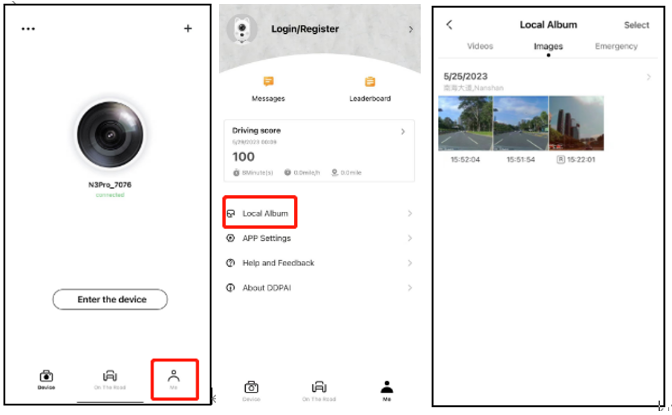
Editing Video
The videos in the local album support user-defined editing, such as adding background music and previewing. Here are the editing steps:
1.Tap Me > Local Albums > Videos to enter the video screen. Tap the video that needs to be shared to enter the Video Details.
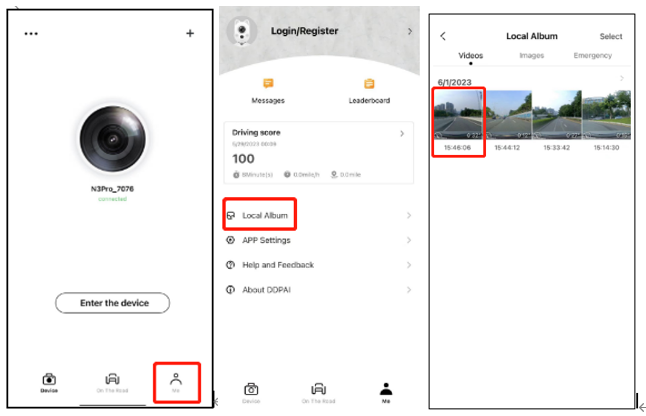
2.Turn on the SR switch in the lower left corner of the screen to superimpose SR data on the video.
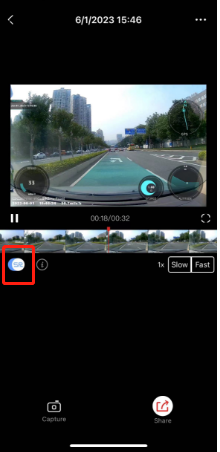
3.Tap Share in the lower right corner, and enter the Crop screen. Drag the timeline left and right to crop the video.
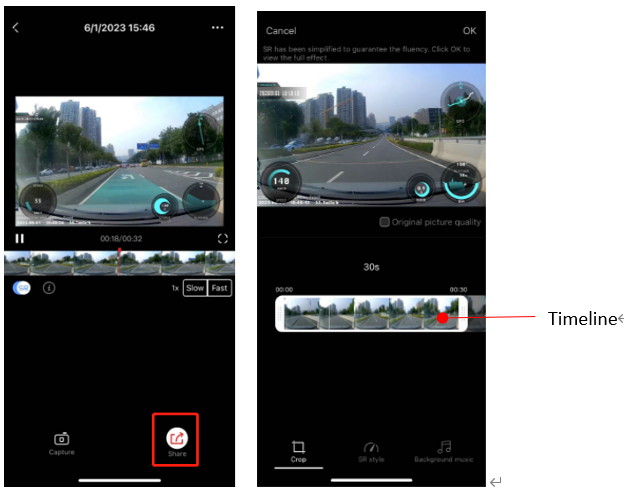
4.Tap SR Style, two SR styles are ready to choose: Classic Style will superimpose real-time speed, front vehicle distance, and other driving data, as well as turning, acceleration, and other signs; None allows you to choose the SR style according to your preference.
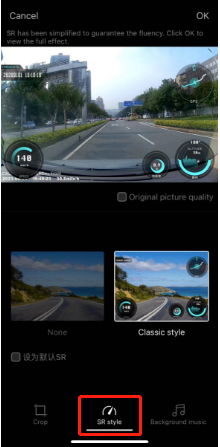
5.Select Background Music, here you can customize the background music. Then tap OK in the upper right corner to complete the video editing.
Note: Tap More Music on the Background Music screen, you can choose system music, import music from your local storage, or extract video music from your phone album for mixing.
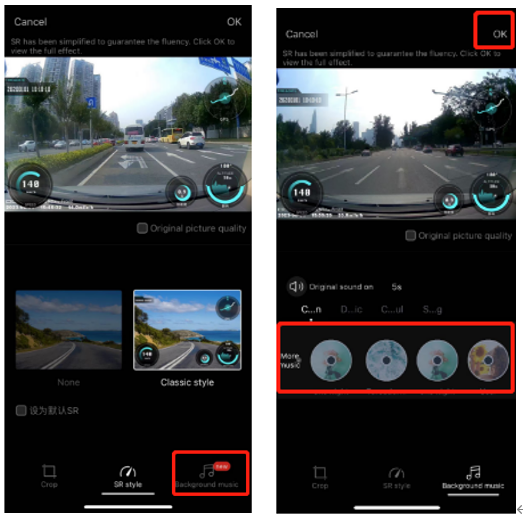
6.You can share, save to the local alum on the sharing screen after editing the video.
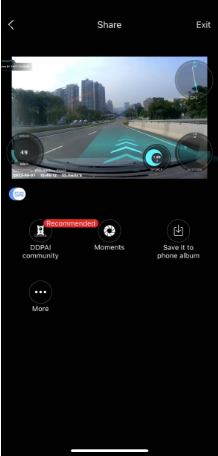
Editing Image
The images in the local album support user-defined editing, such as adding filters and text, previewing, and cropping. Here are the editing steps:
1.Tap Me > Local Albums > Images, enter the images screen. Tap an image to open the sharing screen.
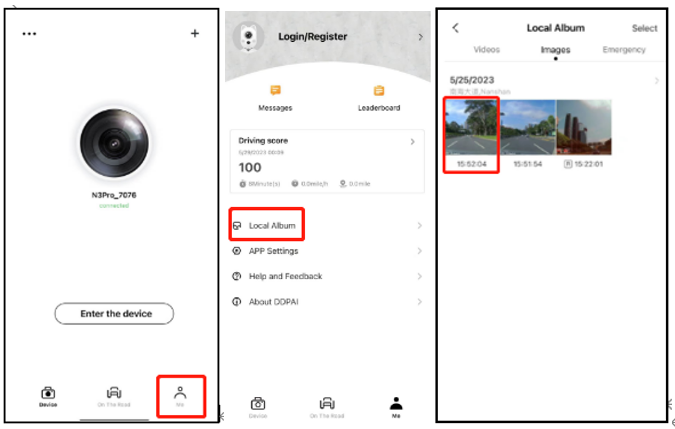
2.Tap Share, enter the Edit screen. Tap Filter to select a suitable filter from the list, and tap √ in the upper right corner to apply.
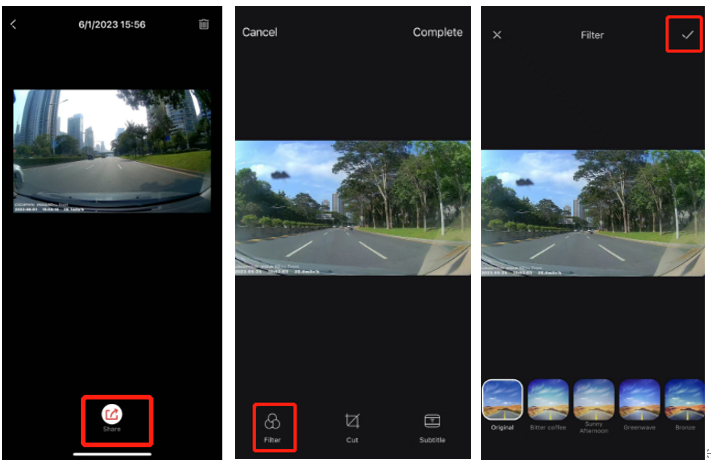
3.Tap Crop to customize the image by dragging the nine-square grid (you can also select a fixed cropping method), and tap √ in the upper right corner to confirm the cropping.
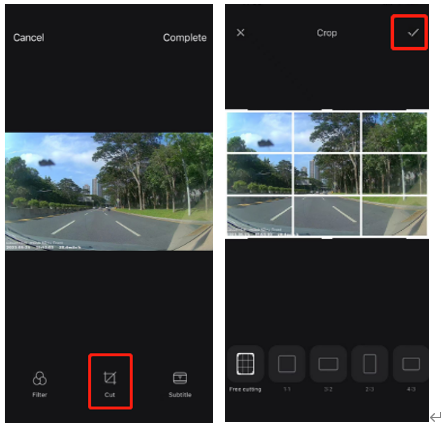
4.Tap Subtitle, enter the corresponding text in the input box, drag the AA bar left and right to modify the text size, and tap √ in the upper right corner, then you can add text effects to the image.
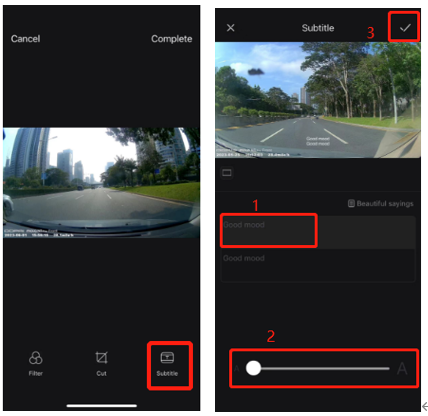
5.Tap Complete in the upper right corner to complete the image editing.
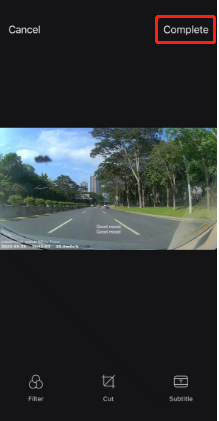
6.You can share, save to the local alum on the sharing screen after editing the images.
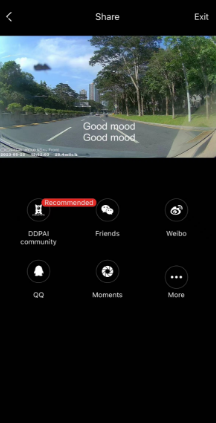
Deleting Videos/Images
Tap Me > Local Albums, In the local album, Tap Select or press and hold the video/image to check the videos/images you want to delete. Tap the delete button in the lower right corner to delete.