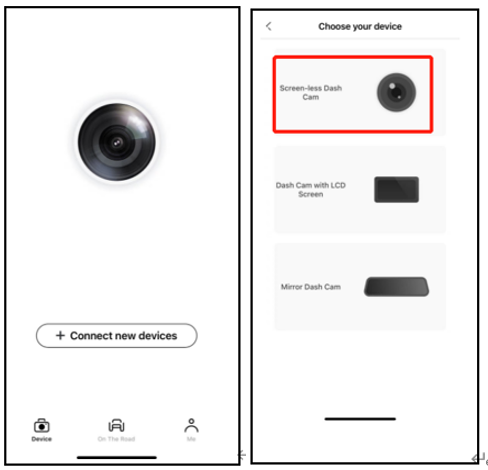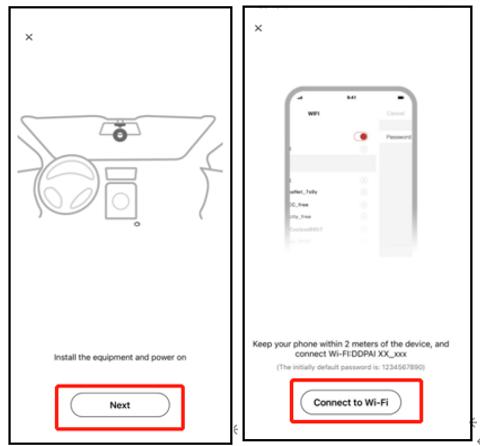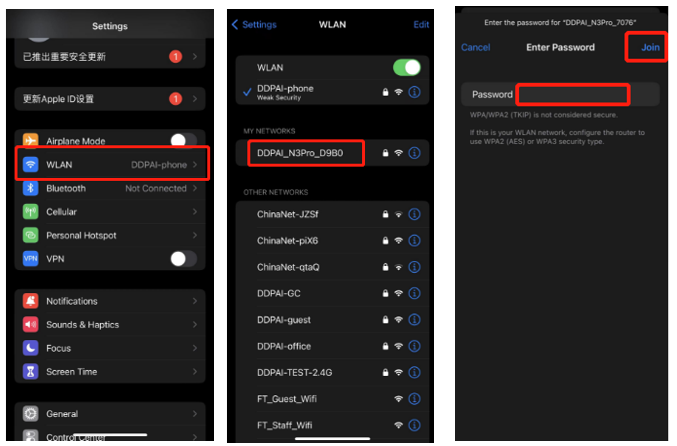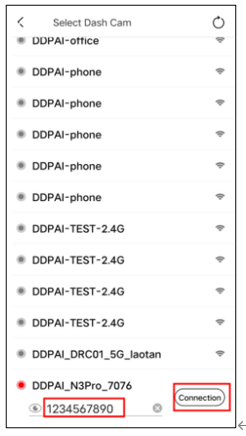1、Guide to connecting N3 Pro:
a.On the Device screen of the DDpai App, tap Connect new device and enter the selection screen. Then tap Screen-less Dashcam.
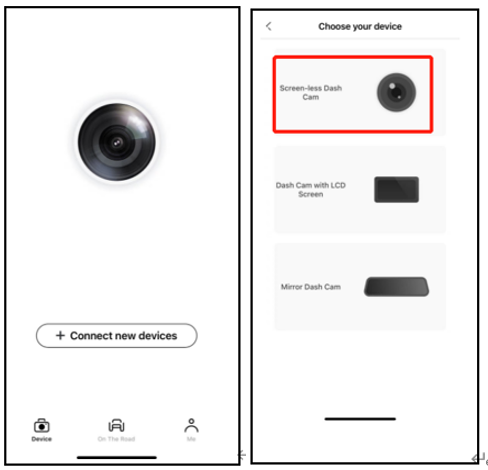
b.On the wizard screen, tap Next and Connect to Wi-Fi in sequence, and the detected dashcam Wi-Fi will be displayed (e.g., DDpai_N3 Pro_XXXX). then tap Connect.
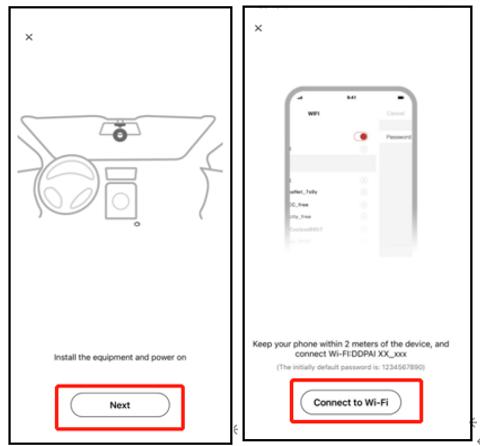
c.Connect your smartphone to the dashcam's built-in Wi-Fi DDpai_N3 Pro_XXXX, with the default password: 1234567890.
-For iPhone: Find settings, select WLAN, and connect to the DDpai_N3 Pro_XXXX. 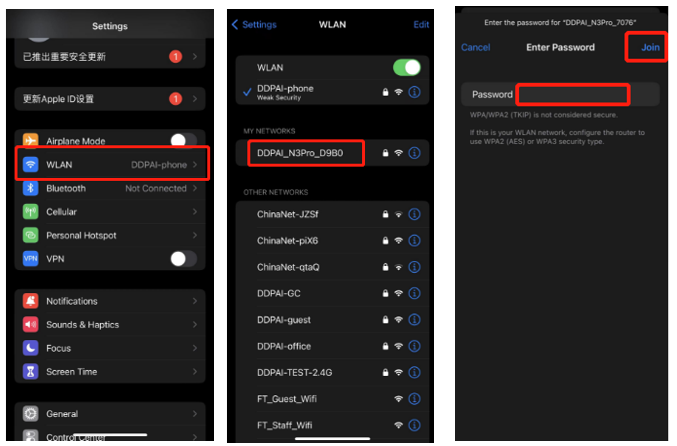
-For Android: Find Wi-Fi list, connect to the DDpai_N3 Pro_XXXX.
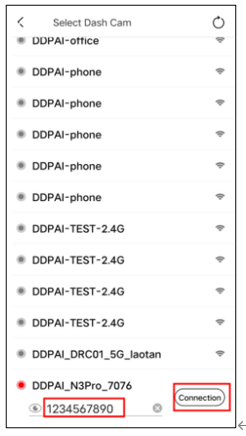
2、Once connected successfully, you will be taken directly to the real-time preview screen (Now & back) of the DDpai App for the dashcam.
When connecting the dashcam for the first time, the following prompts will appear:
-When prompted to modify Wi-Fi password: Please modify the password according to the actual situation, and keep the password safe after modification.
Note: If you forget the password, press and hold the rightmost button on the dashcam for 6-8 seconds to restore the default password and reset the dashcam to factory settings.
-When prompted to switch to other networks: Choose Keep Connection.
Note: Choosing Switch WLAN will disconnect the wireless connection with the dashcam.
-When prompted to enable high compression video encoding: It is recommended to choose Enable. After enabling it, the video quality of the recorded footage will be improved and clearer than the default configuration.