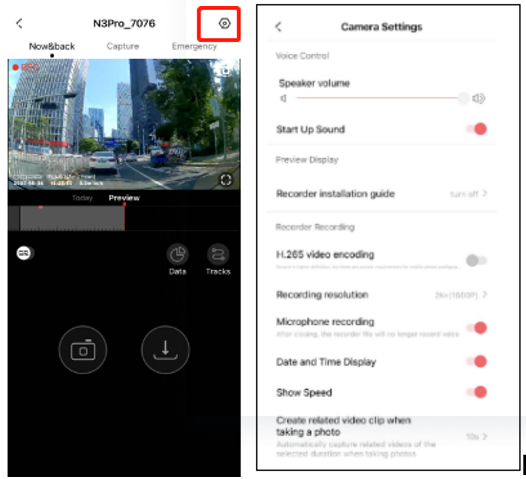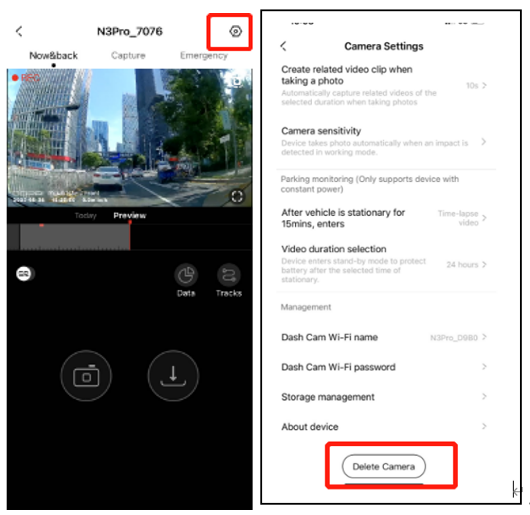On the real-time monitoring screen of the DDpai App,tap the settings icon to enter the camera screen settings , where you can set various parameters of the dashcam.
to enter the camera screen settings , where you can set various parameters of the dashcam.
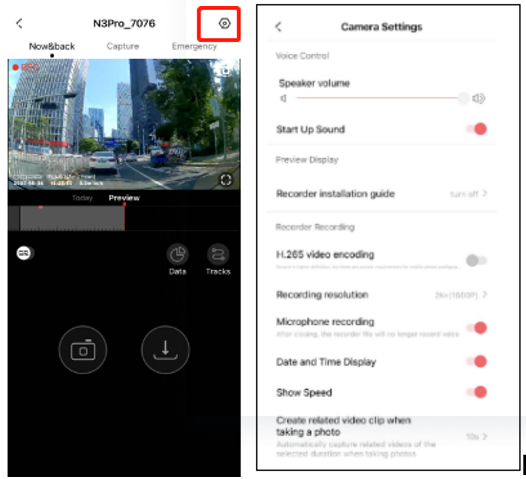
Dashcam Settings
|
|
|
|
|
|
|
Slide left or right to adjust the volume.
|
|
|
Tap to turn on or off the sound effect.
|
|
|
Tap to turn on or off the recording of audio when recording videos.
|
|
|
Up-Down Reverse Image of Rear Camera
|
When the monitoring screen switches to the rear camera monitoring, the image will be inverted vertically after setting.
|
Left-Right Reverse Image of Rear Camera
|
When the monitoring screen switches to the rear camera monitoring, the image will be horizontally inverted after setting.
|
|
|
The default video encoding is H.264.
High compression encoding can be set through the App to improve video quality by 50%, but it requires high performance from the phone. If the video is lagging during playback, you can turn off this option or preview the video on a computer.
|
|
|
When turned on, the date and time watermark will be displayed on the video.
|
|
|
Once enabled, the speed watermark will be displayed at the bottom left of the App preview screen.
Where the GPS signal is good, restart the device to make the GPS positioning successful. The speed will be displayed only if the GPS positioning is successful; the GPS needs to be in an open areas with and unobstructed signals.
|
Associated Video Length When Taking Photos
|
When taking photos, it will automatically capture an associated video of the selected duration, including 10s, 20s, 30s, or turn off the feature altogether.
|
|
|
High, medium, low, or off.
When set to low sensitivity, minor collisions will not trigger the collision detection function. This function is related to the parking monitoring feature. If the collision detection function is turned off, the dashcam will not be able to wake up in parking monitoring mode.
|
Automatic Power-off After 15 Minutes of Parking
|
For vehicles that have non-power-off cigarette lighters after shutting down and locking, the dashcam will automatically power off after 15 minutes of parking.
|
Managing Dashcam
|
|
|
|
|
Name your dashcam Wi-Fi, namely the one searched by the App to connect. The default name is N3 Pro_xxx. Only 2 to 22 digit, letter, and common symbol combinations are supported.
|
|
|
Change the built-in Wi-Fi password of your dashcam.
If you forget the password, you can reset it to the default password 1234567890 by restoring the factory settings.
Only 8 to 32 digit and letter combinations are supported.
|
|
|
Tap Pair and then press the remote control button near the dashcam continuously 3-5 times.
Purpose: Pressing the button can instantly capture photos.
|
|
|
Check the storage space and usage frequency of your dashcam.
Tap Format to format the SD memory card.
Note: Before formatting the SD memory card, please back up the relevant data and proceed with caution.
|
|
|
View the device information of your dashcam, including firmware version number, service hotline, email, official website, the current running time of the dashcam, and the login information of the app this time.
|
Deleting the Dashcam
Delete the daschcam from the list if you stop using it. Re-add the daschcam when you use next time to make new connection.
Note: Deleting the dashcam will clear the App's cached data.
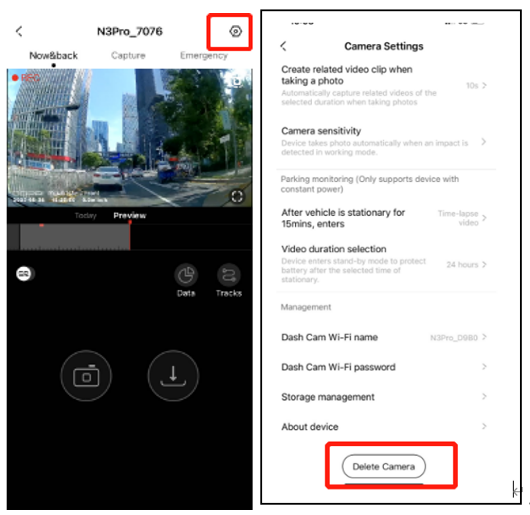





 to enter the camera screen settings , where you can set various parameters of the dashcam.
to enter the camera screen settings , where you can set various parameters of the dashcam.