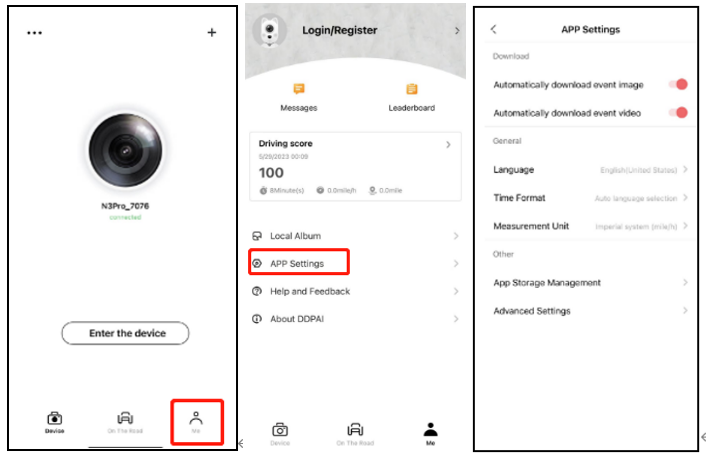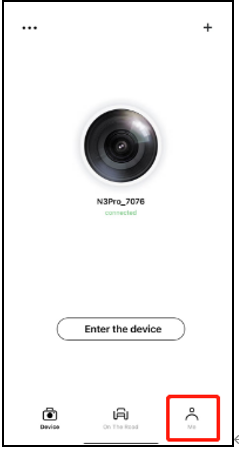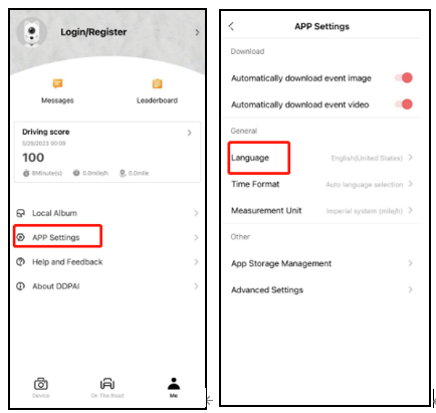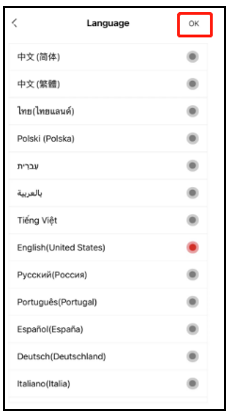Tap Me > App Settings, enter the App settings as shown in the picture below.
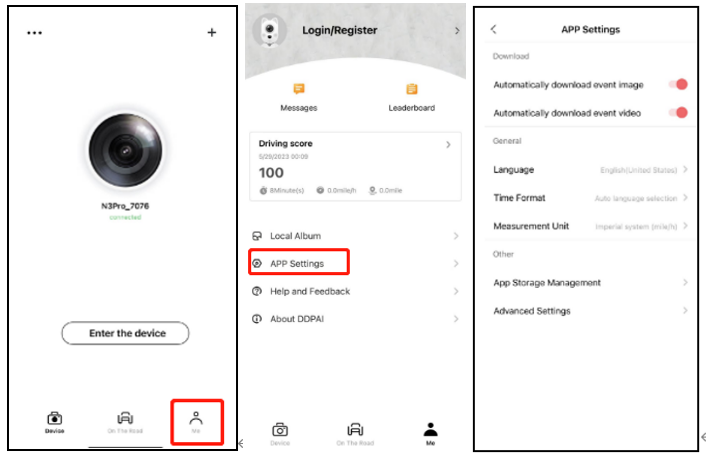
|
|
|
|
|
Auto-downloading the emergency images: Once connected, it will automatically download images taken during emergency while driving. This is enabled by default, and downloaded images will be automatically synced to the local album.
|
Auto-downloading the emergency videos: Once connected, it will automatically download emergency videos while driving.
|
|
|
Language: Set the language for the DDpai App.
|
Time format: Set the time format for the timestamp displayed in videos.
- The app automatically retrieves the smartphone's time and language settings.
- The dashcam's time will be automatically synced after connecting to the app.
|
|
Offline maps: Map data downloaded in advance to the App.
|
|
|
APP storage management:
View the storage space and usage frequency of the dashcam. Tap Format to format the SD memory card.
Note: Before formatting the SD memory card, please back up the relevant data and proceed with caution.
|
|
|
Saving driving data allowed: Data will be automatically saved in the cloud, and you can sync it even when you switch phones. It is recommended to enable this function.
|
|
|
Debug mode: The App will automatically log the running process. If the dashcam is functioning properly during daily use, it is recommended to disable this function. For instructions on how to use, please refer to Help and Feedback.
|
Modifying the Language and Time Format
DDpai App defaults to the English screen, if you do not need to modify it, skip this section.
1.Open DDpai App, tap Me in the lower right corner, and enter the APP user login screen;
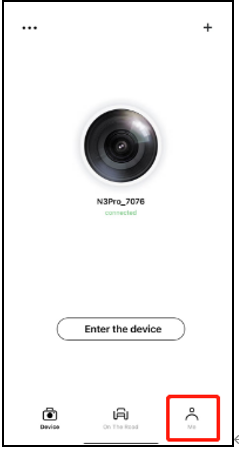
2.Tap App Settings to enter the App settings screen, and then tap Language to enter the language modification screen.
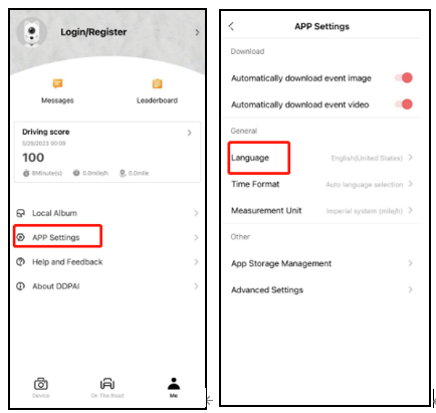
3.Tap on the language you want to use.
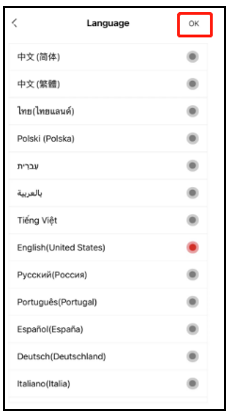
4.Return to the App Settings screen, and then tap Time Format to enter the time format setting screen.
5.Tap the time format you want to use.