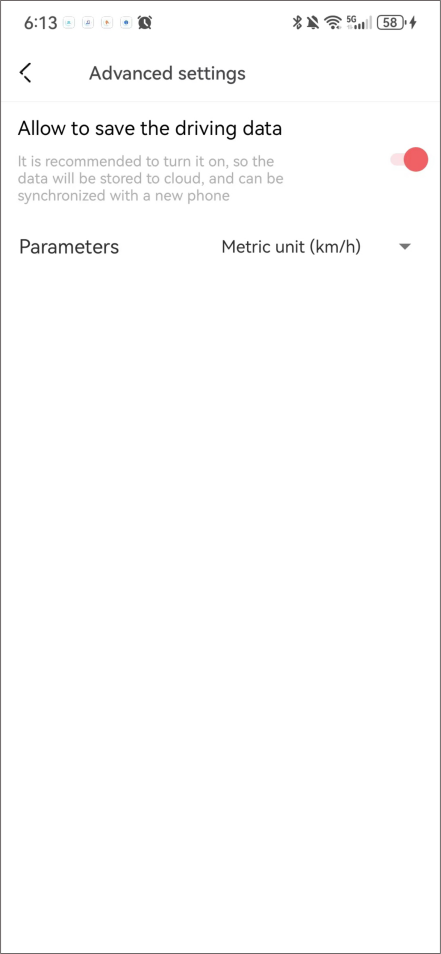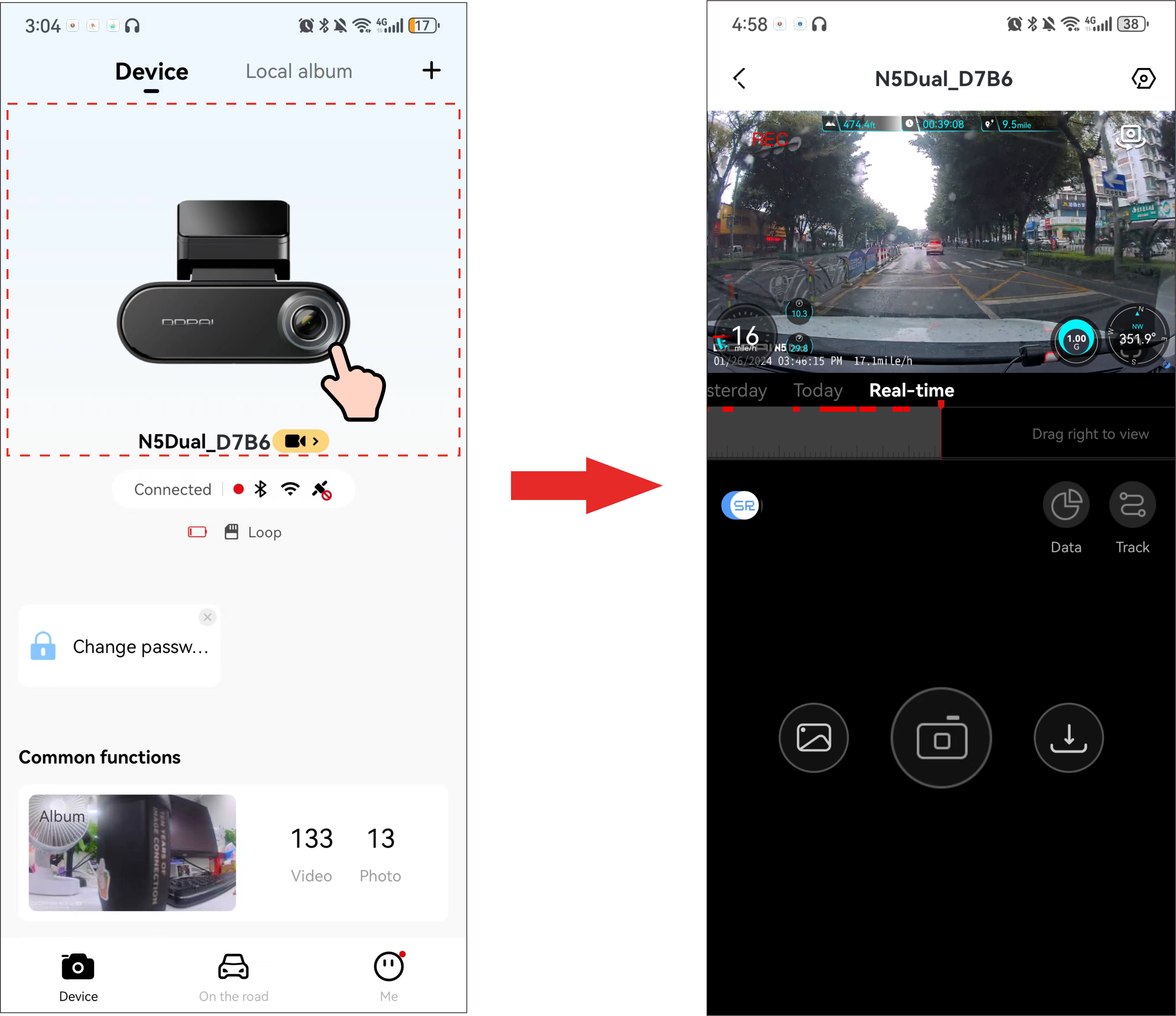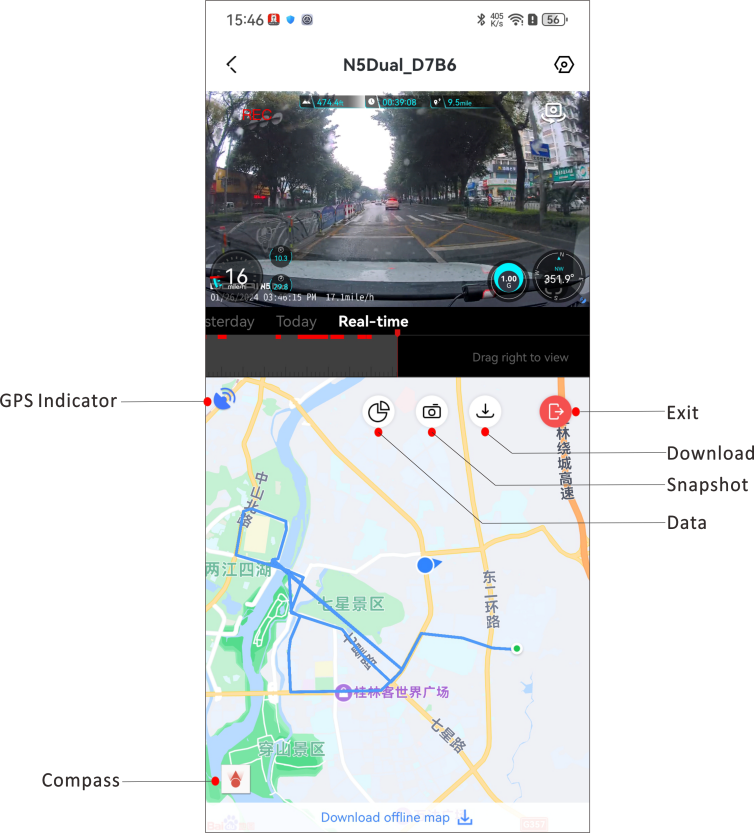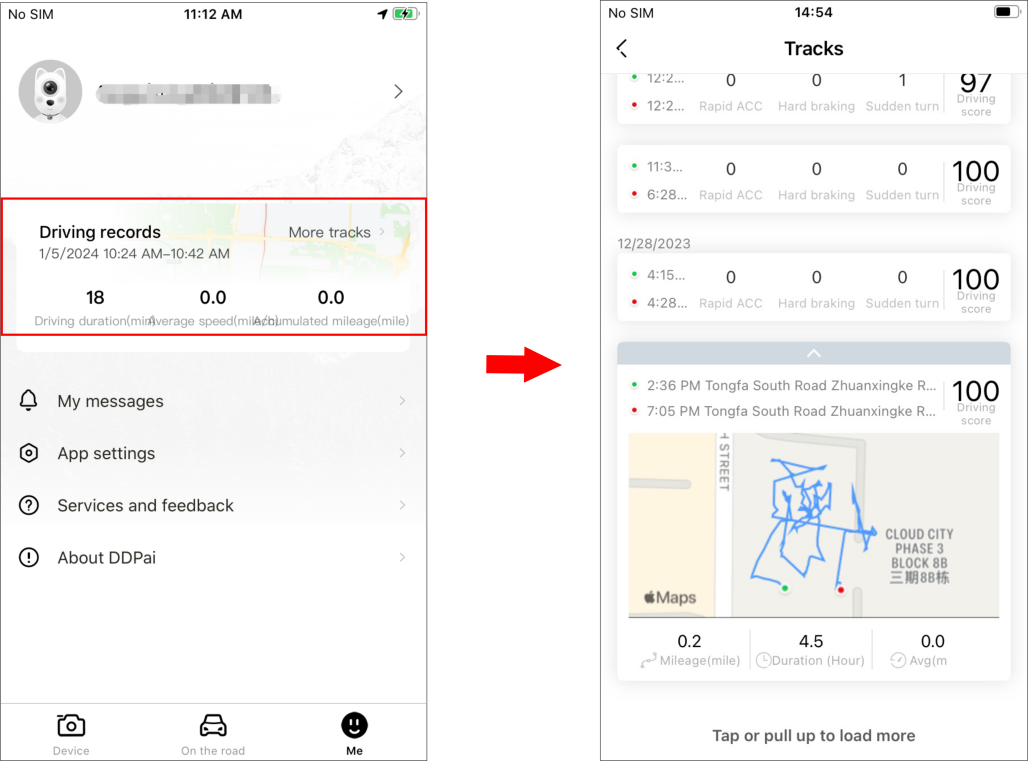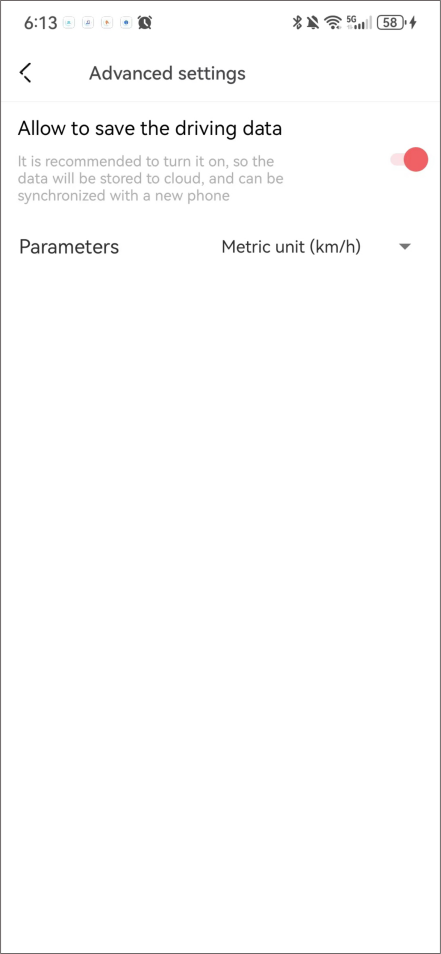The N5 Dual Dash Cam supports GPS function, and it is turned on by default.
When the Dash Cam is in an open outdoor area, it can receive GPS signals. After the GPS signal is successfully located, the GPS information will be recorded in your recorded video. You can view various information such as time, speed, altitude, direction, and driving track in the DDPAI App.

GPS signal reception is affected in densely populated residential areas, underground parking lots, tunnels, and cloudy weather and etc.
▶ View real-time driving trajectory and current location
When the Dash Cam is connected to the DDPAI App, launch the app and tap the area outlined by the dotted line (refer the figure below), you can enter the preview interface directly.
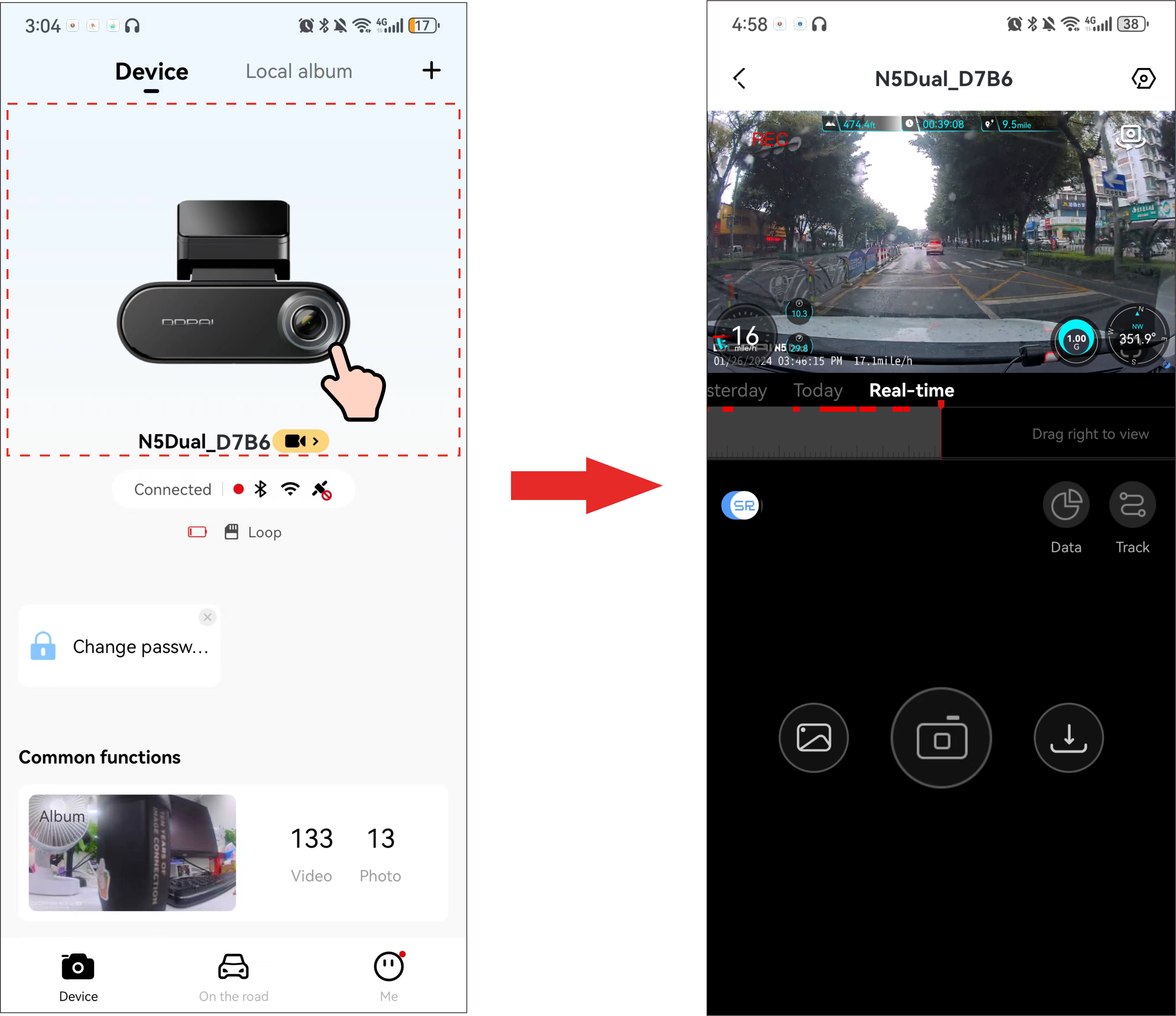
1. On the preview interface, tap Track and you can view the driving trajectory and current location in real time.

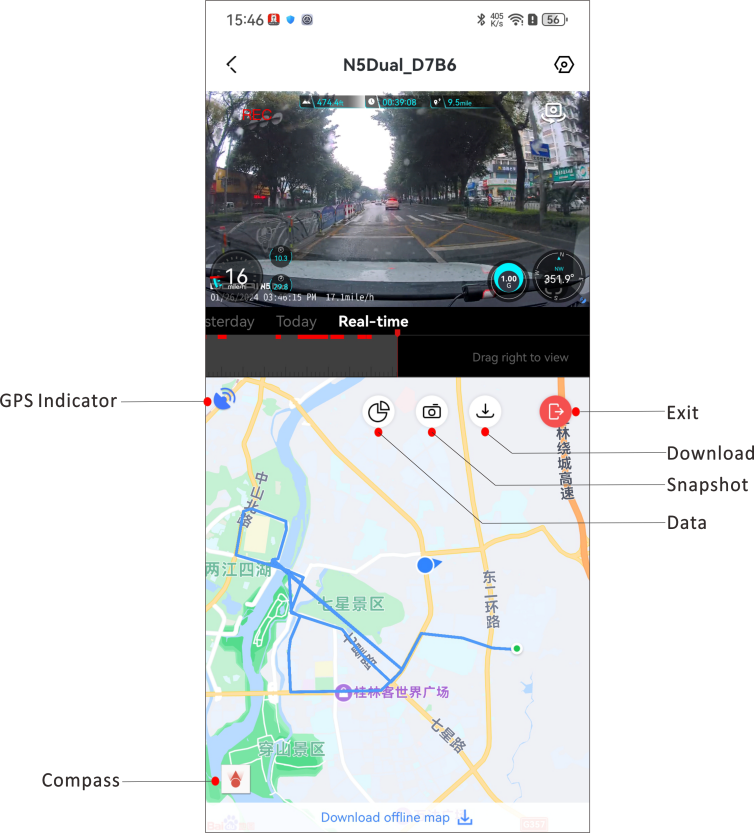
▶ View all recorded driving trajectory
Launch the app, tap "Me” > “Driving Score" to view all driving track records.
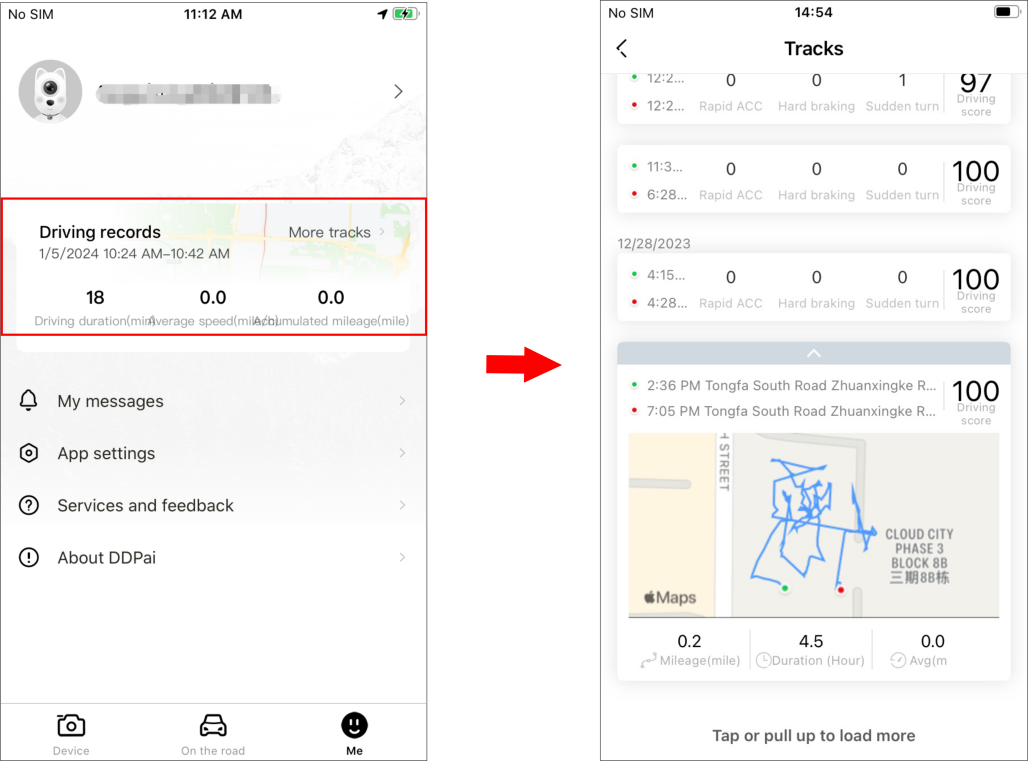

● You need to log in to the DDPAI App before you can view the driving records.
● It is recommended that you enter the “Me” interface of the DDPAI App, select "Me” > “App Settings” > “Advanced Settings" and turn on "Allow to save the driving data". The driving data will be stored in the cloud. If you change the phone or re-install the app later, the driving data can also be synchronized.