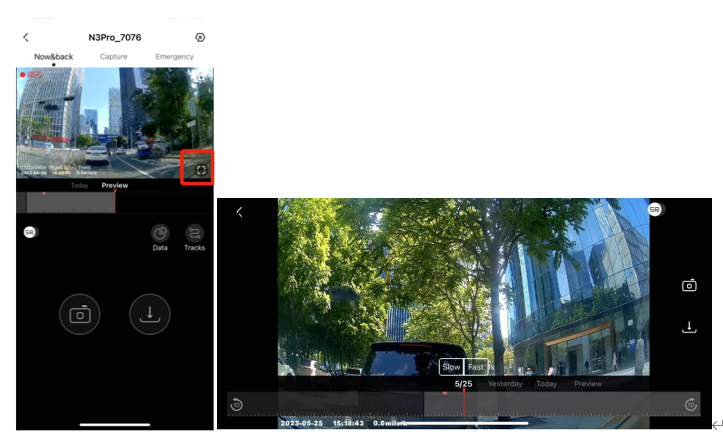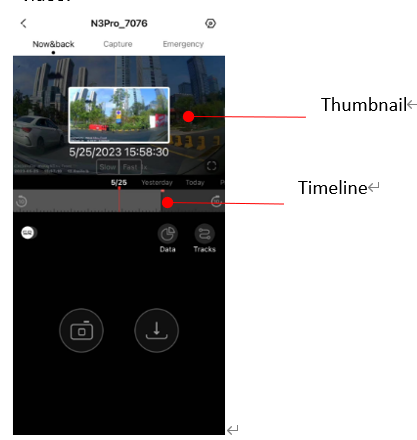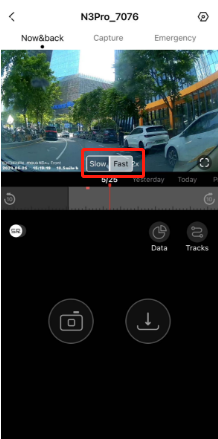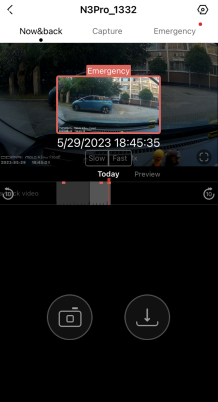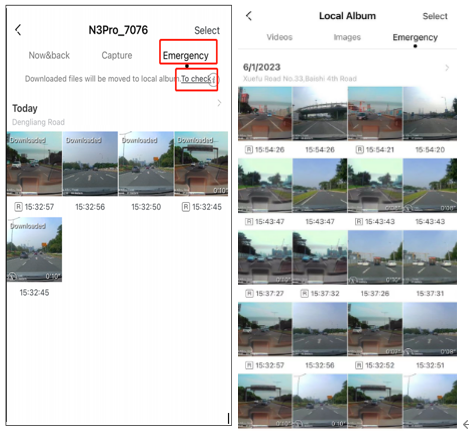Viewing Real-time Monitoring
1.The front camera screen: After connecting the App to the dashcam, defaulting to portrait mode, it will enter the real-time preview screen.
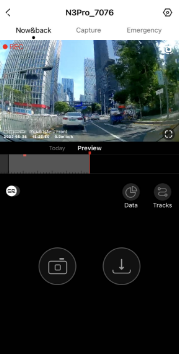
2.The rear camera screen: Tap the button  to switch between the front and rear camera preview screens.
to switch between the front and rear camera preview screens.
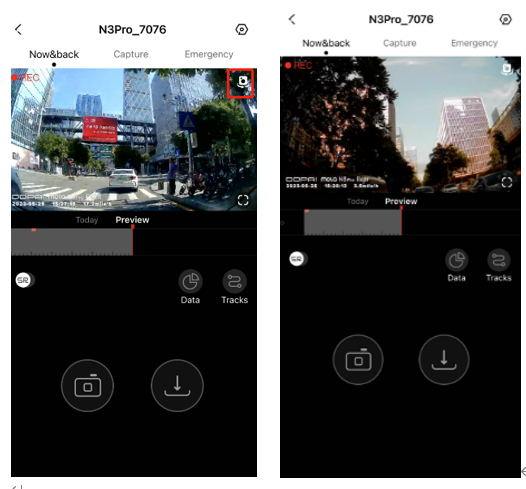
3.Full screen: Tap the button or rotate your phone horizontally to switch the real-time screen to full-screen mode
or rotate your phone horizontally to switch the real-time screen to full-screen mode
![]()
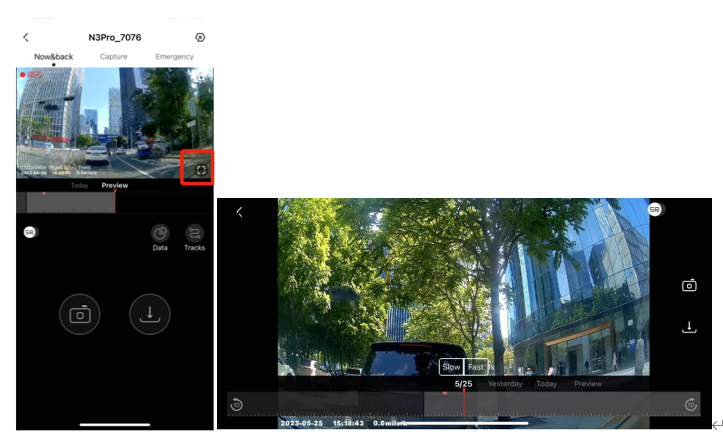
Viewing Playback Video
To check the playback video, drag the timeline at the bottom to view directly or select from the playback video list.
A.On the Monitoring Screen:
1.Drag the timeline forward or backward in the monitoring screen to view the video at a specific time.
2.Hold for 5s at a specific time (tap the thumbnail) to start playback of the previously recorded video.
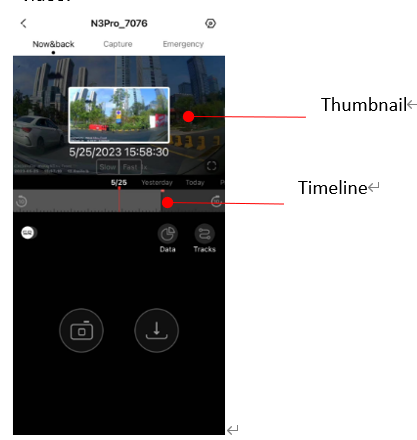
3.Adjust the playback speed:
Tap Speed down or Speed up to adjust the playback speed (0.5x, 1x, 2x) when sliding the timeline to view playback video.
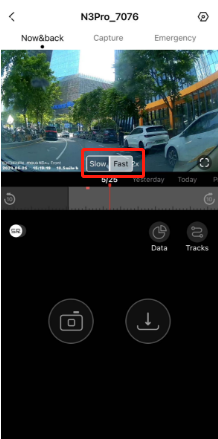
4.Color tag of the playback timeline:
The time-lapse event is tagged in yellow, emergency event in red when sliding the timeline to view playback video, for convenient files finding.
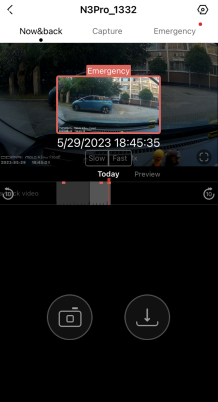
B. On the Emergency Tab:
It detects a collision or strong shake during recording, and captures related photos and video automatically.
Note: When turn on the collision sensitivity, if it detects a collision or emergency braking, related photos and video will be automatically captured and tagged as Emergency.
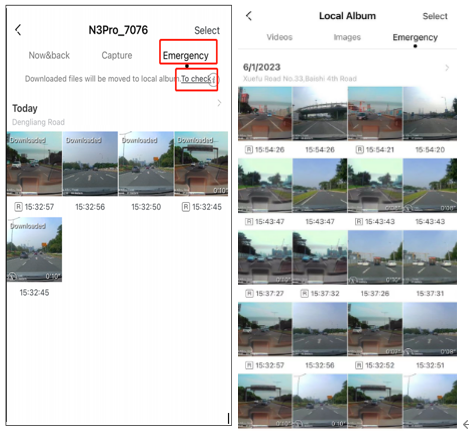





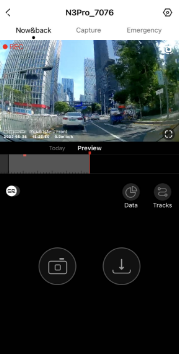
 to switch between the front and rear camera preview screens.
to switch between the front and rear camera preview screens.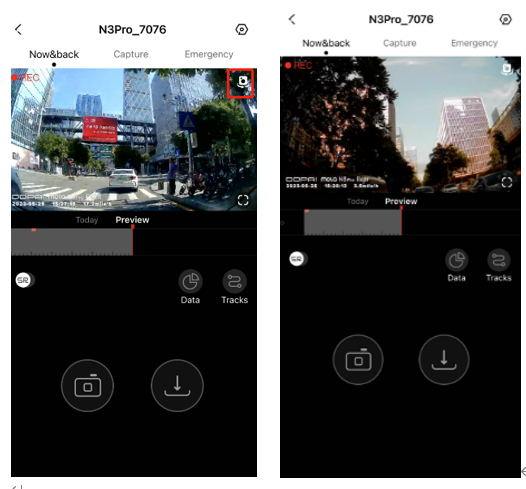
 or rotate your phone horizontally to switch the real-time screen to full-screen mode
or rotate your phone horizontally to switch the real-time screen to full-screen mode