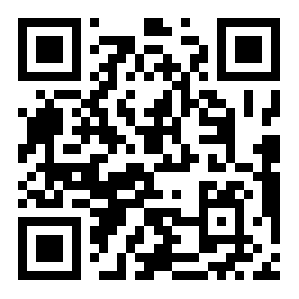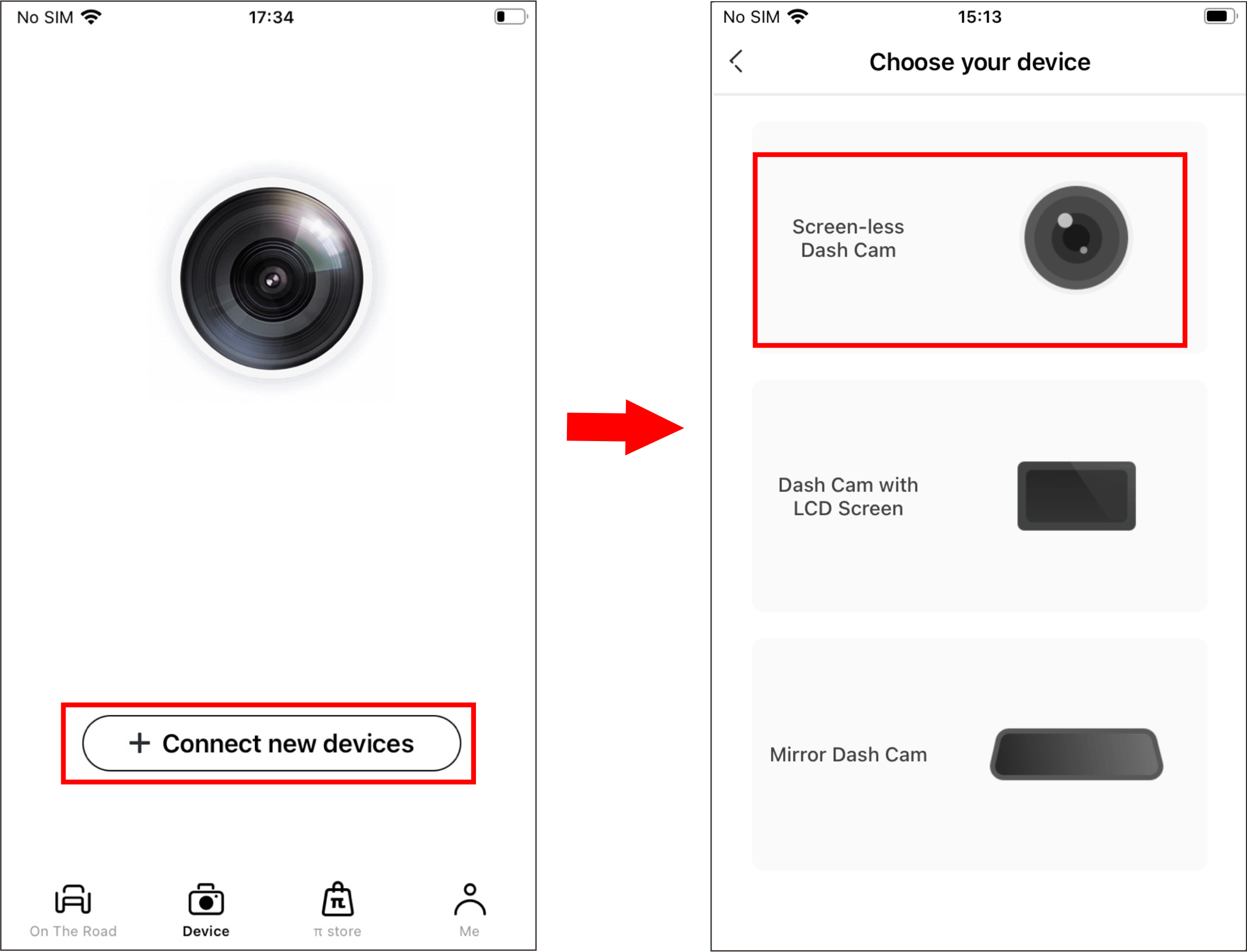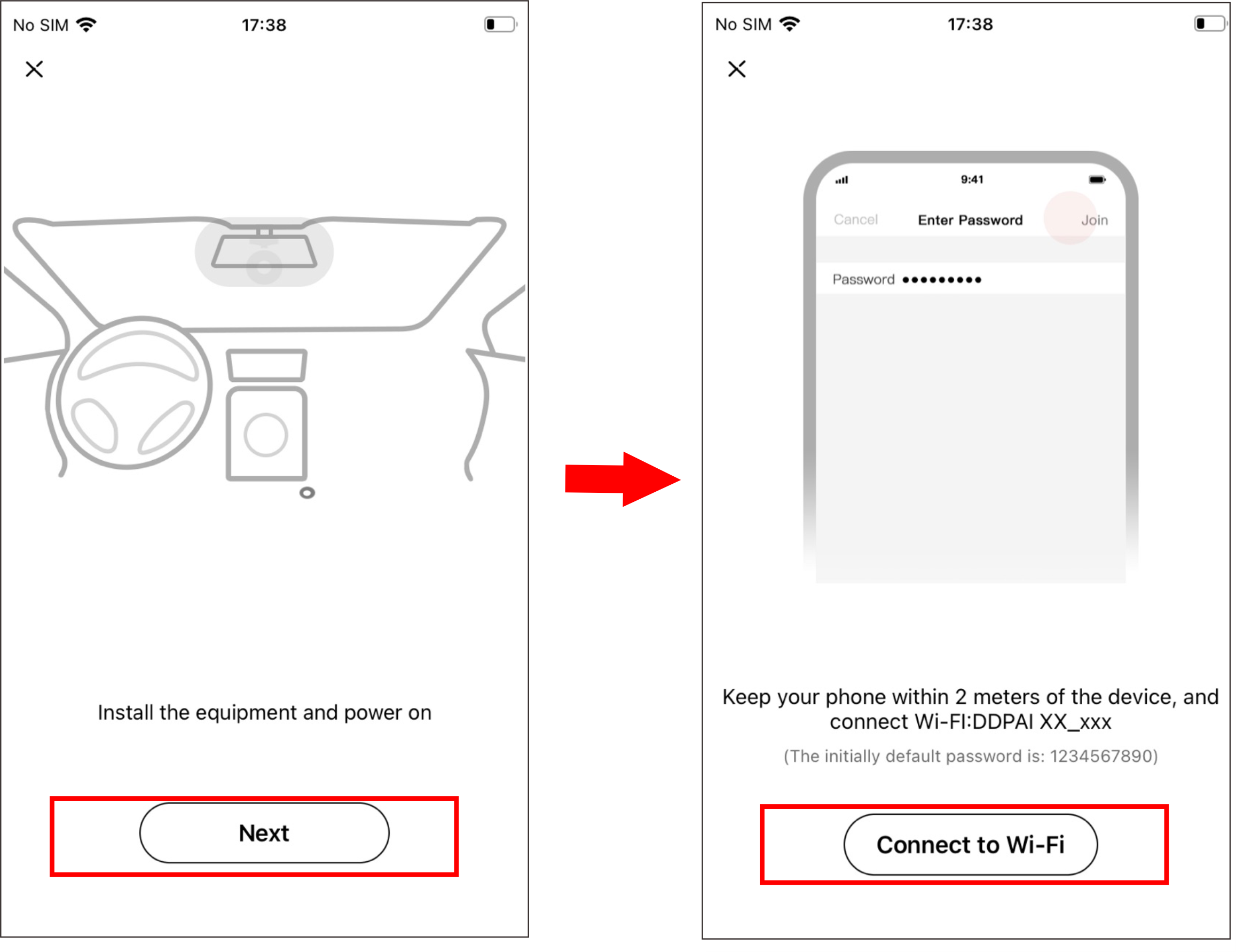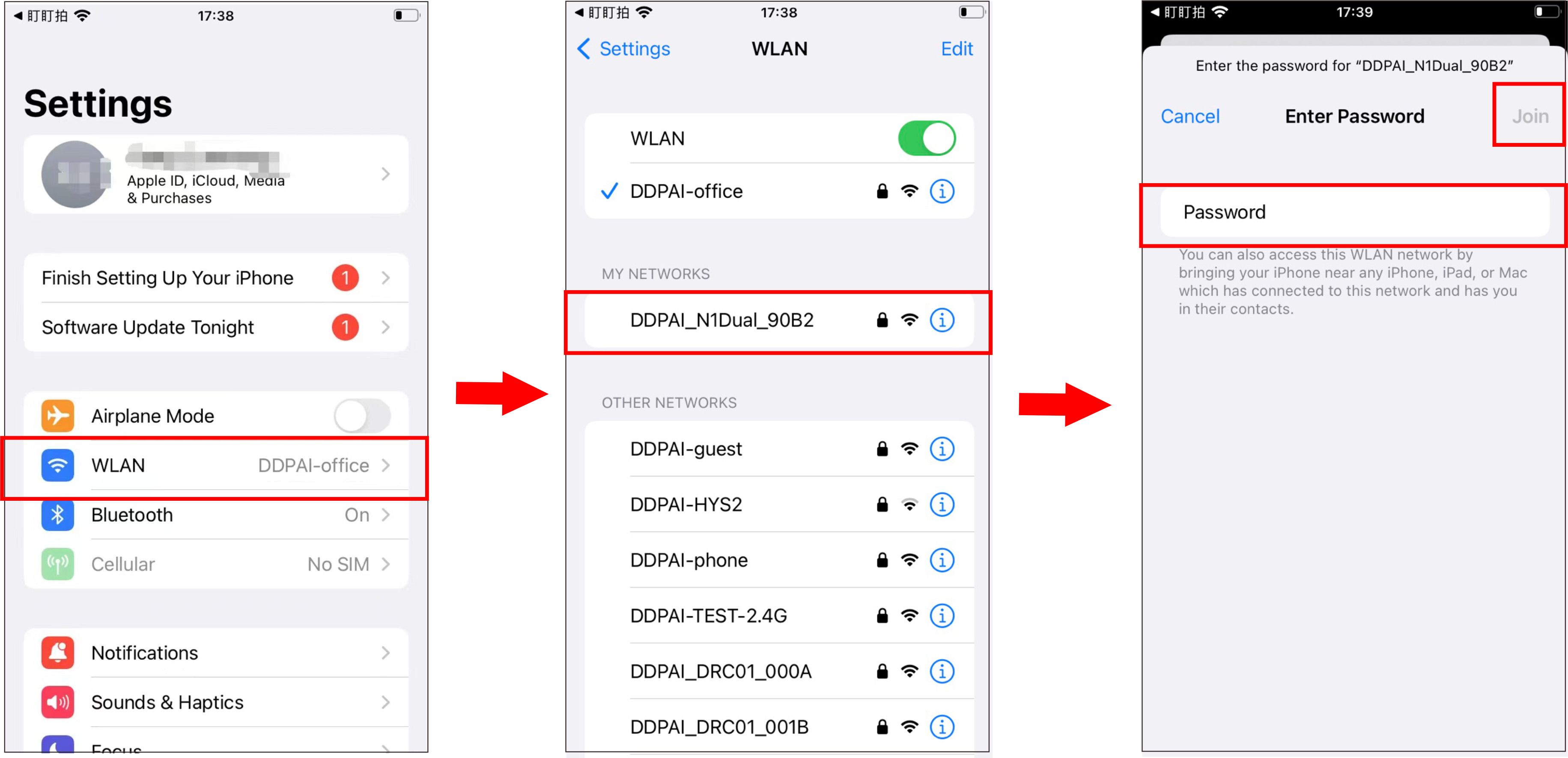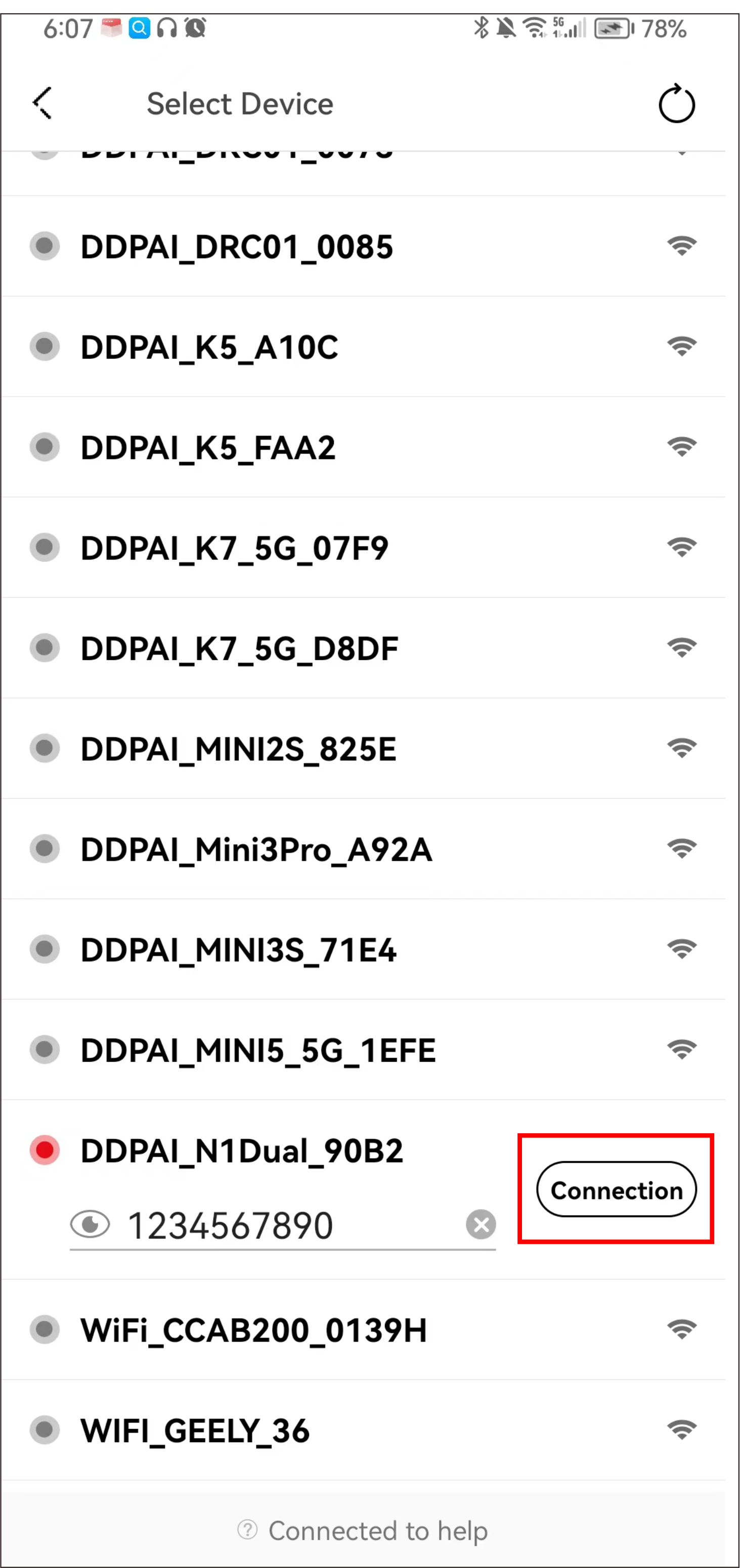As the APP is constantly upgraded, the actual operation may be slightly different from the following description. Please connect your device to a phone according to the prompts in the DDPAI App.
Step 1: Downloading DDPAI App
Please scan the QR code below or search for“DDPAI”in Google Play Store (Android) or App Store (iOS) to download the DDPAI App.
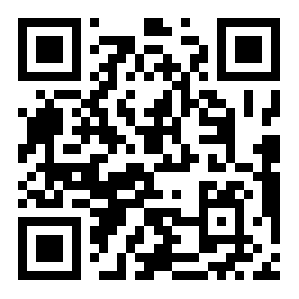
Step 2: Connecting N1 Dual with Smart Phone
The dash cam has built-in wireless Wi-Fi module, and the mobile phone can be directly connected with it to form a wireless local area network. Through the wireless data transmission function, you can preview, play back, download and share driving videos and photos in real time in the app.

The above operation does not consume mobile phone traffic. The built-in Wi-Fi of the dash cam cannot be used as a mobile phone data network or as a hot spot. After scanning the QR code and downloading the app, you can operate and set up the dash cam on your phone.
① Open the DDPAI App, enter the "Device" page, tap "+ Connect New Device", enter the "Choose your device" interface, and then tap "Screen-less Dash Cam".
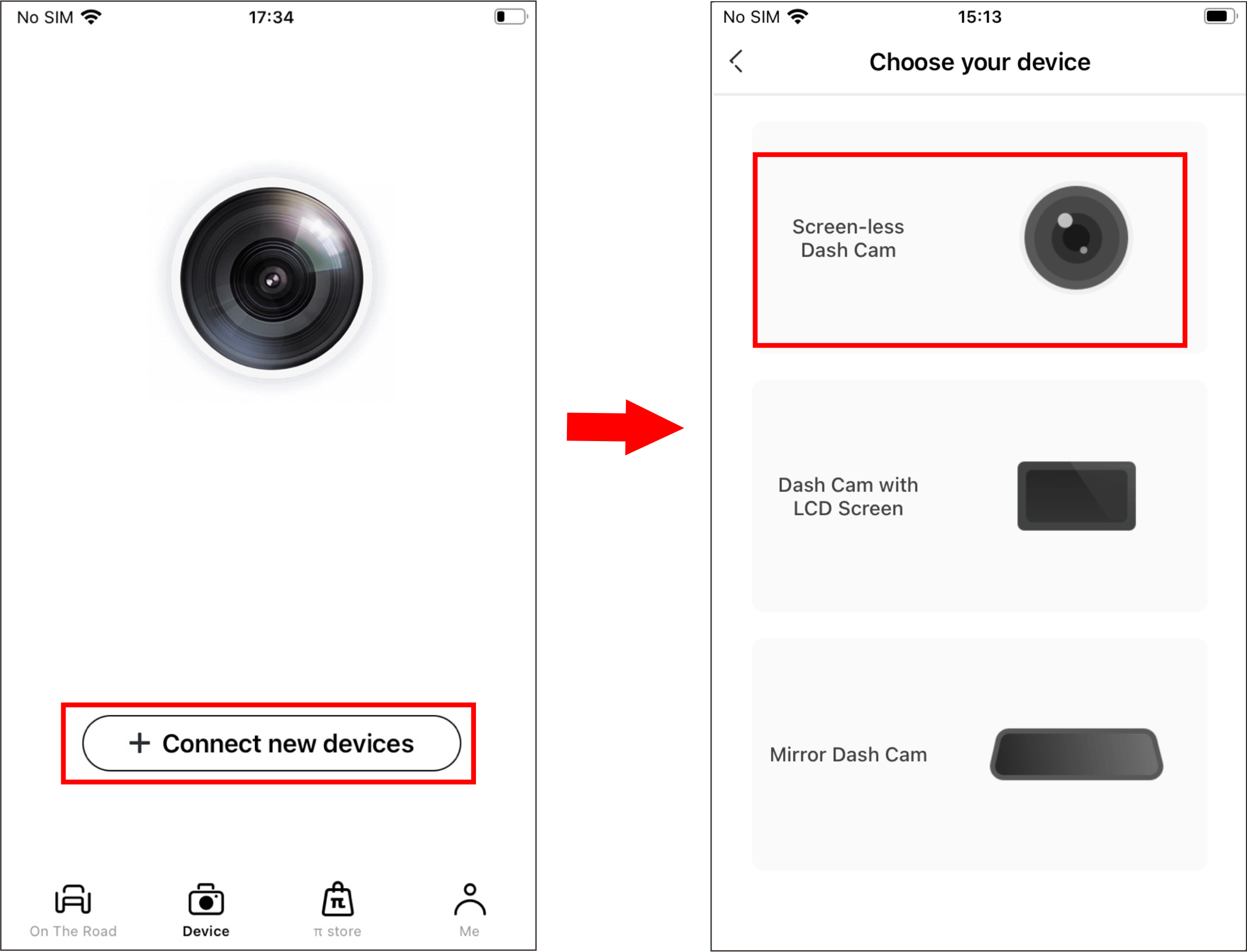
② Tap "Next" > "Connect to Wi-Fi" in turn, and the detected Wi-Fi of the dash cam (such as DDPAI_N1 Dual_XXXX) will be displayed. Tap Connect.
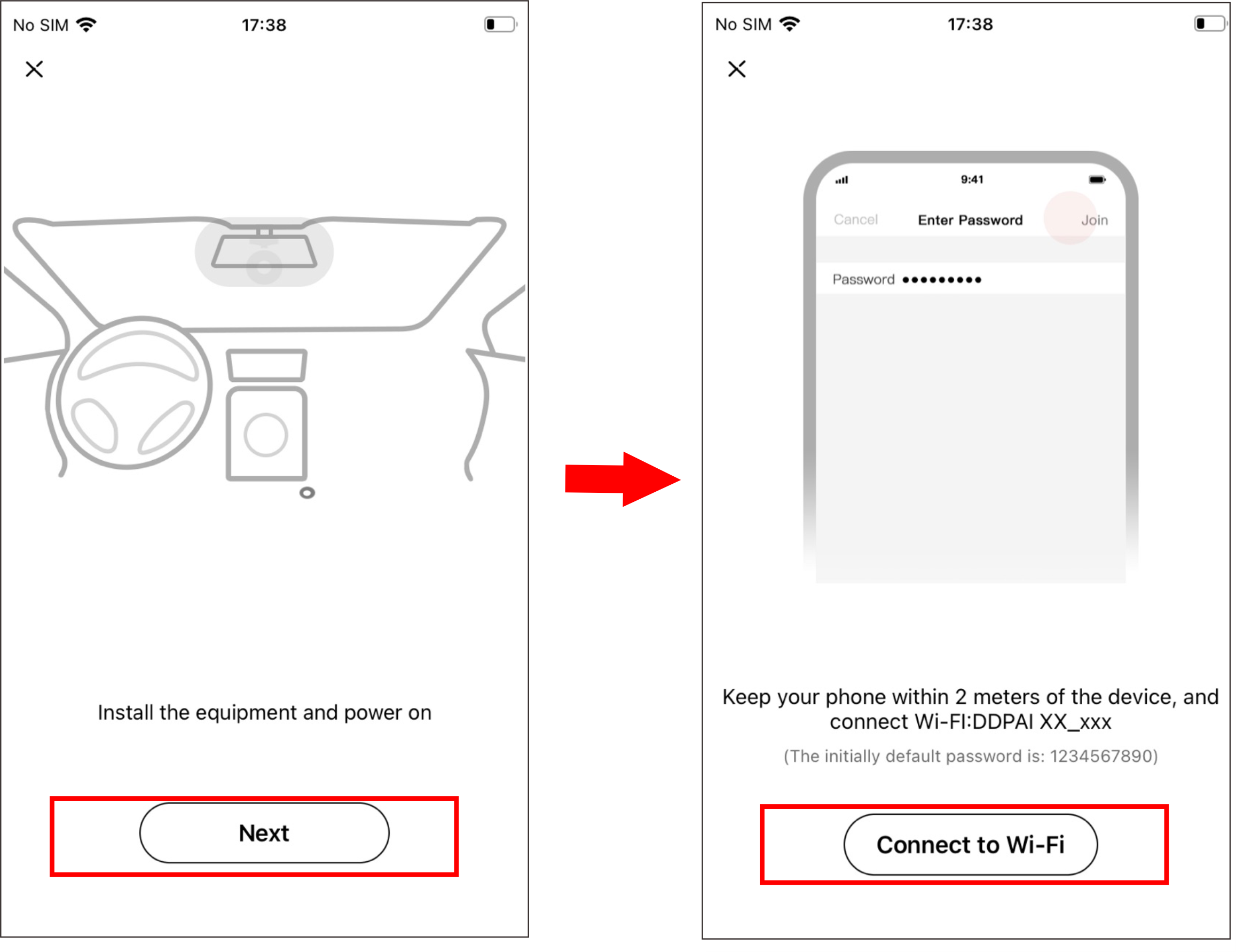
③ Connect your phone to the built-in Wi-Fi "DDPAI_N1 Dual_XXXX" of the dash cam, and the default password is 1234567890.
▶ For iPhone: When you enter the“Settings”interface, select "WLAN" > "DDPAI_N1 Dual_XXXX", enter the initial password (1234567890), and tap Join.
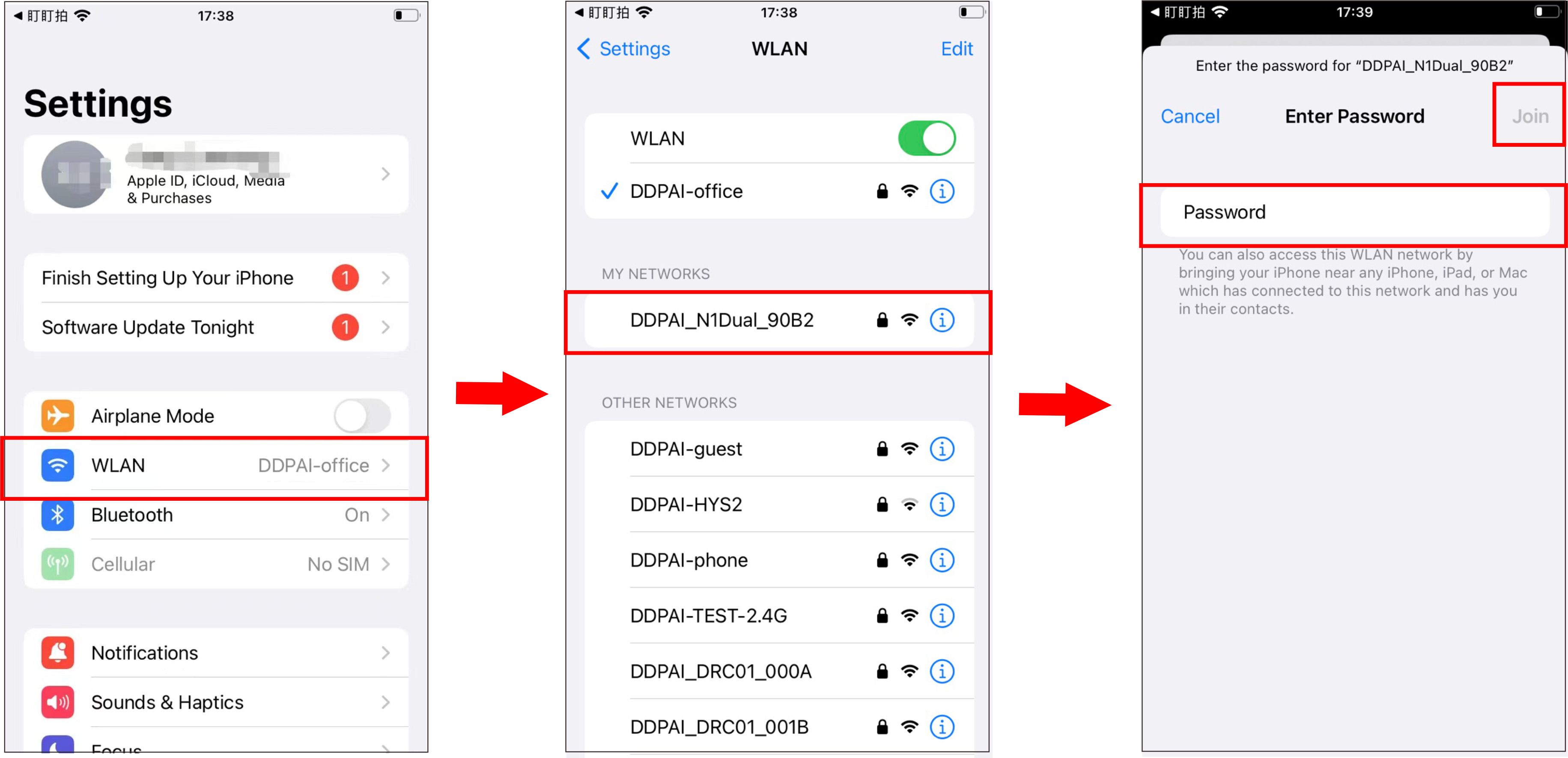
▶ For Android phones: In the Wi-Fi list, select " DDPAI_N1Dual_XXXX ", enter the initial password(1234567890), and tap Connection.
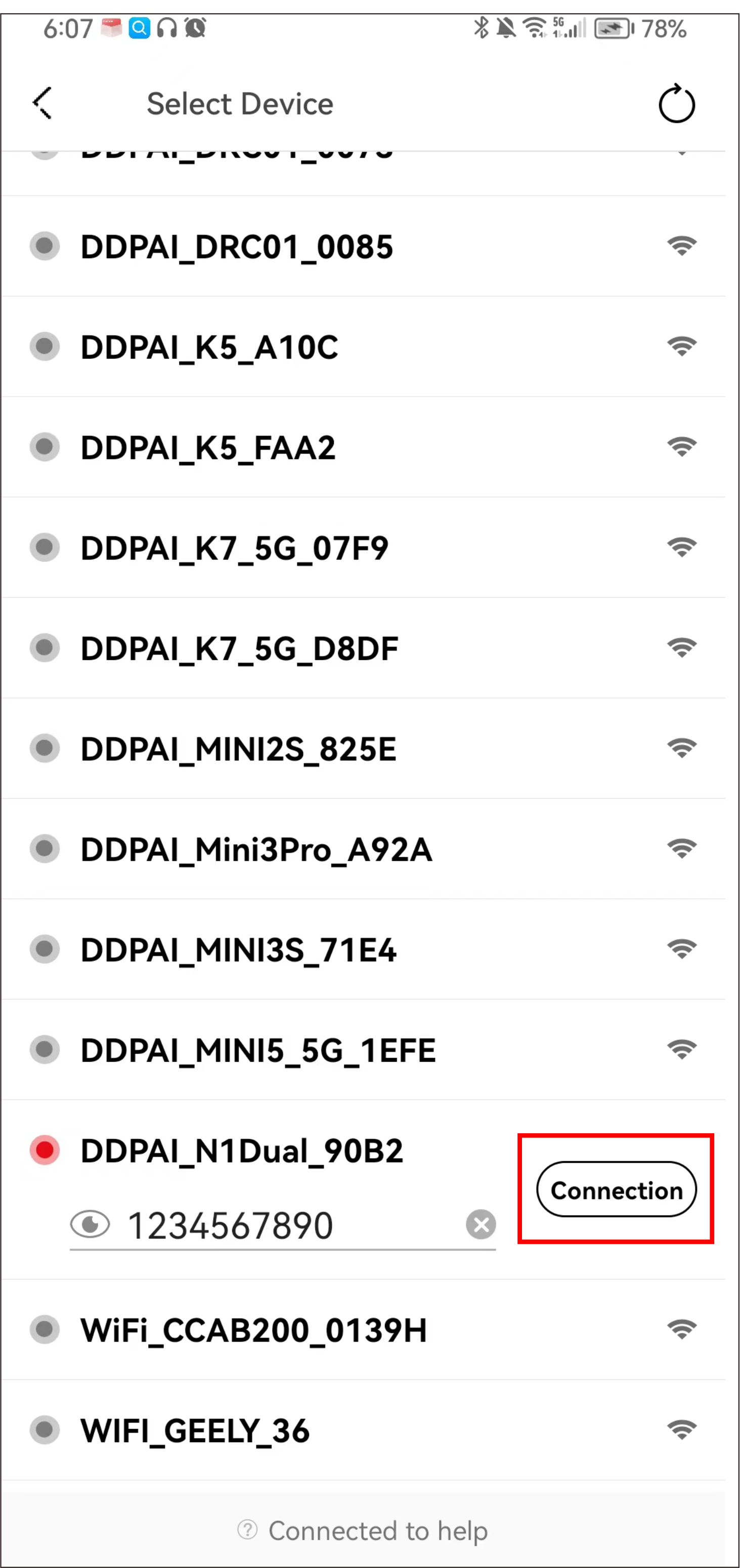
④ After successful connection, you can directly enter the "Now&back" interface of DDPAI App.

When you connect the dash cam for the first time, you will be prompted:
● To modify the Wi-Fi password: Please modify it according to your needs, and save the password properly after modification (if you forget the password, please hold the reset button on the dash cam with a pin for 6 to 8 seconds to restore the factory settings, and then reconnect the dash cam with the initial password).
● Whether to enable high compression video encoding: It is recommended to enable. After enabling, the recorded video quality will be improved, which is clearer than the default configuration.