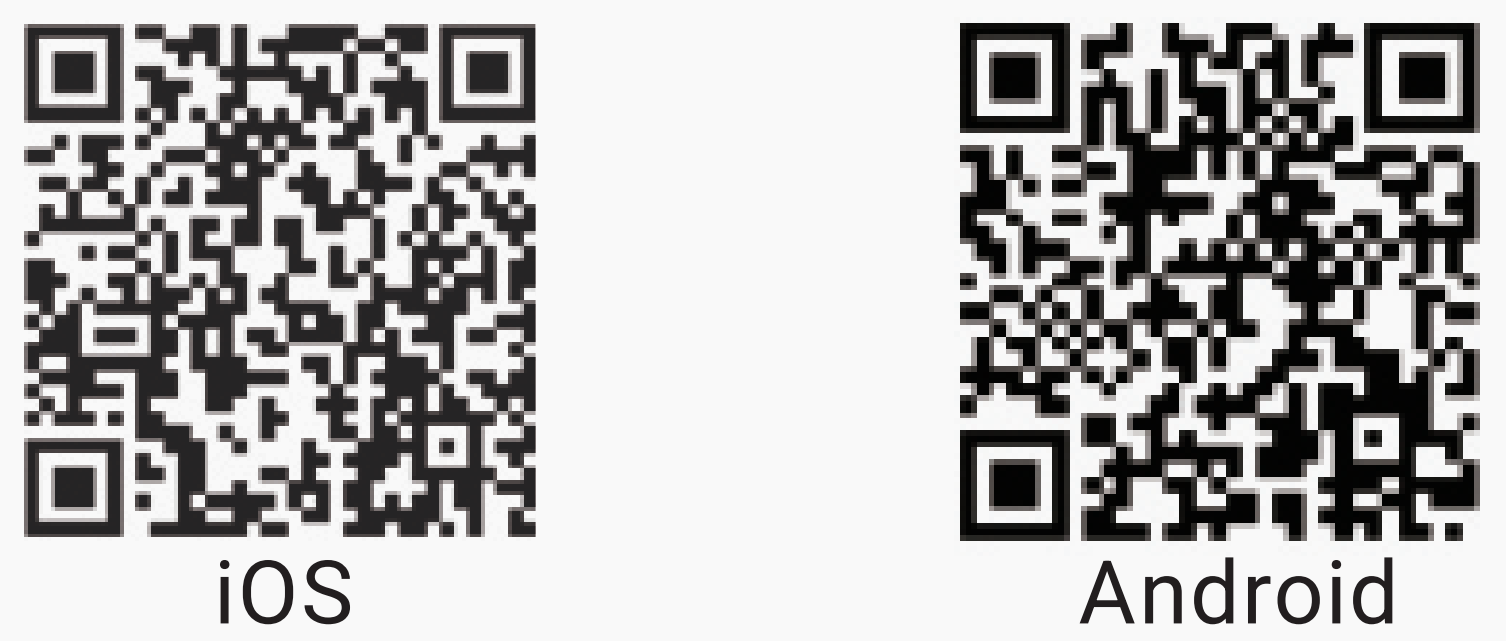DDPAI has built-in Wi-Fi module that the mobile phone can be directly connected to it to set up a wireless LAN. Through the wireless data transmission, you can preview the video in real time, playback the driving video, download and share the driving video and photos from the "DDPAI" App in your mobile phone. These operations will not consume your mobile phone traffic.
Description: The built-in Wi-Fi of recorder cannot be used as mobile data for surfing the internet or functioned as mobile hotspot.
Download DDPAI App
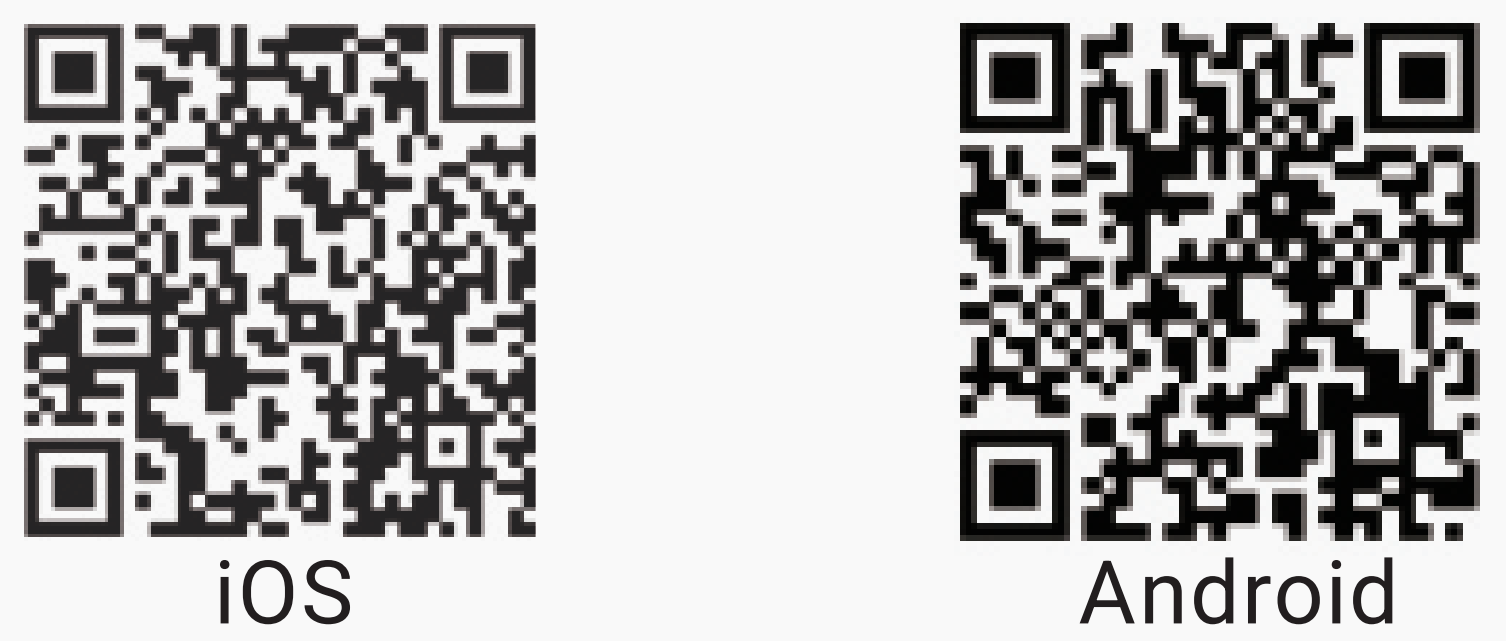
Scan the above QR code or search "DDPAl" from iPhone/ Android App store and download it.
Connect to recorder via mobile phone Wi-Fi
After the power of dash cam is on, you will hear a voice of "Hello, DDPAl", indicating that it has been successfully electrified.
1. Make sure that the dash cam and mobile phone are within 2.5m.
2. Enter the DDPAI App of mobile terminal and select "device>+ connect to new device" from the homepage to select the corresponding device.
3. Select the dash cam Wi-Fi from the list to connect
(1) Android phone : Select "DDPAI_X5 Pro_XXXX" from the Wi-Fi list and input password 1234567890 to connect to recorder Wi-Fi.
(2) iOS phone: Select and enter "WLAN" interface from the setting and select "DDPAI_X5 Pro_XXXX" from the scanned Wi-Fi list and input password 1234567890 to connect to recorder Wi-Fi.
Video preview and playback
Video preview: After the mobile phone successfully connect the dash cam, select "device >enter dash cam” from the homepage to enter "real-time/playback" interface to preview and current recording image.
Video playback: Enter the preview interface and there is a progress bar under the preview interface, the video can playback by dragging the progress bar.
Dash cam setting
Enter the preview interface and there is a setting icon at the right top corner of the preview interface, click to enter and set according to your preference.