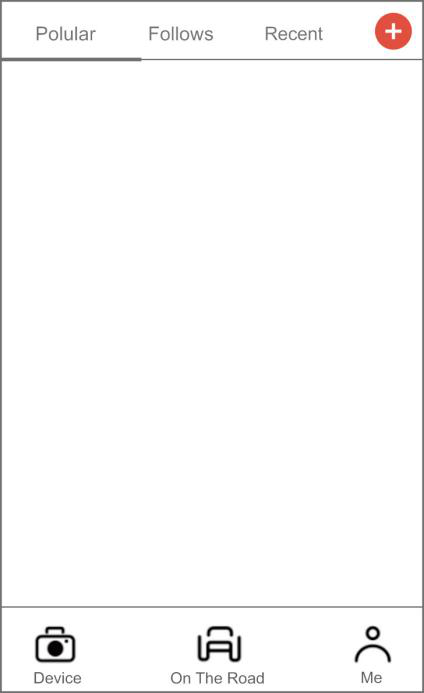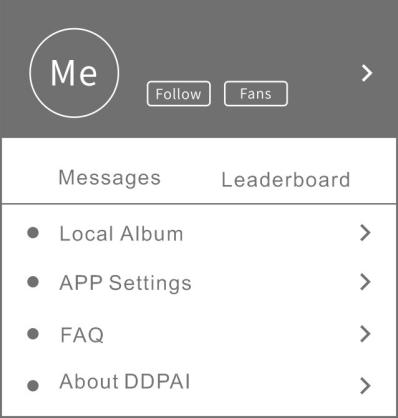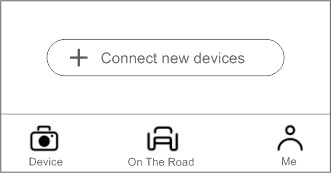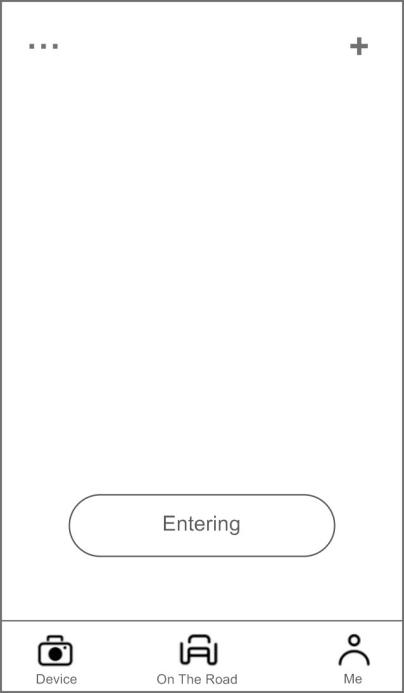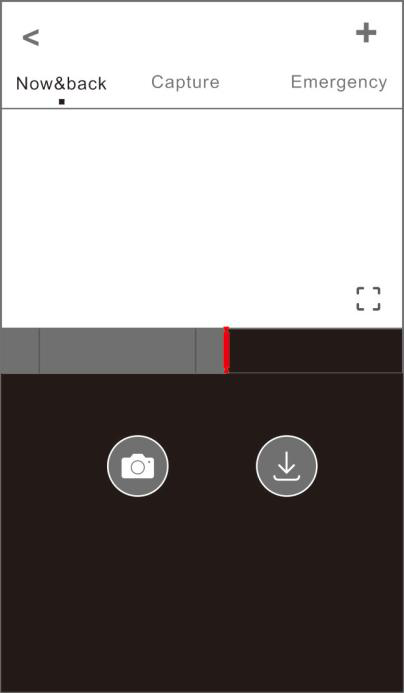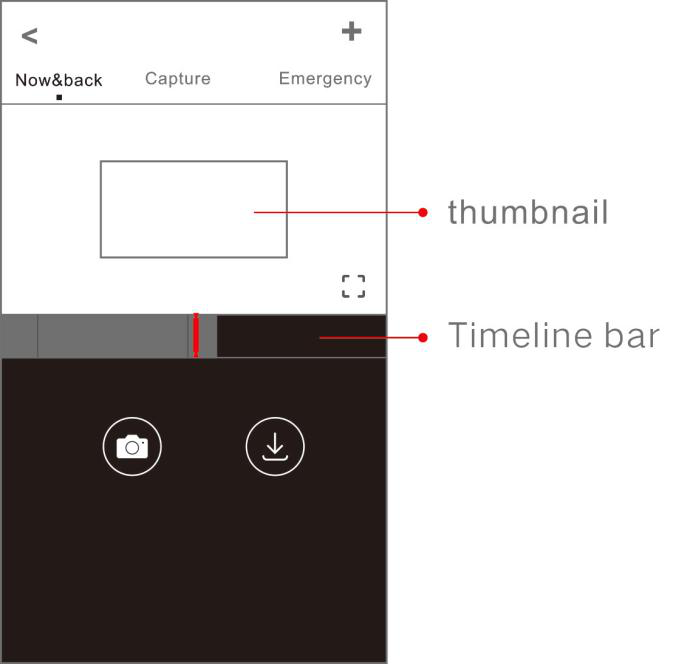On the Road
When your mobile phone is connected to your mobile data network or home Wi-Fi, you can find nearby users, see the newest activities, user experience, installation tutorial etc from here.
Tap on the  icon to share pictures or videos on social media platforms like Facebook, Twitter etc.
icon to share pictures or videos on social media platforms like Facebook, Twitter etc.
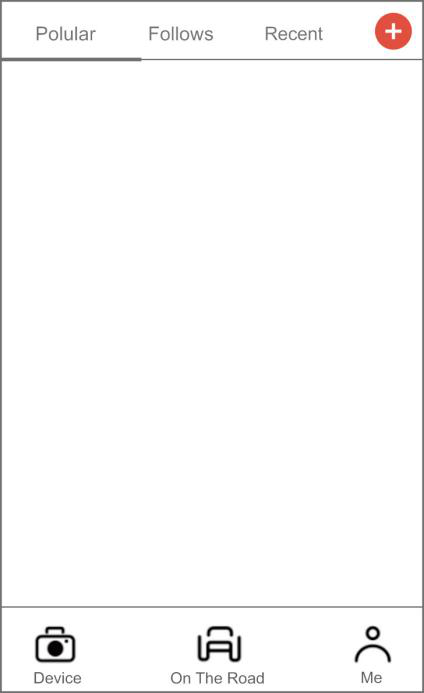
Me
|
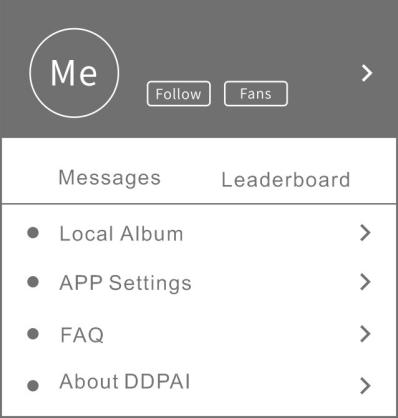
|
Local Album: You can View images, videos and emergency clips, you also can edit and share them from here.
APP Settings: Set the language, time format, App Storage Management, and so on.
FAQ: How to use the Dash Cam.
About DDPAI: Update firmware, contact us, information about the Dash Cam.
|
Device
After connecting your phone with the DDPAI Dash Cam Wi-Fi, you can add/delete Dash Cam, preview, playback, download, snapshot, and so on from here.
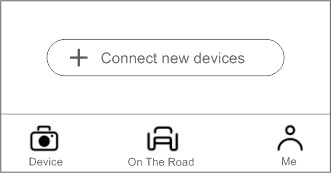
Pair Smart Phone to Dash Cam
- Keep the Dash Cam and mobile phone within 2.5 meters.
- Launch DDPAI App, tap on ”Device > Connect new devices”.
- Choose your DDPAI Dash Cam from the network list (For Android system, App will start to search Dash Cam network automatically. For iOS phone: turn on WLAN from “Settings ->WLAN”). The Dash Cam’s default SSID (or Wi-Fi name) is DDPAI_Z40_XXXX.
- Enter the password (the default password is ‘1234567890’).
- Enter DDPAI App, wait a few seconds until the preview screen show.
Preview
- Open the DDPAI App, and add your Dash Cam.
- Select ”Device > Entering” tab, this will bring you to the preview page.
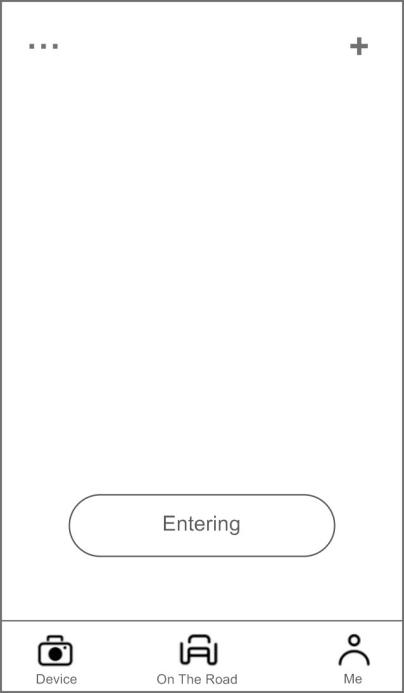
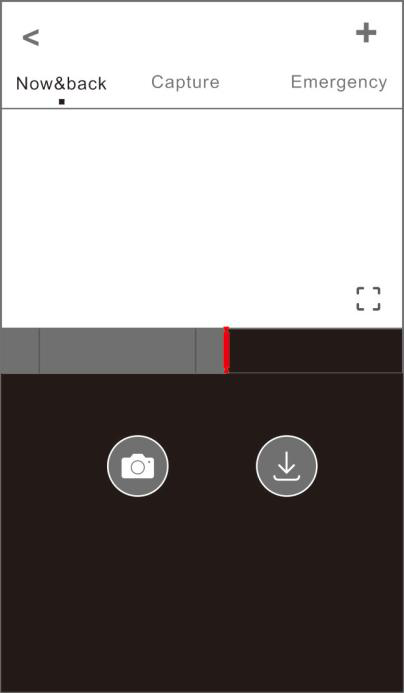
Rotate your smart phone or press expand  icon, turn the preview screen to landscape mode.
icon, turn the preview screen to landscape mode.
Playback
Tap and left/right drag time line bar at the screen bottom to create the starting point of the recording you wish to preview, then tap on thumbnail when you have made your selection, or wait for 5 sec for buffering, now you can watch the history recording.
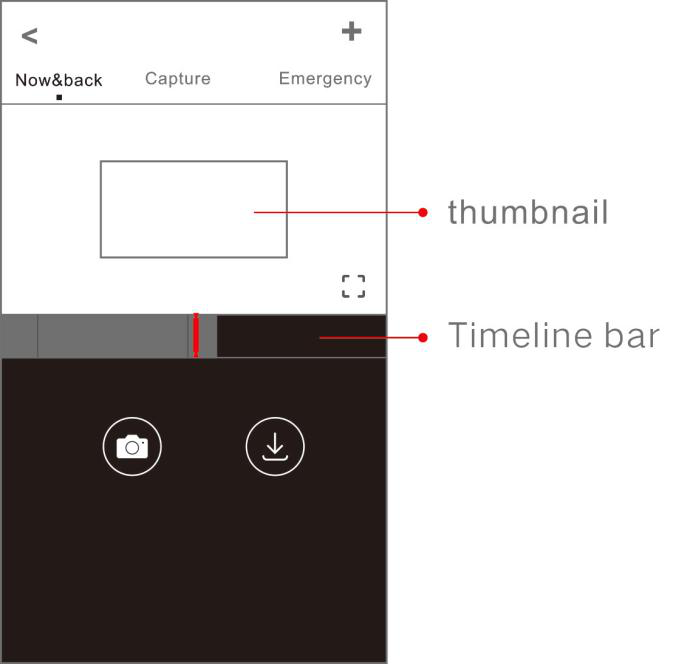
Download VideoFiles
- Tap and left/right drag time line bar at the screen bottom to create the starting point of the recording you wish to download, then tap on thumbnail when you have made your selection, or wait for 5 sec for buffering, to enter the download start screen.
- Tap on
 from preview screen to enter the download interface.
from preview screen to enter the download interface.
- After the video has finished downloading, click "Complete".