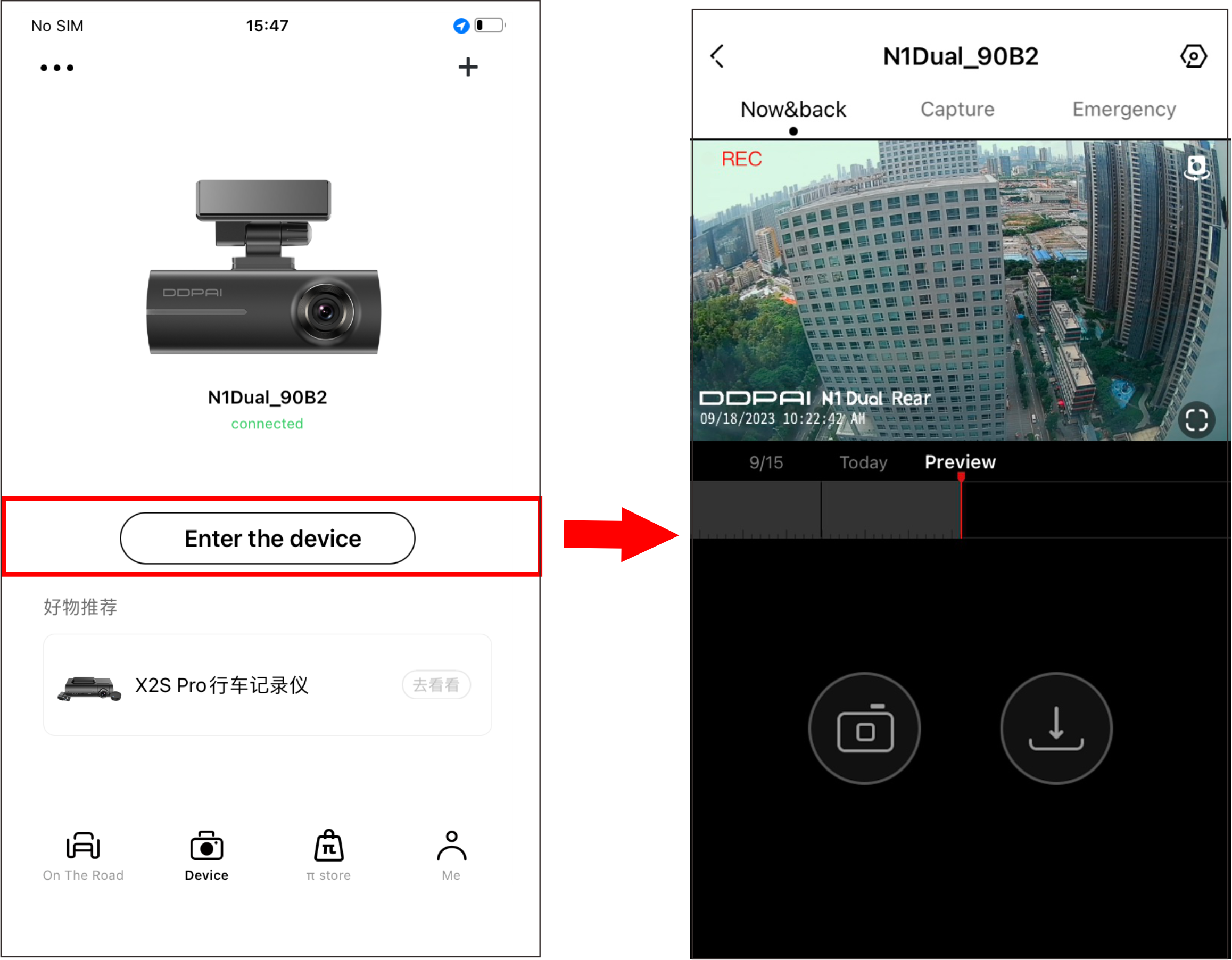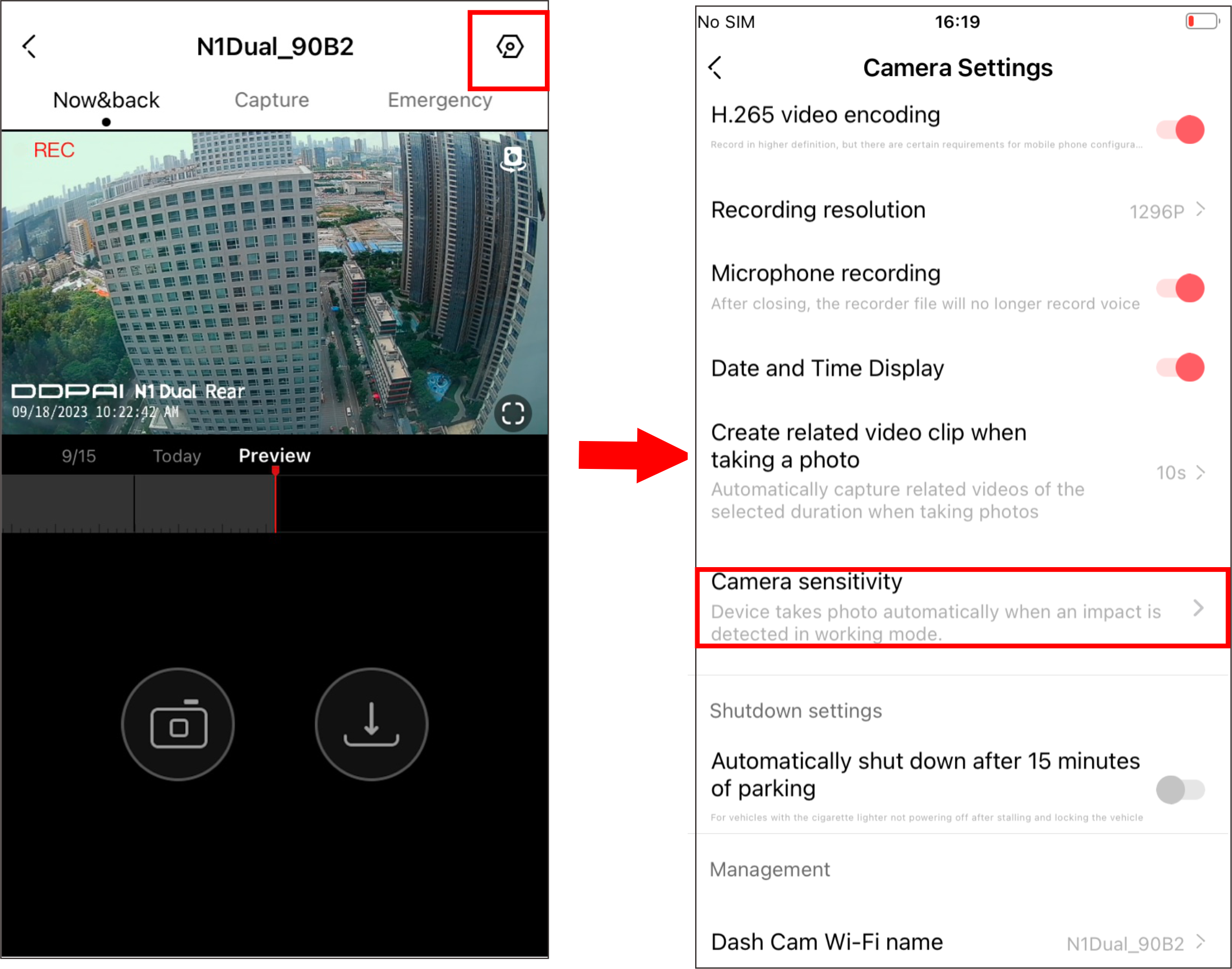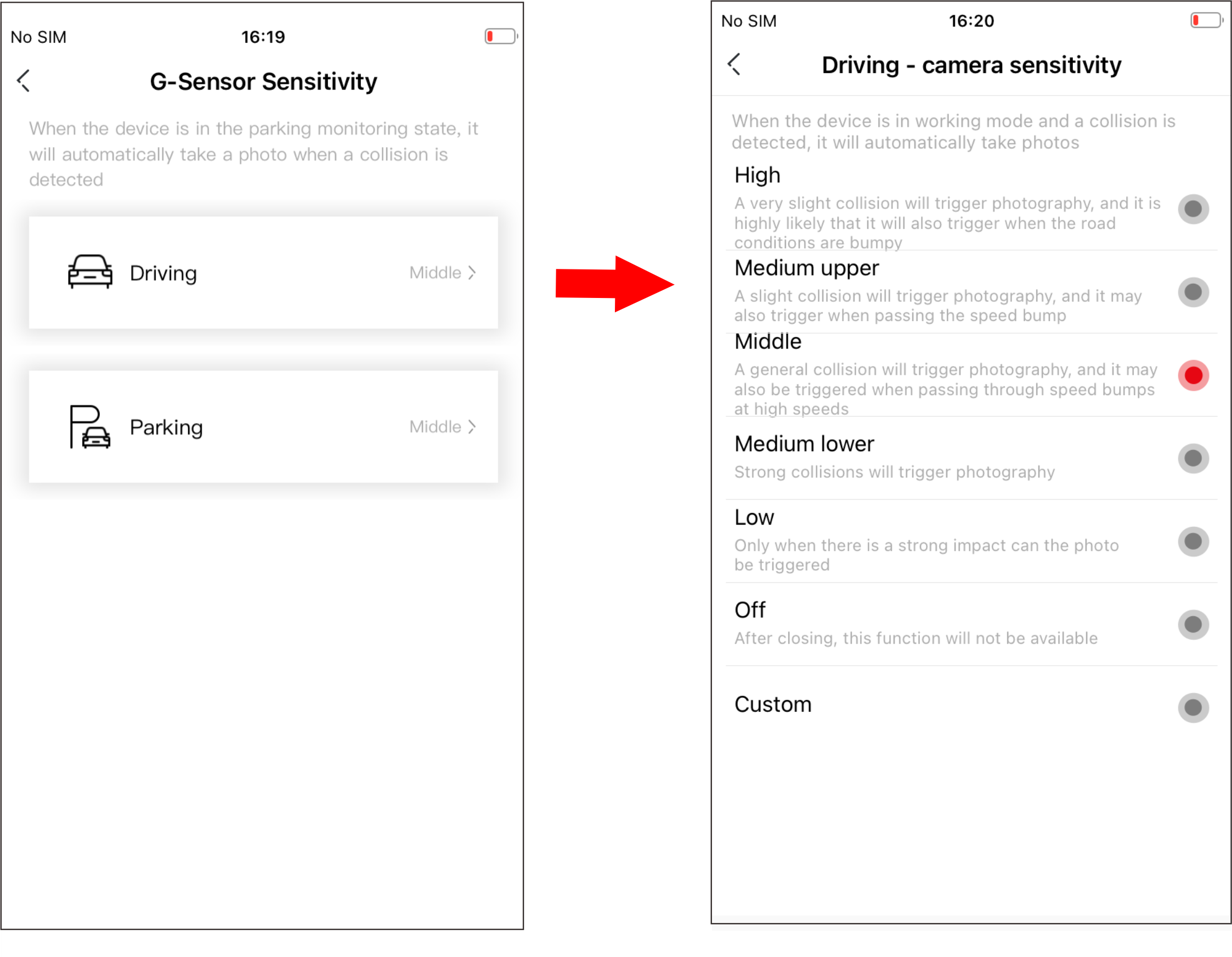When the dash cam is in working mode, when a collision is detected (such as a sudden braking or collision of a vehicle), it will generate an emergency photo and an emergency-related video, and store them separately. These files will not get deleted by loop cycle function.
● Setting Camera Sensitivity
The higher the sensitivity of the dash cam, the easier it is to trigger photographing; The lower the sensitivity of the dash cam, the less likely it is to trigger photographing.
The default collision sensitivity of the dash cam is "Medium", and it supports the selection of collision sensitivity in seven levels: "High", "Medium-high", "Medium", "Medium-low", "Low", "Off" and "Custom".
Select the appropriate collision sensor sensitivity. In emergencies such as vehicle collision or sudden braking, the dash cam will be triggered to take pictures and generate an emergency photo and video. If you select "Off", in emergency situations such as vehicle collision or sudden braking, there will be no photos and videos. You can switch the collision sensing sensitivity of the dash cam through the following steps.
① After the mobile phone is connected to the dash cam, open the app, enter the "Device" interface, tap "Enter the device", and you will enter the "Now&back" interface;
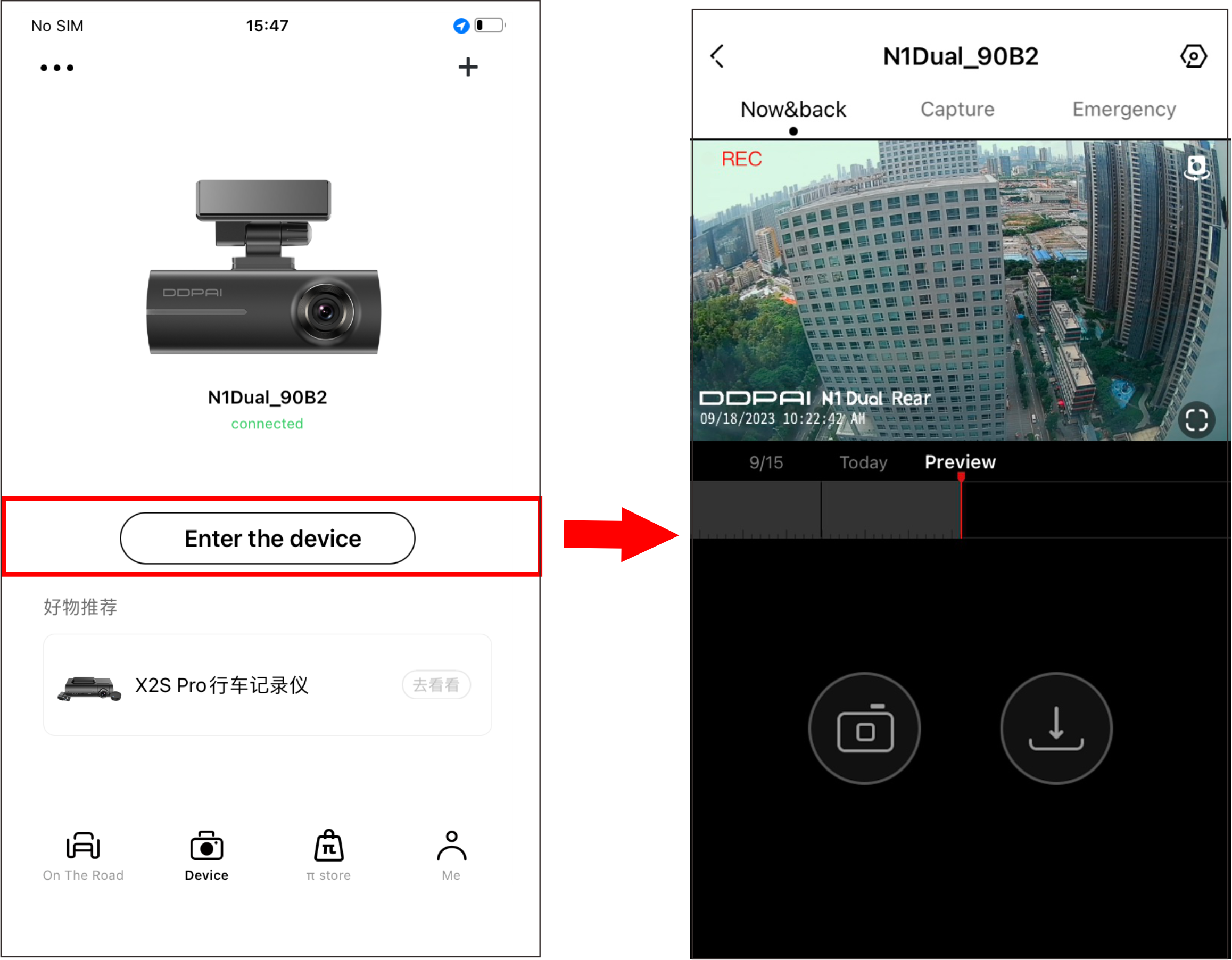
② Tap  (Camera Settings) on the upper right corner of the interface to enter the "Camera Settings" interface > "Camera sensitivity " > "Driving" / "Parking", set the appropriate sensitivity.
(Camera Settings) on the upper right corner of the interface to enter the "Camera Settings" interface > "Camera sensitivity " > "Driving" / "Parking", set the appropriate sensitivity.
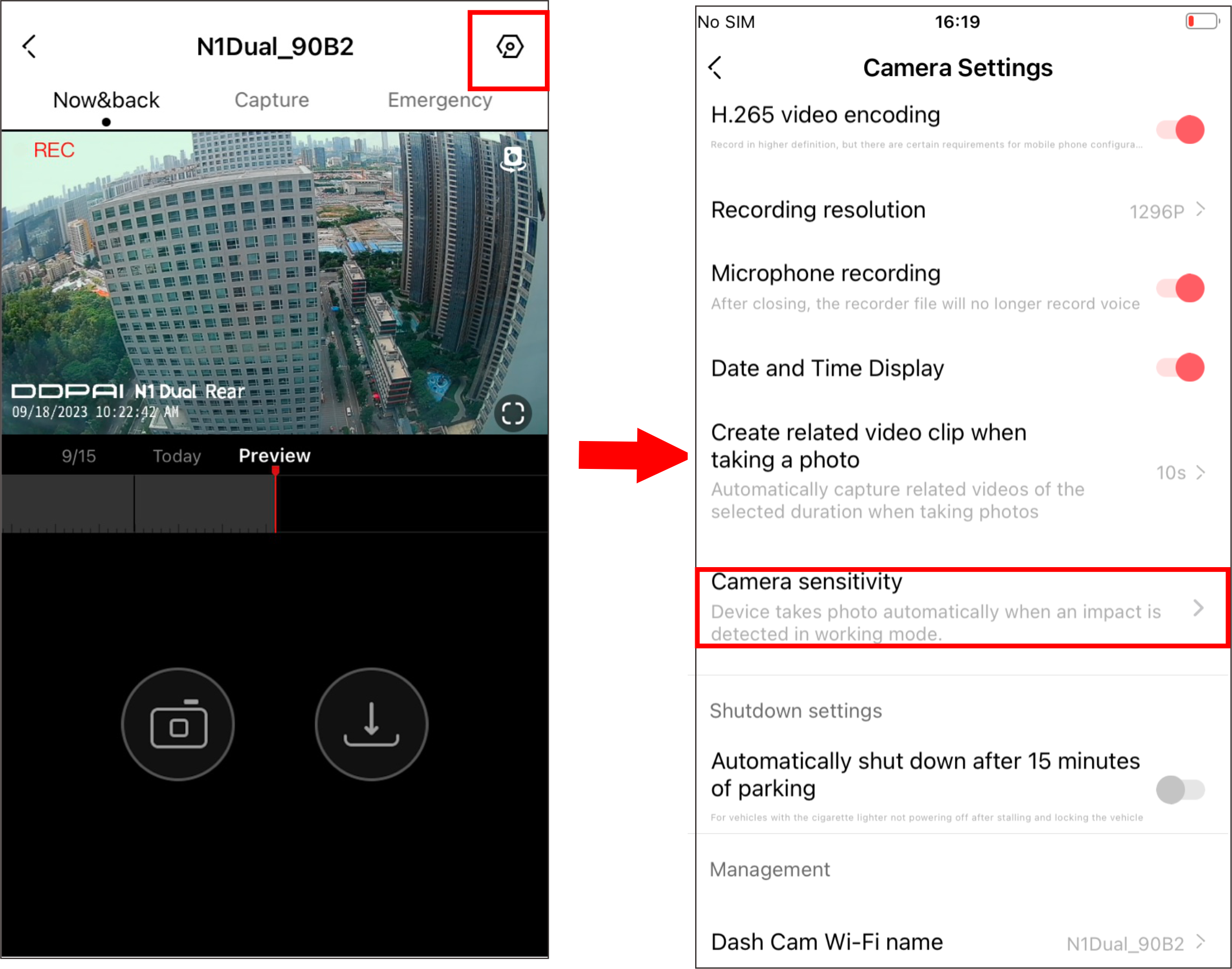
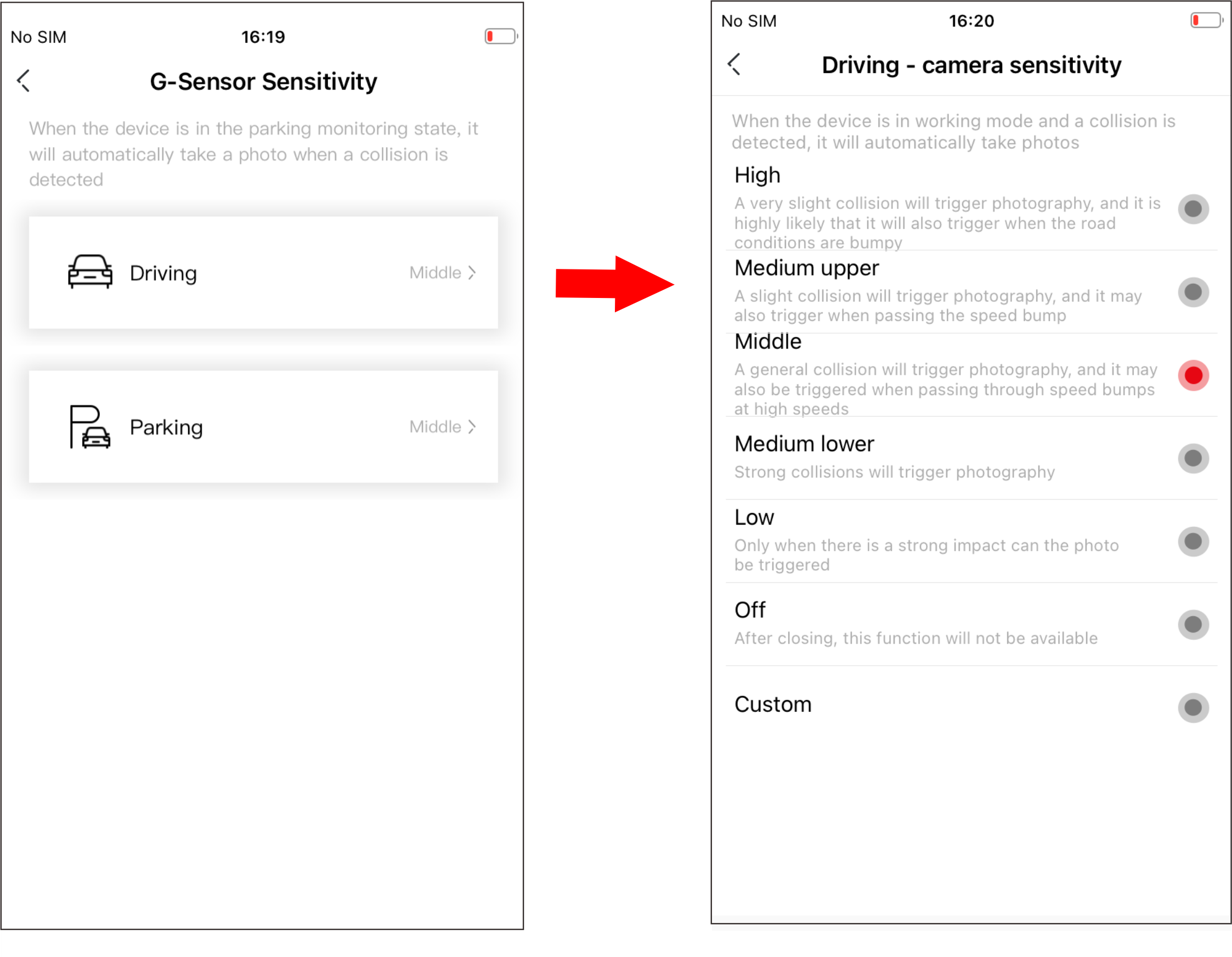
|
Settings
|
Definition
|
|
High
|
A very slight collision will trigger the photo taking, and it is very likely to be triggered when the road conditions are bumpy
|
|
Medium-high
|
A slight collision will trigger taking pictures, and it may also be triggered when passing a speed bump
|
|
Medium
|
A normal collision will trigger photo taking, and it may also be triggered when passing through the speed bump at high speed
|
|
Medium-low
|
A strong collision will trigger photo taking
|
|
Low
|
Photography will only be triggered under strong impact
|
|
Shut down
|
This function will not be available after it is turned off
|
|
Customize
|
Set according to individual needs
|
● Set the duration of emergency related video
The default emergency related video duration of the dash cam is "10s" and supports three emergency related video duration options: "10s", "20s" and "30s". You can set the duration of the emergency related video by following these steps.
① After the mobile phone is connected to the dash cam, open the app, enter the "Device" interface, tap "Enter the device", and you will enter the "Now&back" interface;
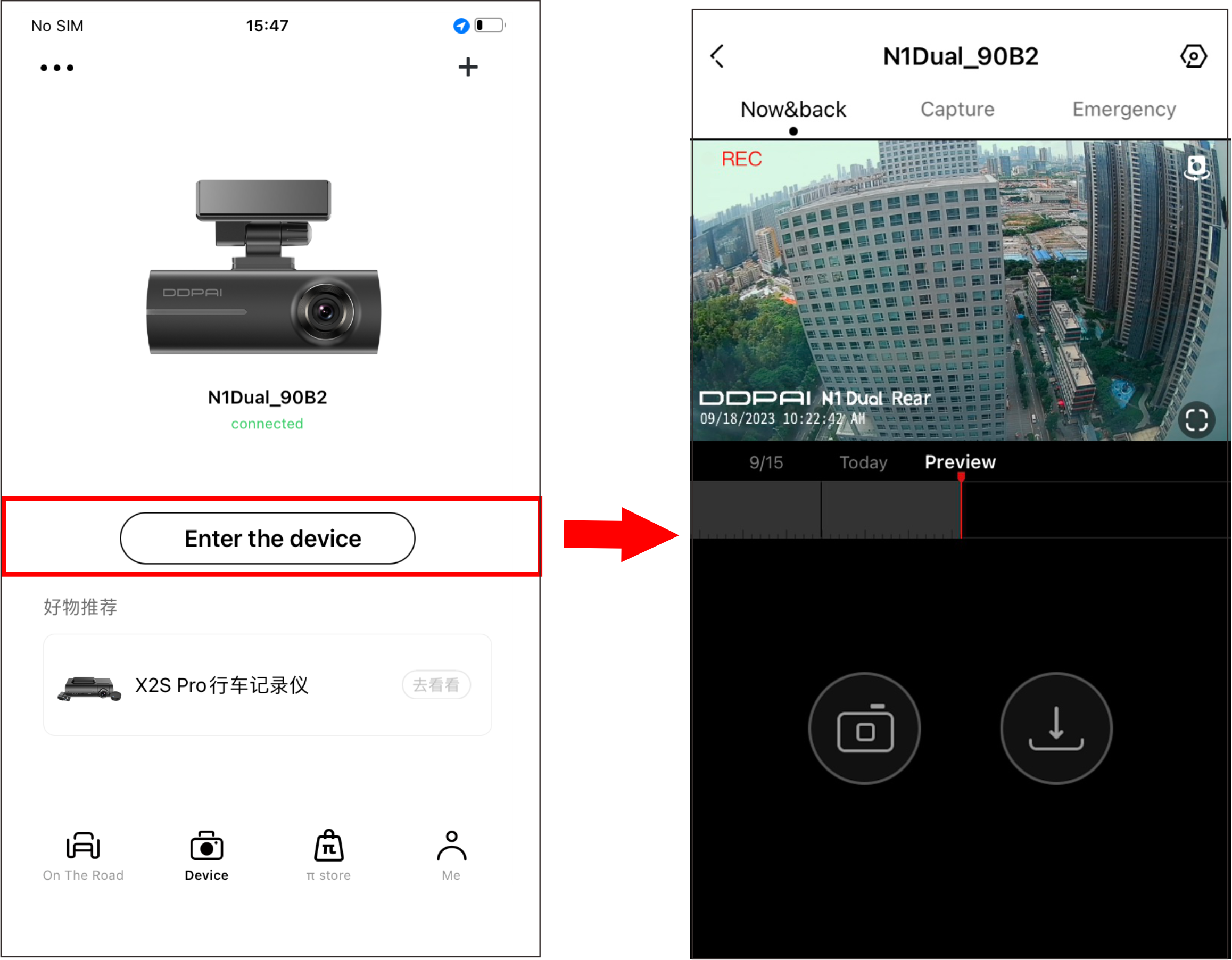
② Tap  (Camera Settings) in the upper right corner of the interface to enter the "Camera Settings" page, tap "Create related video clip when taking a photo" to set the photo-related video duration.
(Camera Settings) in the upper right corner of the interface to enter the "Camera Settings" page, tap "Create related video clip when taking a photo" to set the photo-related video duration.

|
Settings
|
Definition
|
|
10s
|
After the dash cam detects a collision, it will generate an emergency related video of 5 seconds before and after the shooting time.
|
|
20s
|
After the dash cam detects a collision, it will generate an emergency related video of 10 seconds before and after the shooting time.
|
|
30s
|
After the dash cam detects a collision, it will generate an emergency related video of 15 seconds before and after the shooting time.
|
|
Off
|
After the dash cam detects a collision, it will generate an emergency related video of 5 seconds before and after the shooting time.
|