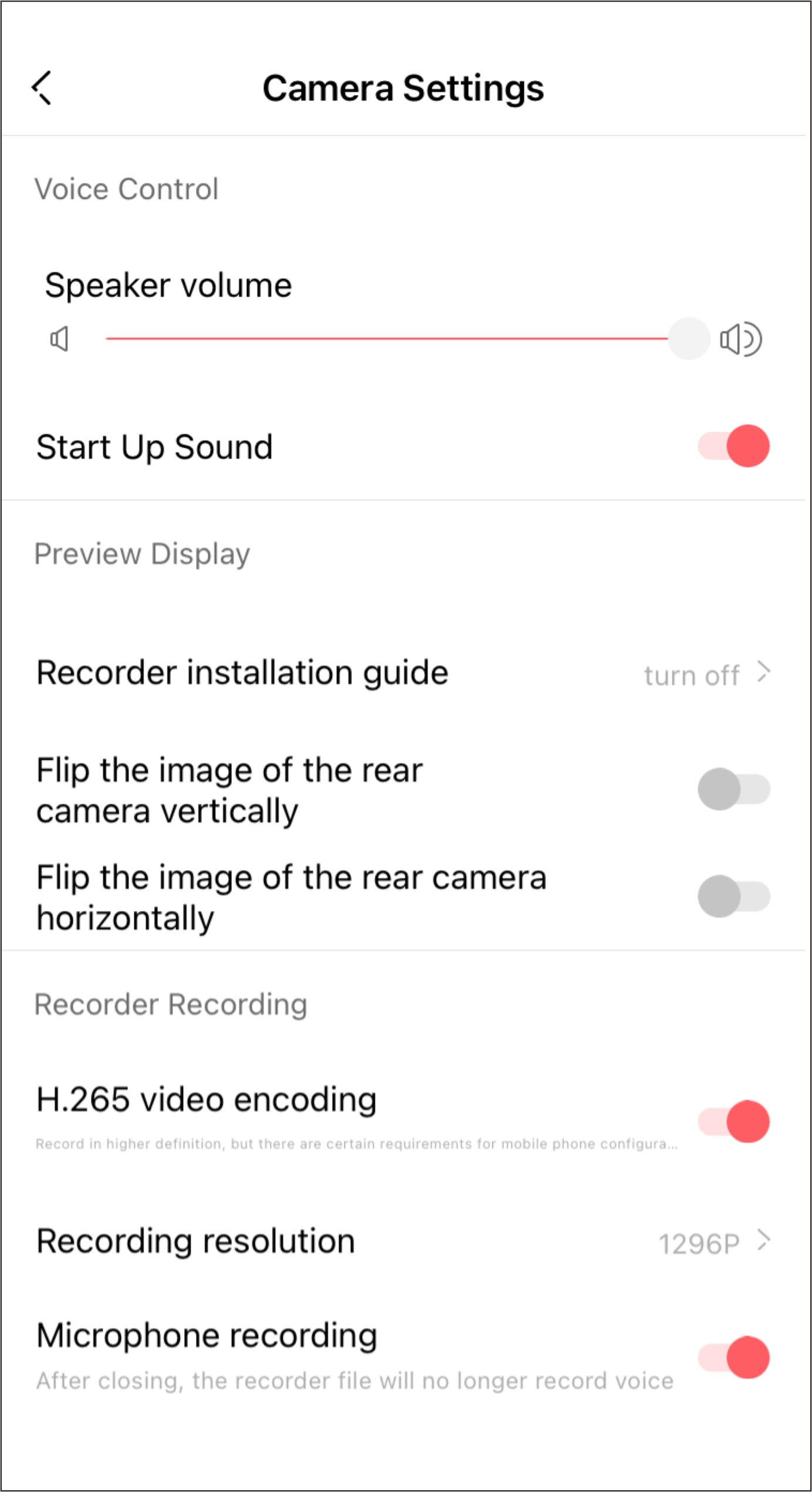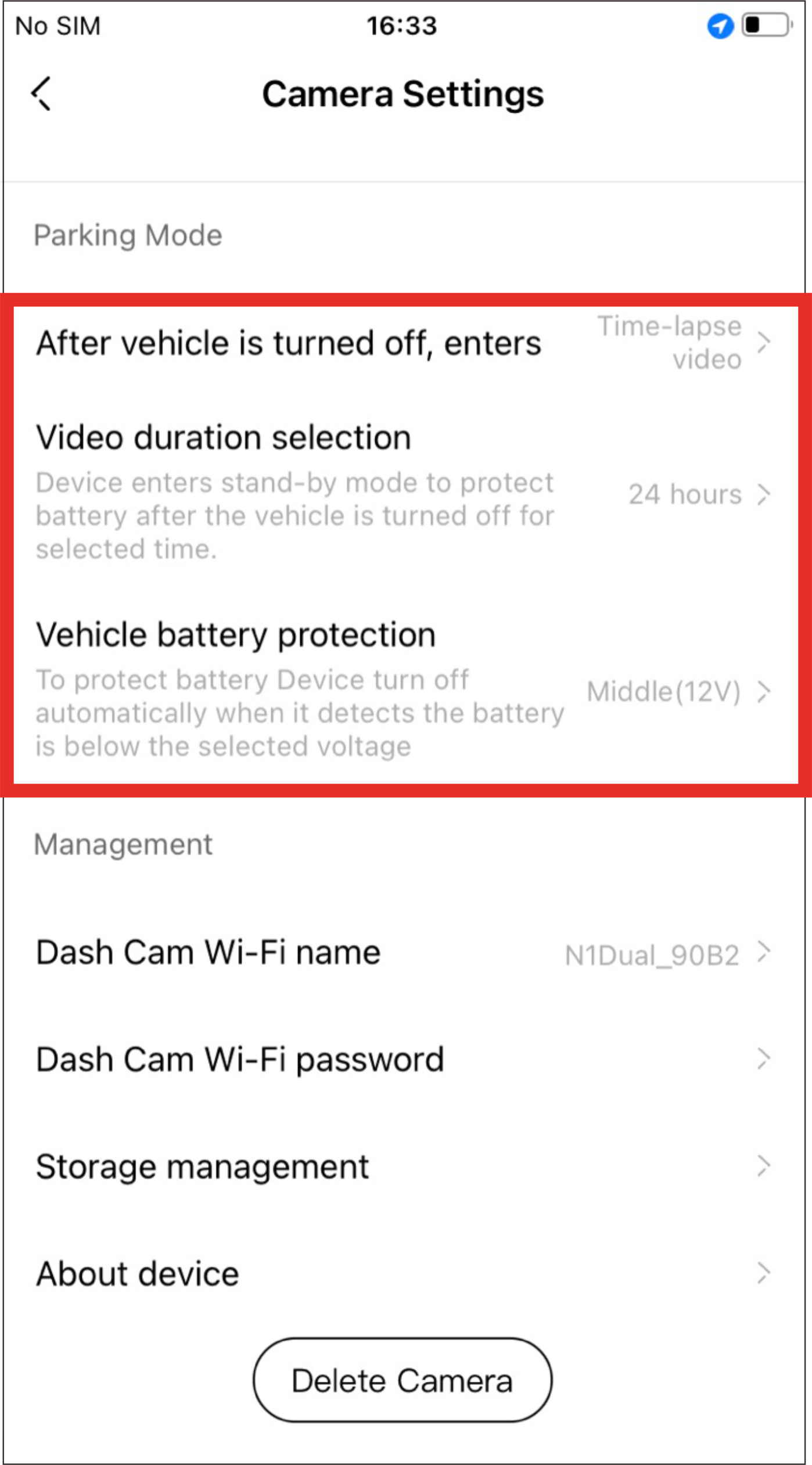In the "Now&back" interface, click  (Camera Settings) to enter the Settings page, where you can check the various parameters of the dash cam.
(Camera Settings) to enter the Settings page, where you can check the various parameters of the dash cam.
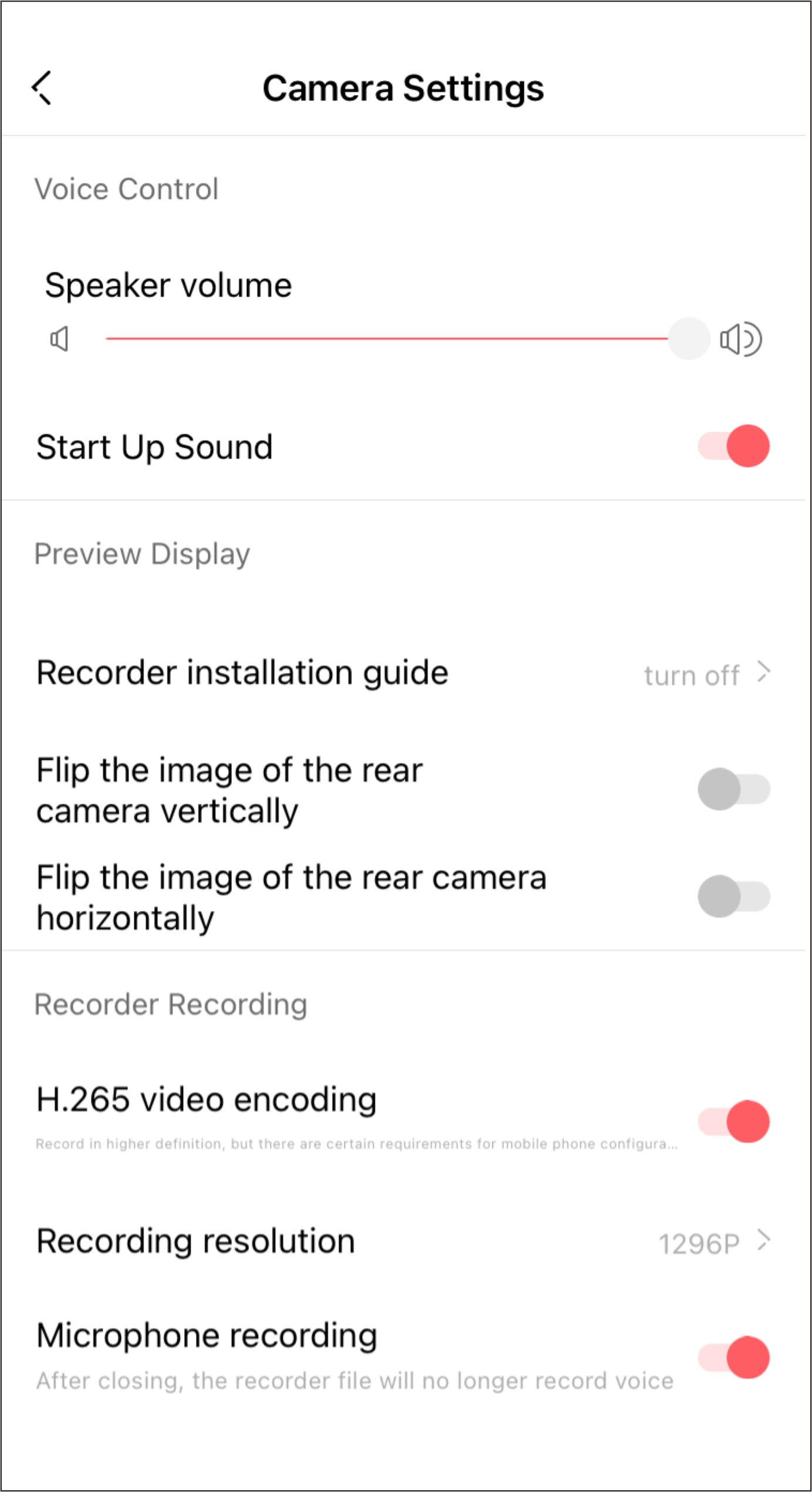
● Voice Control
You can set the speaker volume and start-up tone.
|
Settings
|
Details
|
|
Speaker volume
|
Adjust the speaker volume
|
|
Start-up sound
|
You can select to enable/disable the start-up sound (default: enable)
|
● Preview Display
You can enable the installation guide or flip the image of the rear camera vertically or horizontally.
|
Settings
|
Details
|
|
Recorder installation guide
|
You can choose to enable/disable the function (default: disable). After the function is enabled, the real-time preview interface displays the installation guide line.
|
|
Flip the image of the rear camera vertically
|
You can select to enable/disable the function (default: off)
|
|
Flip the image of the rear camera horizontally
|
You can select to enable/disable the function (default: off)
|
● Recorder Recording
You can set video encoding, recording resolution, video duration associated with photographing, photographing sensitivity, etc.
|
Settings
|
Details
|
|
H.264/Ai.265 video encoding
|
The video is recorded with H.264 encoding by default. You can set Ai.265 encoding through the app, which will improve the picture quality by 50% and requires higher mobile phone performance. If the video freezes during playback, you can turn off this option or preview the video on the computer.
|
|
Recording resolution
|
You can select 1296P/(full HD) 1080P, and the default setting is 1296P
|
|
Microphone recording
|
You can select to enable/disable the function (default: enable)
|
|
Date and time display
|
You can select to enable/disable the function (default: enable)
|
|
Create related video clip when taking a photo
|
When the device is in working condition, an emergency photo and an emergency related video will be automatically generated when a collision is detected. You can set the duration of the emergency related video. For details, see Chapter 5 "Collision Detection & Locked Videos" > "Set the duration of emergency related video"
|
|
Camera sensitivity
|
When the device is in working state, it will automatically take pictures when it detects collision. You can set the sensitivity of taking pictures. The higher the sensitivity is set, the easier it is to trigger taking pictures. If this function is turned off, the collision detection & locked video function will not be available. For details, see Chapter 5 "Collision Detection & Locked Videos" > "Setting Camera Sensitivity"
|
● Shutdown Settings
For vehicles where the cigarette lighter is not powered off after the car is shut down and locked, the dash cam will shut down after 15 mins of parking.
|
Settings
|
Details
|
|
Automatically shutdown after 15 mins of parking
|
You can select to turn on/off this function (default: off). If this function is turned on, the dash cam will automatically shut down after 15 mins of parking.
|
● Parking Monitoring
When you select the intelligent step-down line, you can set the parking mode, parking monitoring duration and vehicle battery protection voltage. See Chapter 5 "Parking Monitoring" for details.
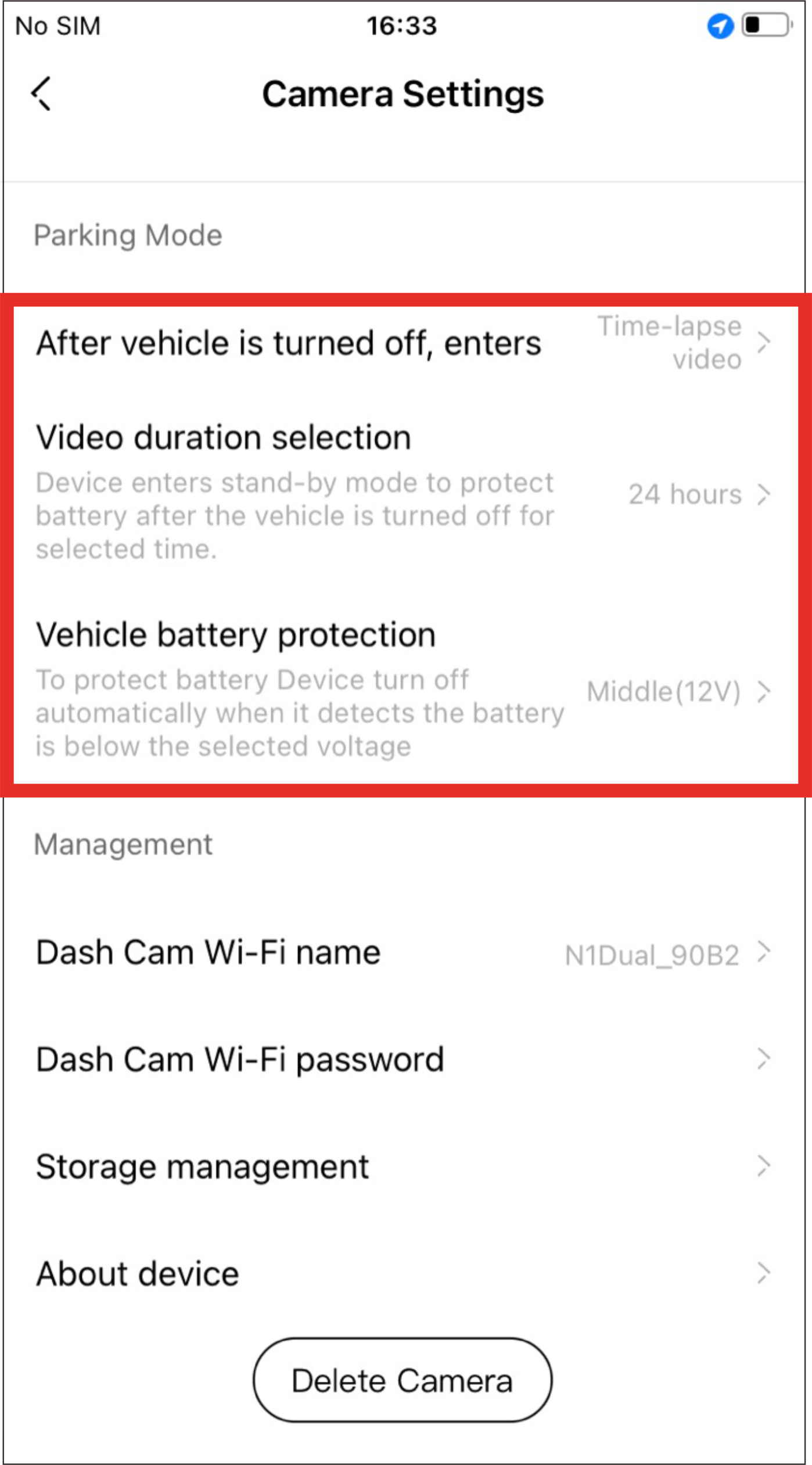
|
Settings
|
Details
|
|
Parking mode
|
After the vehicle is turned off, you can choose to enter time-lapse video recording/normal video recording/sleep
|
|
Video duration selection
|
Set the duration: 12 hours, 24 hours (default), 48 hours
|
|
Vehicle battery protection
|
Set the battery protection voltage: High (12.4 V), middle (12V)(default), low (11.8 V).
When the charge of the vehicle battery is lower than the selected voltage, the dash cam will be turned off automatically to prevent the battery from losing power.
|

This function needs to be realized by optional step-down line.
● Management
You can set the Wi-Fi password or name, format your TF card, or view information such as device model No., firmware version, etc.
|
Settings
|
Details
|
|
Dash Cam Wi-Fi Name
|
You can set the Wi-Fi name
|
|
Dash Cam Wi-Fi Password
|
You can set Wi-Fi password
|
|
Storage management
|
You can check the storage capacity, and choose to format the TF card (note: formatting will cause the device data to be cleared, please operate with caution)
|
|
About device
|
You can view information such as device model No., device SN code, device firmware version, etc.
|





 (Camera Settings) to enter the Settings page, where you can check the various parameters of the dash cam.
(Camera Settings) to enter the Settings page, where you can check the various parameters of the dash cam.