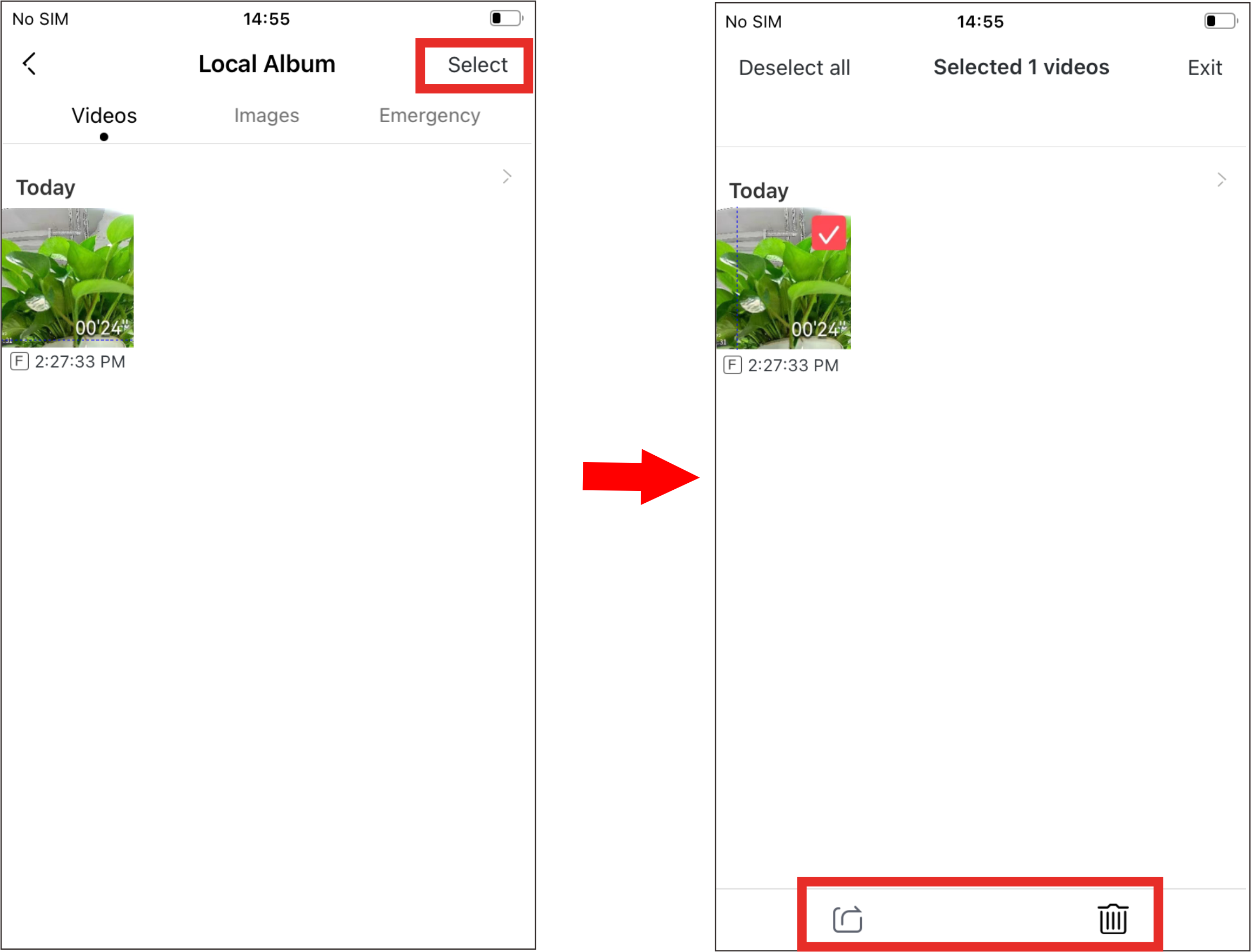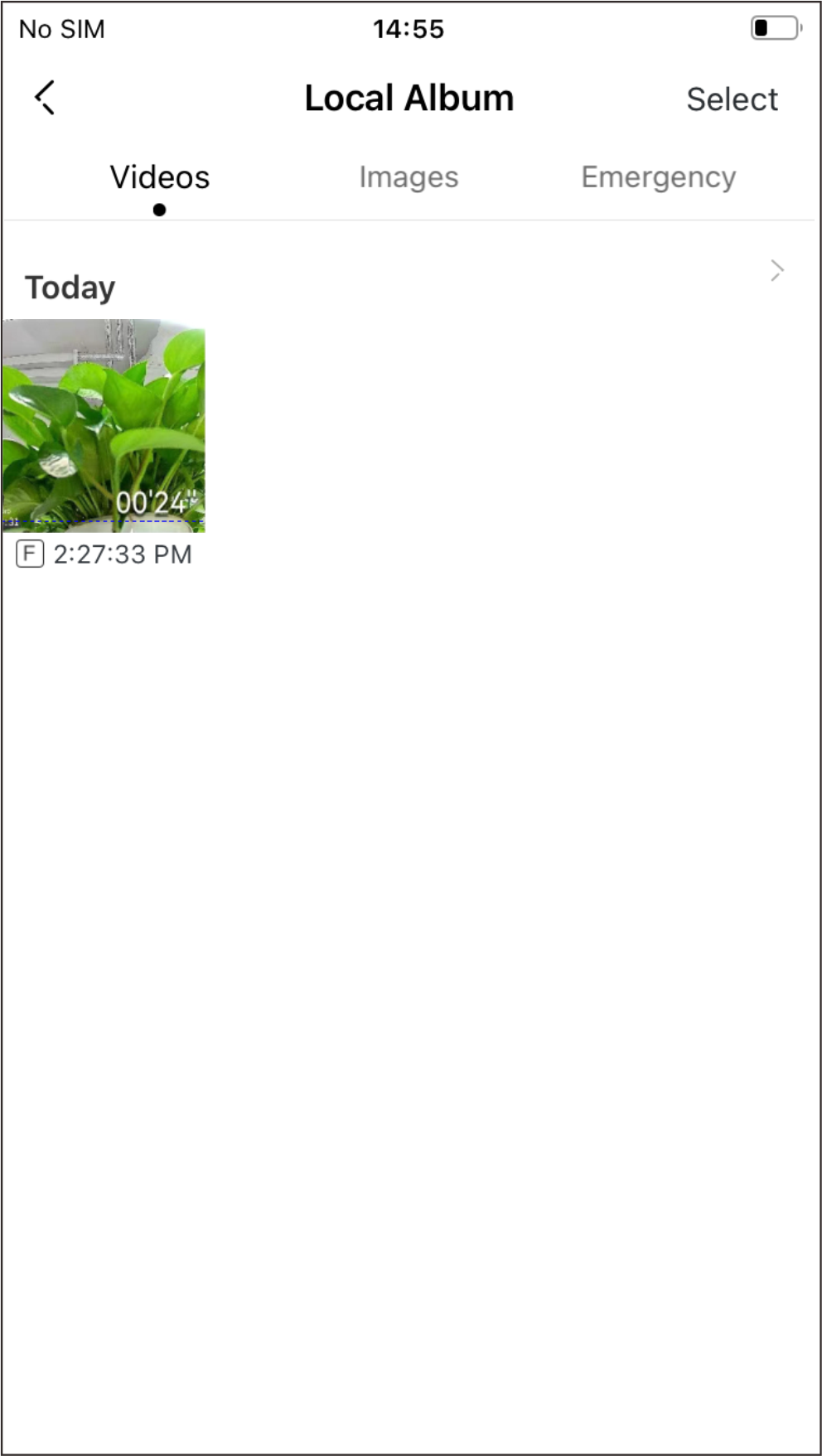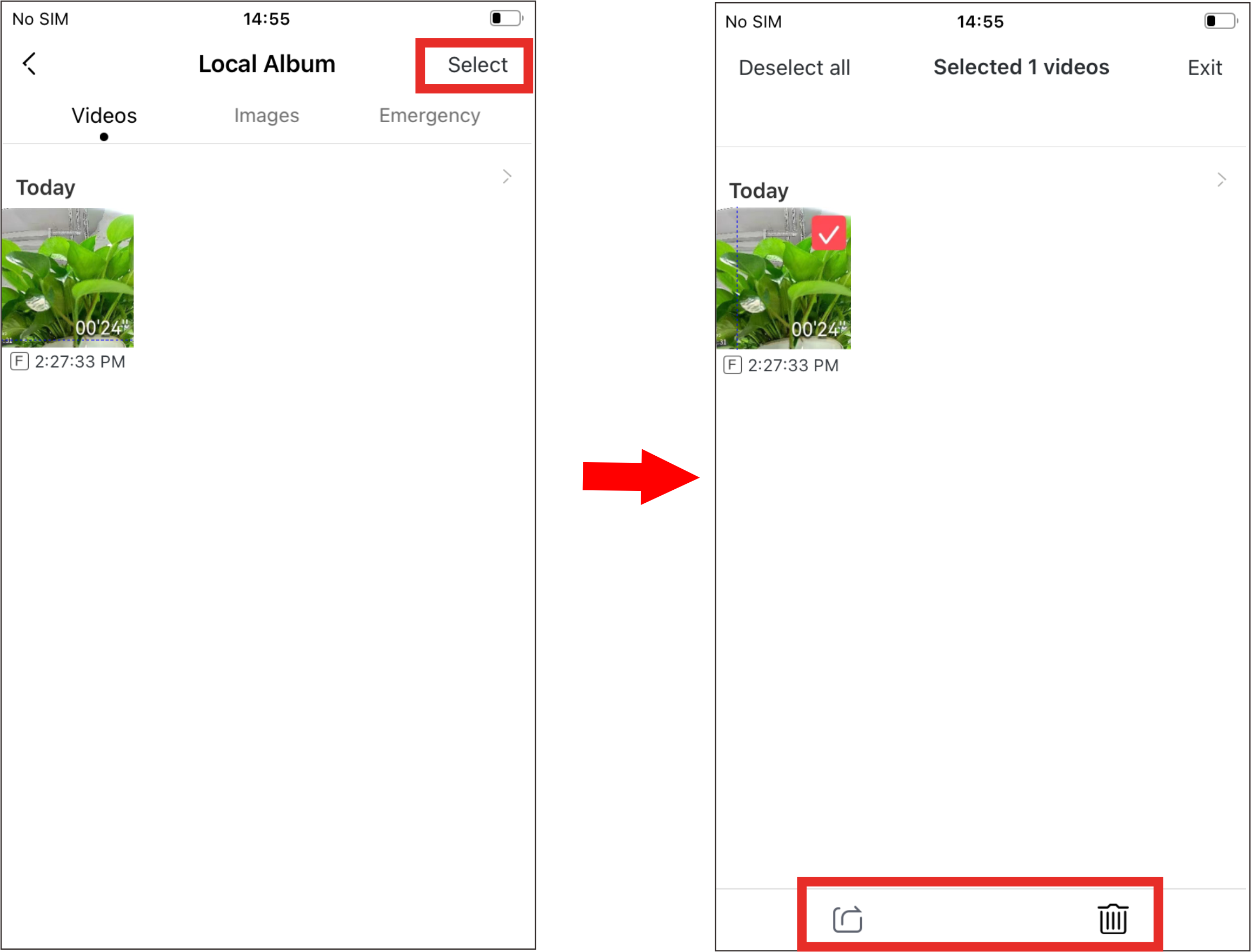This dash cam supports the following two photographing modes:
▶ Collision sensing photography: The dash cam will automatically take pictures when it senses the collision or emergency braking of the vehicle.
▶ Manual photographing: Enter the "Now&back" interface, Tap  to take a photo.
to take a photo.

Collision-sensing photography will generate related videos (lasting 10s) while taking pictures, and the photos and related videos will be saved in the "Capture" / "Emergency" interface.
● View photos or videos on the device
After connecting the dash cam to the mobile phone, open the DDPAI App. In the "Capture" interface, you can view the captured photos and videos on the dash cam.


The captured photos and videos on the dash cam are stored in the device's storage memory and are not downloaded to the mobile phone. You need to connect the mobile phone to the dash cam via the app to view them.
● View photos or videos on your phone
When the captured photos/videos on the device are downloaded to the local album of your phone, they will be moved to the mobile phone for storage, and can be viewed without connecting the mobile phone to the dash cam. Open the App and enter "Me" interface > tap "Local Album" to enter the local album interface, and you can view photos or videos downloaded to your phone.
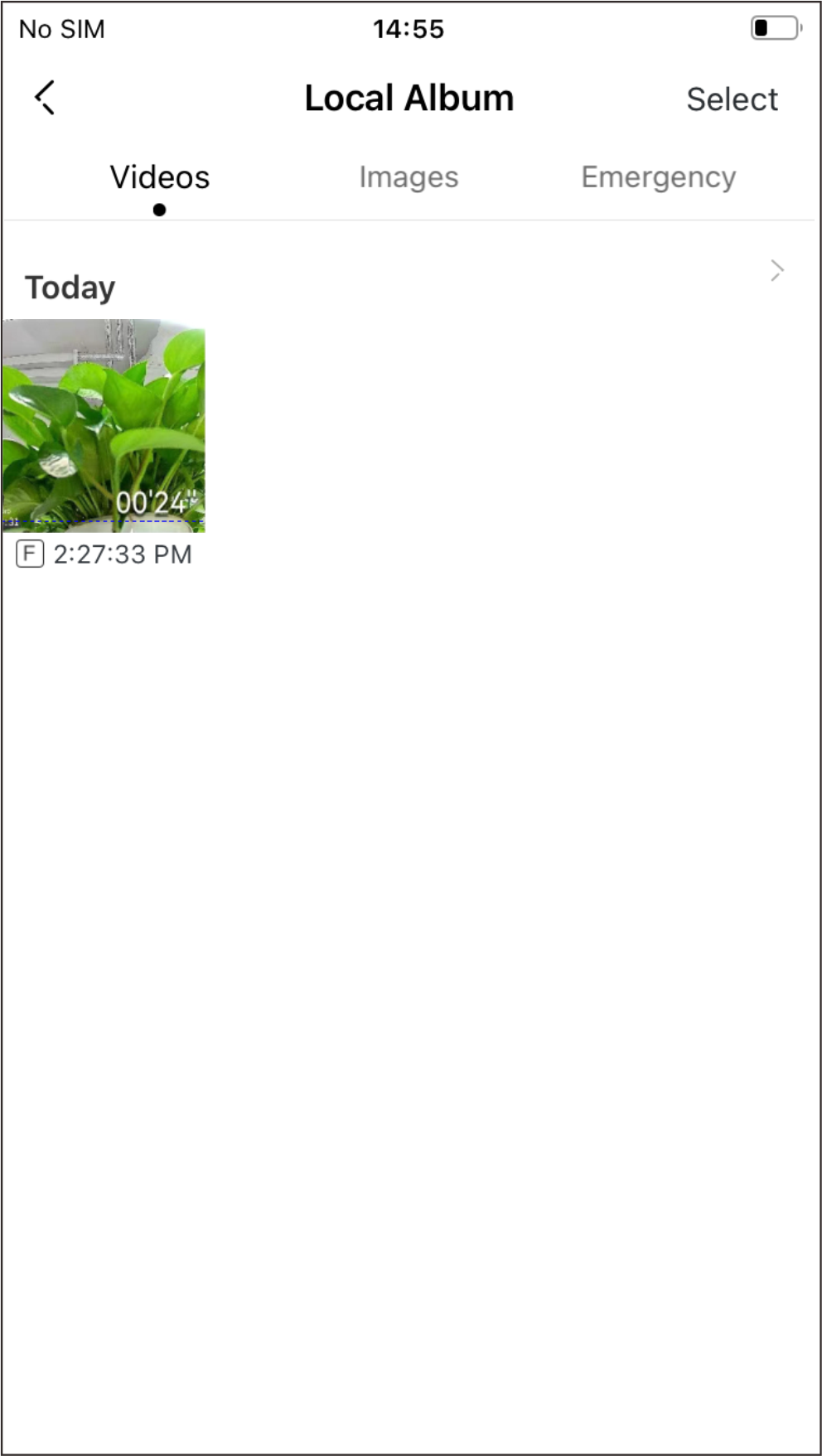
Automatically download event photos/videos:
You can choose to automatically download event photos/videos to the local album after connecting the device. Open the app, enter "Me" interface> tap "APP Settings", enable "Automatically download event image" / "Automatically download event video" function.

● Share/delete photos or videos
After entering the "Local Album" interface, tap Select to delete videos, pictures, and emergency files downloaded to your phone or share them to social media accounts.