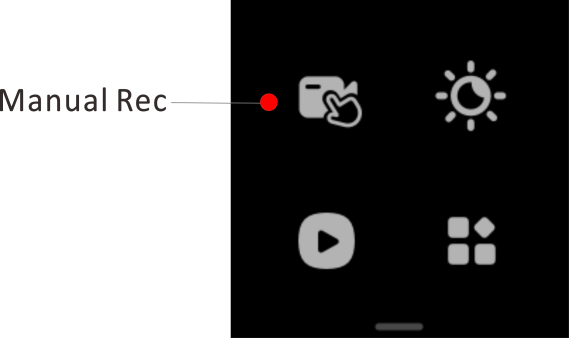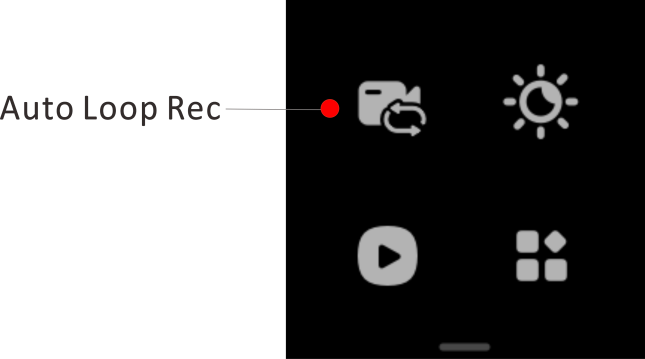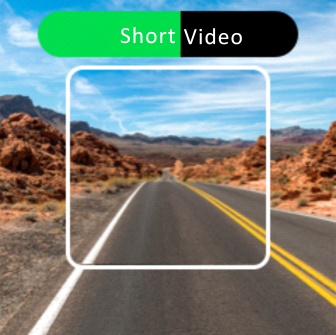▶ Manual Recording
Swipe down on the home screen, tap the recording mode icon to switch to the manual recording mode.
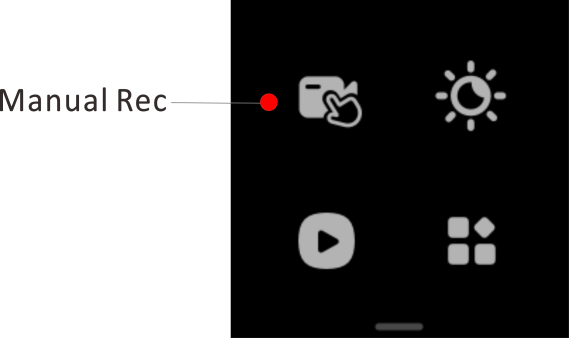
1. To start: Press and holdthe left button for 2 seconds or tap  on the app interface
on the app interface
2. To end: Press and hold the left button for 2 seconds or tap  on the app interface
on the app interface

● Video files can only be deleted manually by you and will not be automatically overwritten.
● When you enters the album to play back the video or connects to the app for playback and download, the device will pause the recording.
● The maximum duration of a single file is 3 minutes.
▶ Auto Loop Recording
Swipe down on the home screen, tap the recording mode icon to switch to the auto loop recording mode.
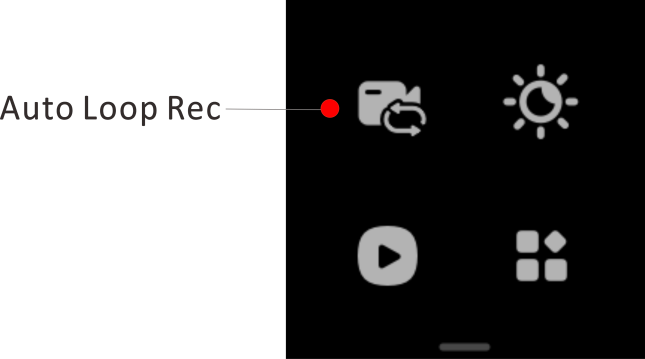
1. To start: Recording starts as soon as the device is turned on.
2. To stop: Switch to another recording mode (manual recording) or turn off the device

● After reaching the storage limit, the oldest file will be automatically overwritten.
● When you enters the album to play back the video or connects to the app for playback and download, the device will pause the recording.
● Loop recording videos will only be overwritten by the loop video files, manual recording files and time-lapse recording files will not be overwritten.
▶ Event Recording
If you encounter an emergency during your trip, you can take photos and generate a short video by briefly pressing the left button on the camera.
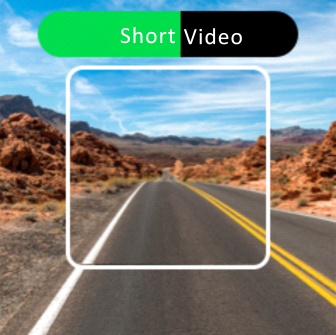
1. To start: Short press the left button of the device
2. Short video duration: 10 seconds

● When a marked short video is a segment in a loop recording video file, the loop recording file will not be automatically deleted in a loop (when the number of marked short video files reaches the storage limit, please delete it manually in time to avoid insufficient storage space).
● When a marked short video is a segment in a recording video file, it will prompt "The deleted file contains xx related videos, do you want to keep them?". If you select to delete, both the long video and the tagged short video will be deleted.