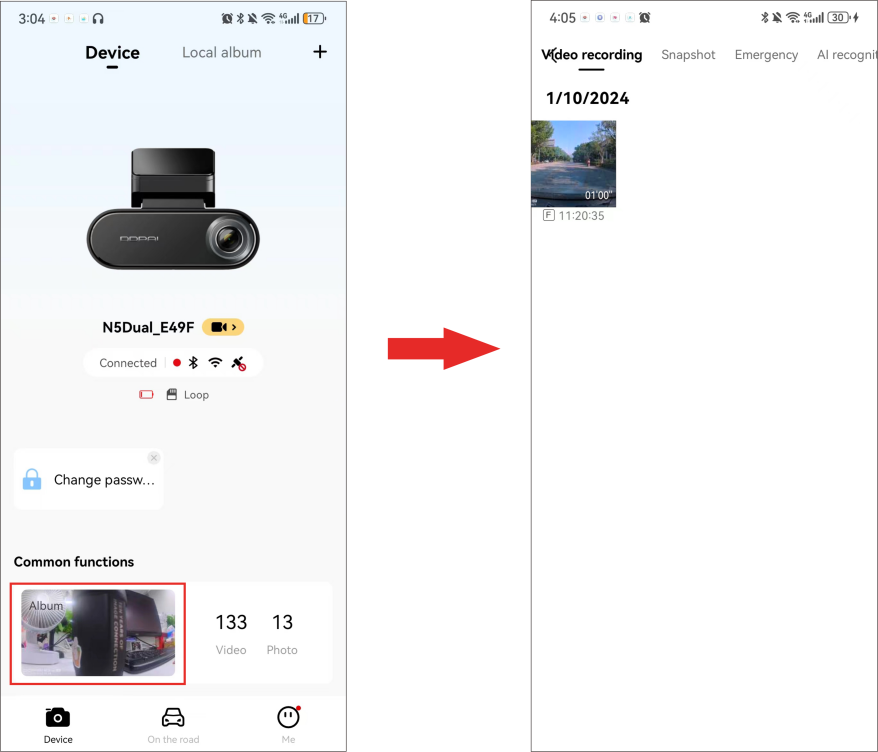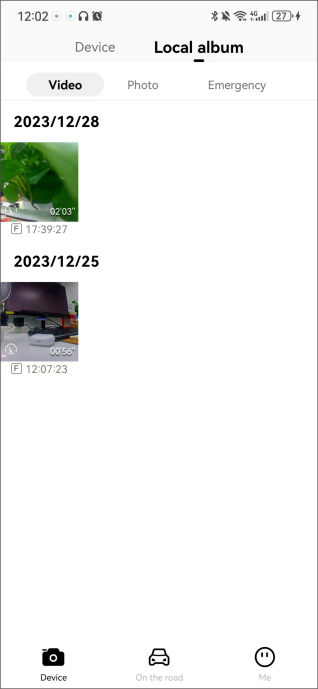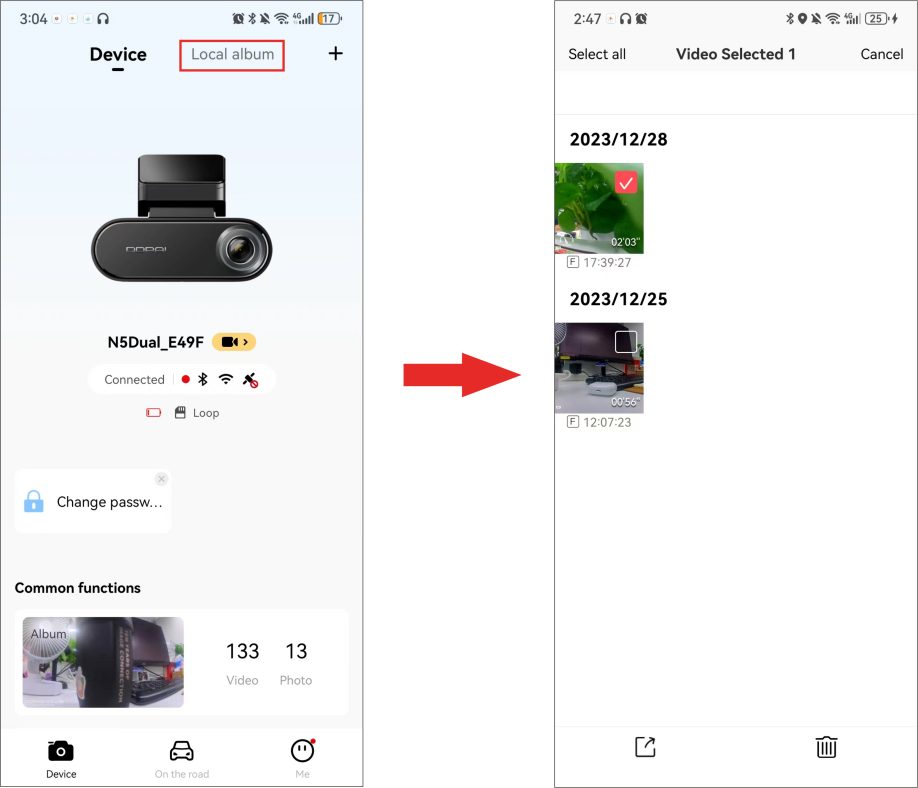This Dash Cam supports the following three photographing modes:
● Collision sensing photography: The Dash Cam will automatically take pictures when it senses the collision or emergency braking of the vehicle.
● Manual photographing: Enter the preview interface, tap  to take a photo.
to take a photo.
● Voice photographing: Say "Take photo" to the Dash Cam MIC, and the camera will generate a photo and a related short video (when the“Create related video clip when taking a photo”function is enabled ).

● Collision-sensing photography will generate related videos (lasting 10s) while taking pictures, and the photos and related videos will be saved in the "Emergency" interface.
● Before using the voice photographing function, please make sure the "Local Voice Control" is enabled on the settings interface.
● When the rear camera is successfully connected to the Dash Cam and the photographing function is triggered, two photos will be generated (one is taken by the front camera, another is taken by the rear camera).
▶ View photos or videos on the device
After connecting the Dash Cam to the mobile phone, launch the DDPAI App. Tap“Device Album” on the "Device" interface, and you can view the captured photos and videos on the Dash Cam.
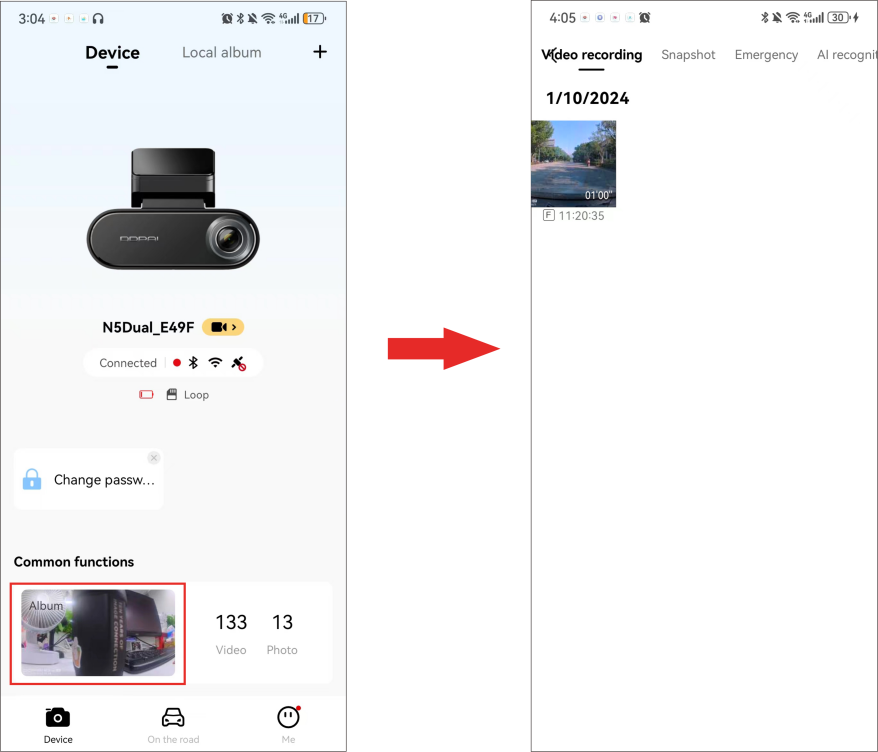
▶ View photos or videos on your phone
When the captured photos/videos on the device are downloaded to the local album of your phone, they will be moved to the mobile phone for storage, and can be viewed without connecting the mobile phone to the Dash Cam. Launch the app and tap the "Local Album" tab of the "Device" interface. Then you can view photos or videos downloaded to your phone.
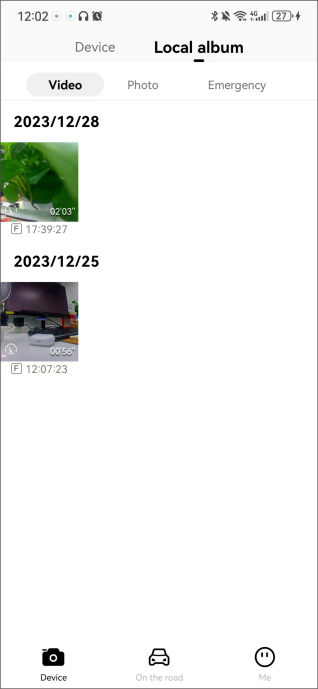
Automatically download snapshot/emergency files:
You can choose to automatically download snapshot/emergency files to the local album after connecting the device. Open the app, tap "Me" > "APP Settings", and enable "Automatically download snapshot files" / "Automatically download emergency files" function.

Share/delete photos or videos
After entering the "Local Album" interface, hold the file to enter the selection state, then you can delete videos, photos, and emergency files downloaded to your phone or share them to social media accounts.
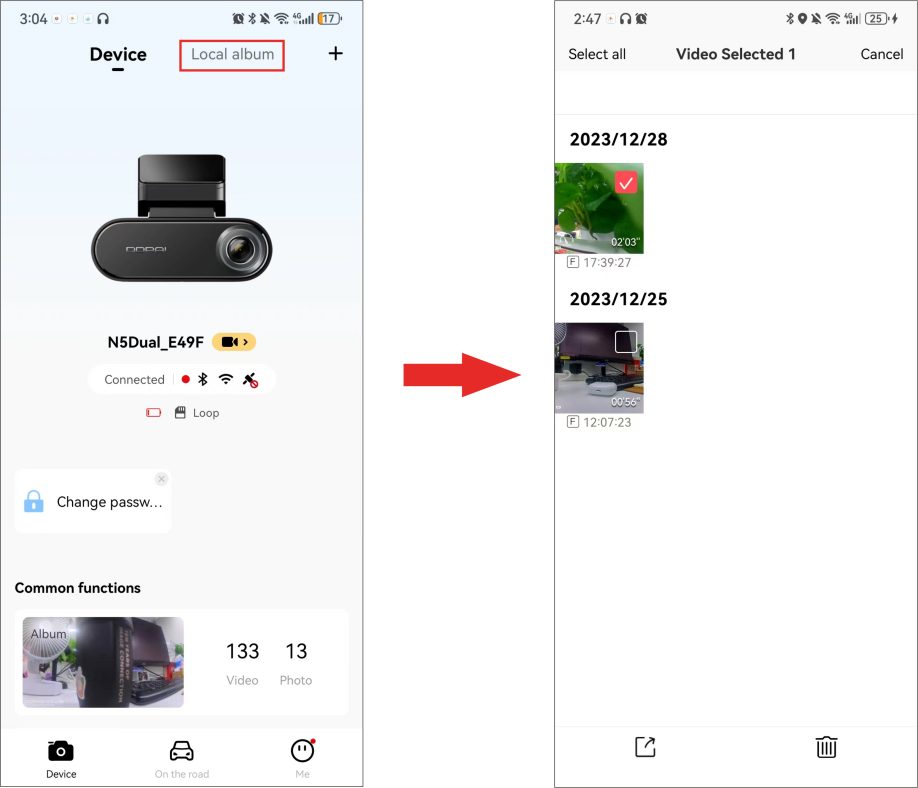





 to take a photo.
to take a photo.