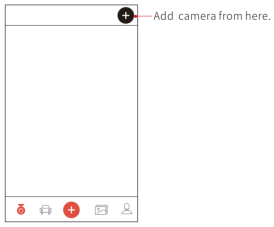
| EN |
EN |
| Add camera from here. |
Add camera from here. |
Pair Smart Phone to Dash Cam
1).Launch DDPAI App, tap on camera, then tap on .
2).Choose your DDPAI Dash Cam from the network list (For Android system, App will start to search Dash Cam network automatically. For iOS phone: turn on WLAN from “Settings ->WLAN”). The Dash Cam’s default SSID (or Wi-Fi name) is DDPAI_X2S Pro_XXXX.
3).Enter the password (the default password is ‘1234567890’).
4).Click ADD CAMERA, wait a few seconds until the preview screen show.
Preview/ Playback
Connect to Dash Cam via direct Wi-Fi, to see recent videos and real-time display.
1) Open the DDPAI App, and add your Dash Cam.
2) Select Camera tab, then tap on the button, this will bring you to the preview page.
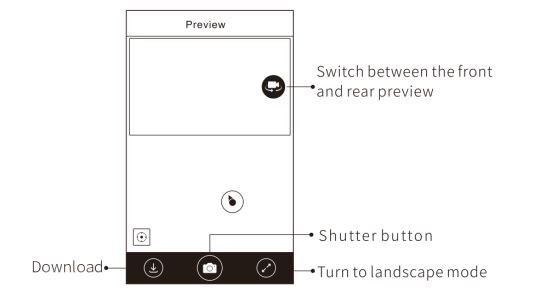
| EN |
EN |
| Download |
Download |
| Switch between the front and rear preview |
Switch between the front and rear preview |
| Shutter button |
Shutter button |
| Turn to landscape mode |
Turn to landscape mode |
Rotate your smart phone or press expand icon, turn the preview screen to landscape mode.
icon, turn the preview screen to landscape mode.
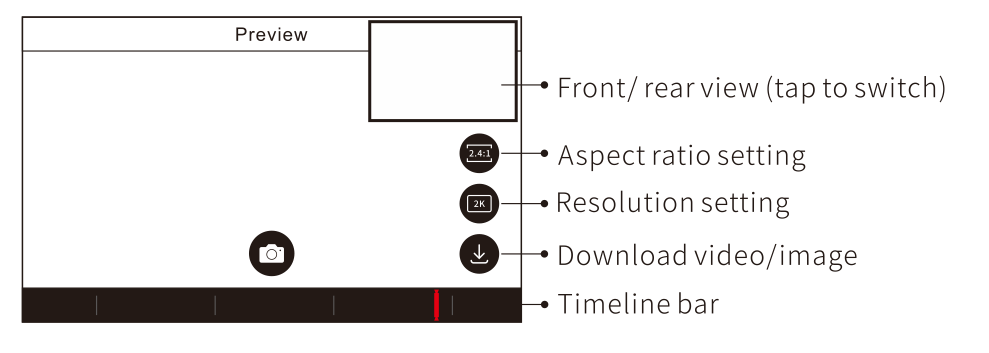
| EN |
EN |
| Front/ rear view (tap to switch) |
Front/ rear view (tap to switch) |
| Aspect ratio setting |
Aspect ratio setting |
| Resolution setting |
Resolution setting |
| Download video/image |
Download video/image |
| Timeline bar |
Timeline bar |
Playback: Tap and left/right drag time line bar at the screen bottom to create the starting point of the recording you wish to preview, then tap on thumbnail when you have made your selection, or wait for 5 sec for buffering, now you can watch the recording.
Download Images and Videos
Tap on from preview screen, you can select image or video to download.
from preview screen, you can select image or video to download.
Download image files:
Download manually by: Tapping on download image files from preview screen, will bring you to the download page, you can select or just simply tap on the images which you want to download.
The image files can be downloaded automatically by:
Going into “Me-> Settings”, turn on “Capture files auto download”.
Download video files:
1.Select download video files from preview screen.
2.Drag time line bar to create the starting point.
3.Tap on download icon to start download.
to start download.
4.Tap on finish icon  when you have made your selection.
when you have made your selection.





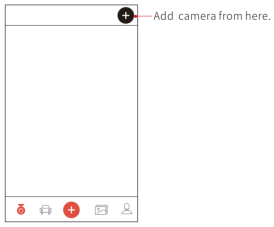
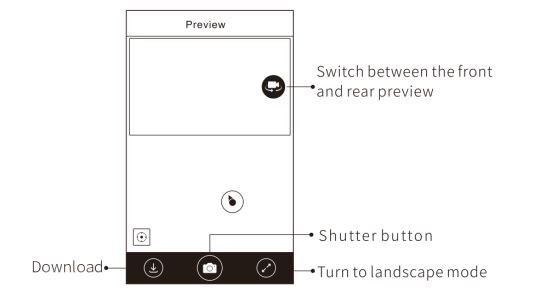
 icon, turn the preview screen to landscape mode.
icon, turn the preview screen to landscape mode.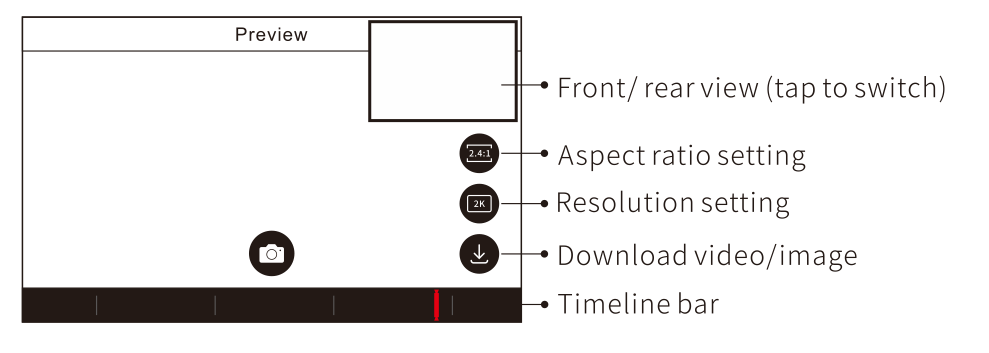
 from preview screen, you can select image or video to download.
from preview screen, you can select image or video to download. to start download.
to start download. when you have made your selection.
when you have made your selection.