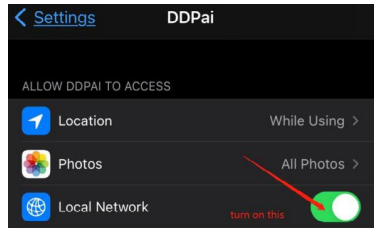Q1: TF Card error?
1. The TF card has not been formatted before use. Please format it referring to Formating TF Card.
2. The Dash Cam supports up to 512GB, and it is recommended to use a high-speed Class 10 card from brands suchas DDPAI, Kingston, Samsung, Toshiba, or Lexar.
Q2: Rear camera abnormal, unable to switch?
Check if the rear camera indicator light is on (green light on constantly). If not, please check the following:
1. Ensure there is no gap between the bracket and the Dash Cam.
2. Check if the rear camera connection cable is fully inserted into the headphone jack on the bracket.
3. If it still cannot be connected, please contact us at feedback@DDPAI.com.
Q3: Forgot the Dash Cam's Wi-Fi password?
Press and hold the reset key with a pin for 6s to 8s to restore the factory settings. The initial default Wi-Fi passwordis "1234567890".
Q4: Unable to connect to Wi-Fi?
1. Turn off VPN and other security software when connecting.
2. When installing the App, grant all the requested application permissions.
3. Reset the device and reinstall the DDPAI App.
4. If still unable to connect, please contact us at feedback@DDPAI.com
Q5: Real-time preview on iPhone is black screen?
Find DDPAI App in the settings on iPhone, and make the following settings:Turn on Local Network.
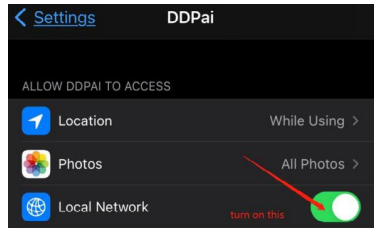
Q6: After starting the vehicle, is it necessary to unplug and then plugback in the USB adapter for the Dash Cam to turn on?
For Dash Cams powered by the car's cigarette lighter, some car models continue to supply power to the lightereven after the engine has been turned off. As a result, the Dash Cam may not detect the power on/off signal, andthe power cable needs to be manually unplugged and re-plugged for the Dash Cam to start.
Q7: The GPS location is not successful?
1. Ensure there is no gap between the bracket and the Dash Cam.
2. Check if there is a GPS logo on the bracket.
3. Try again in an area with a good GPS signal (outside the car).Restart or reset the device.
Q8: How to turn on SR and view location and trajectory data?
Please see the App operation instructions (SR section).
Q9: The date/time of the Dash Cam is not accurate?
Connect the Dash Cam to the DDPAI App to synchronize the time automatically. If the time needs to besynchronized every time, there may be a fault with the internal RTC of the Dash Cam. Please do not hesitate tocontact us.
Q10: Video playback is stuttering?
It is recommended to download the video for playback.
If the storage hasn't been formatted for a long time, it is recommended to format the storage or try using adifferent TF card.
Q11: The Dash Cam automatically shuts down after being idle onconstant power for 15 minutes?
The Dash Cam will enter sleep mode after a long time of inactivity. Restart the Dash Cam by unplugging andplugging the power cable again.